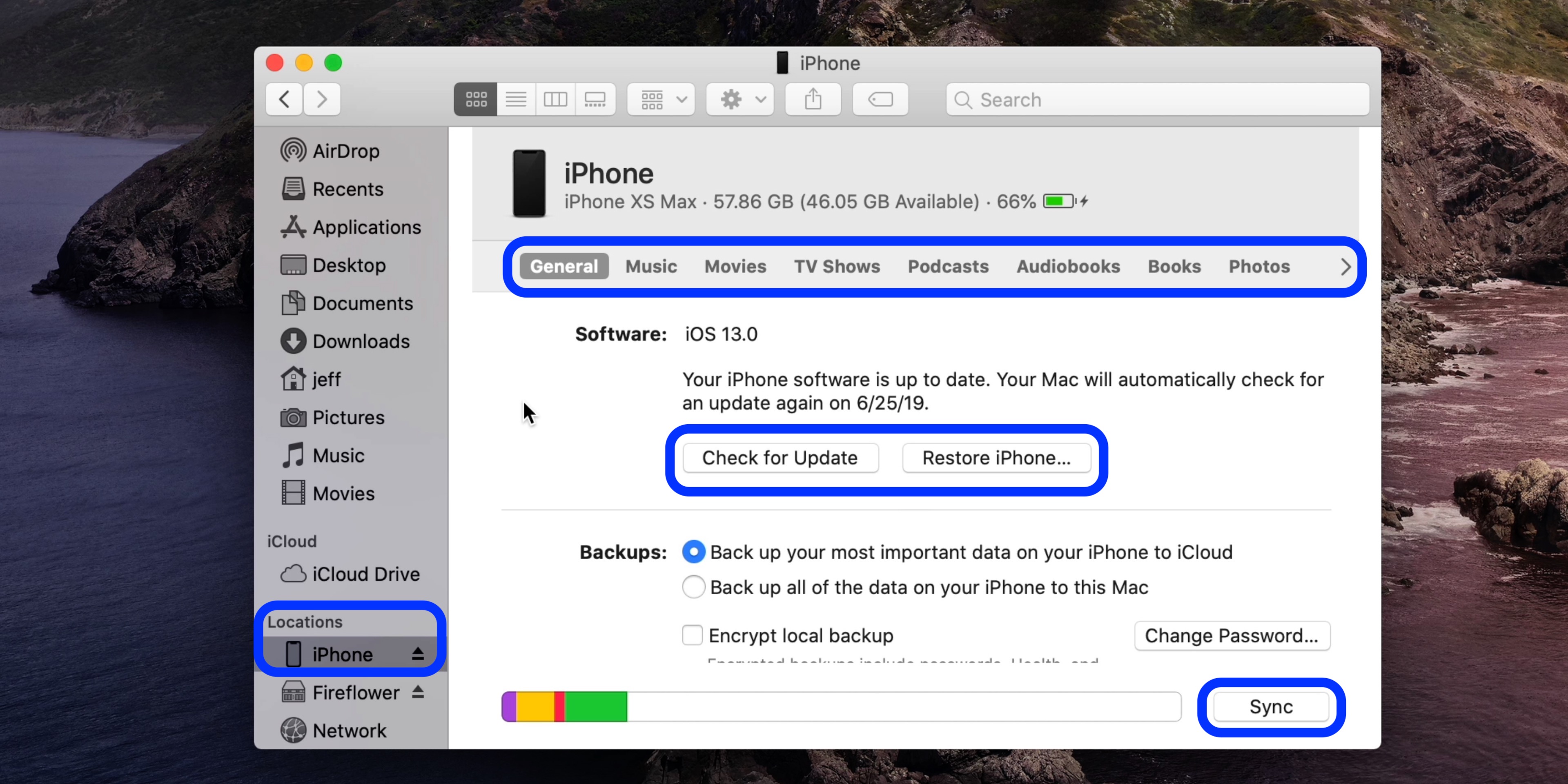If you’ve updated to macOS Catalina, you probably already know that iTunes is gone and has been replaced with separate Music, TV, and Podcasts apps. So syncing, backing up, updating, and restoring iPhone and iPad (Apple TV, too) works differently with the latest macOS release. Read on for how to sync iPhone and iPad to your Mac in macOS Catalina without iTunes.
Now that iTunes is no longer in macOS Catalina, iPhone and iPad device management on the Mac has a new home: Finder. Once you get used to heading to Finder to sync, backup, update, and restore your iPhone and iPad, everything else should be straightforward.
If you have an Apple TV HD (4th-gen) or earlier, you can also restore it with your Mac (Apple TV 4K ditched the USB-C port so you need to take it to Apple for restores).
How to sync iPhone and iPad to Mac in macOS Catalina without iTunes
- Plug in your iPhone or iPad with a Lightning or USB-C cable
- If it doesn’t open automatically, launch Finder
- Look for your connected iPhone or iPad in the left sidebar under “Locations”
Here’s how a connected iPhone or iPad looks in macOS Catalina looks:
Check out more about macOS Catalina below:
- How to get your Mac ready for macOS Catalina
- How to create a bootable macOS Catalina 10.15 USB install drive [Video]
- macOS Catalina now available, here are the top 7 new Mac features
- Hands-on: macOS Catalina top features [Video]
- Final Cut Pro X receives new Metal engine for increased performance along with internal/external GPU selection
- Exclusive: Apple Arcade hands-on with early access trial games on Mac [Video]
Author: Michael Potuck
Source: 9TO5Mac