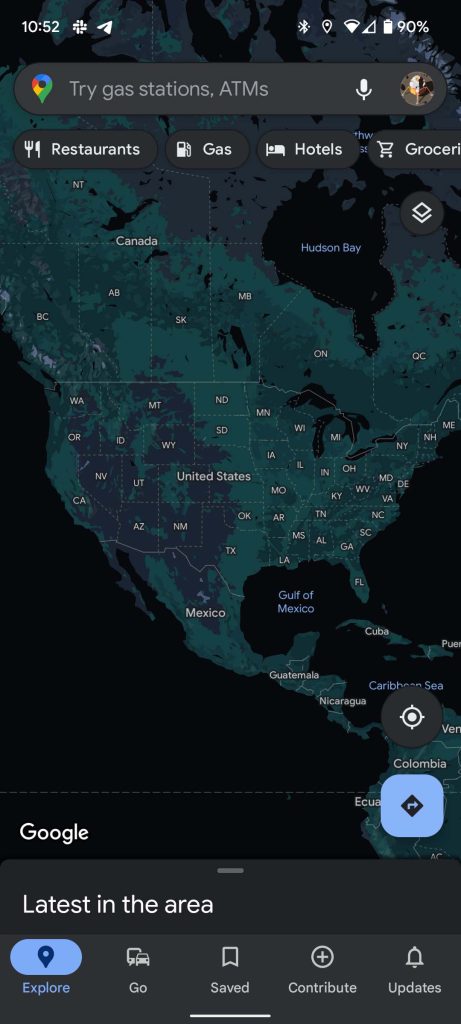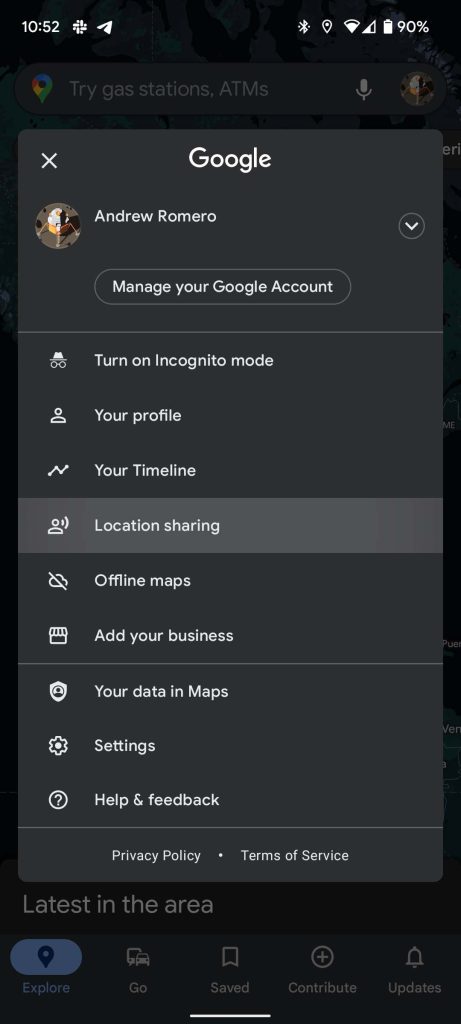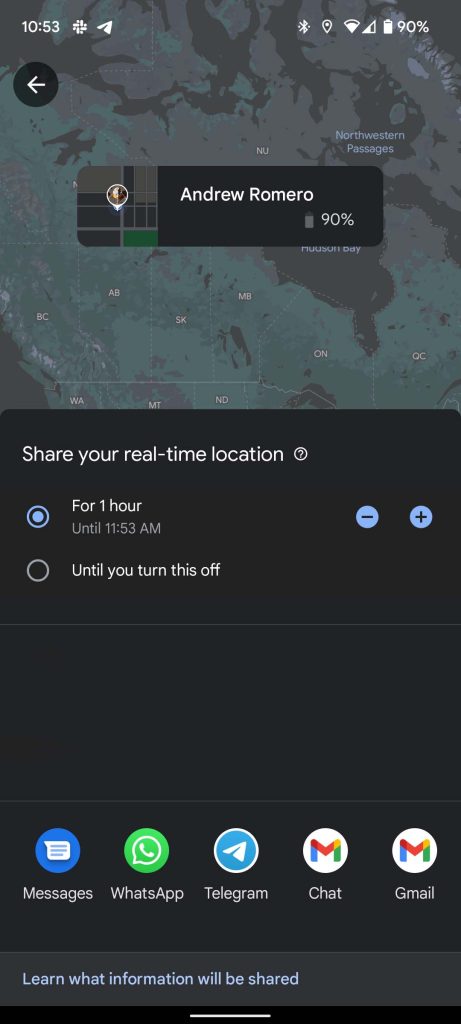There are a slew of apps available with which you can share your location with friends and family. Although they generally work as intended, some of them prompt privacy concerns. Here’s how you can share your location using Google Maps instead.
What location data does Google Maps share with others?
Since privacy is on the brain – more so recently than ever – you may be curious as to what Google Maps shares with the people you choose. While not as invasive as some apps like Life360, there’s still a good bit of information shared with friends and family. That info includes:
- Your name and profile photo
- Your real-time location
- Your device battery status
- Your tagged locations like work or home
While that may seem like a lot, you are in control of your location data at any time and can stop sharing when you please. The function proves to be extremely useful in many instances, such as family members who want to keep tabs on one another or friends who are traveling and want to stay safe.
Sharing your location on Google Maps
Sharing your location is extremely simple and can be done in a pinch if needed. Keep in mind, you’ll need to have the Google Maps app installed on your or iOS device, and it has to be set up with a Google account. When selecting people to share your location with, Google Maps will draw from your device contacts, so be sure to allow Maps access to your contacts.
Here’s how to share your location:
- Open Google Maps on your device.
- Tap your profile photo in the top right corner of the screen.
- Under the list of options that pops up, select Location sharing.
- Select a time duration between one and 12 hours or one full day.
- You can also choose “Until you turn this off” which will share your location for up to 24 hours if you are sharing a link. If sharing to a Gmail account, this option will allow always-on location sharing.
- Select the contact(s) you wish to share with.
- You can find more contacts by swiping all the way to the right and tapping More. It may ask you to allow access to your contacts.
- On Android devices, you may be able to share via an app such as Telegram or Messages. This will send your location in the form of a link through the app you choose.
- After you make your selections, hit Share.
One thing to note is that you won’t be able to leave location sharing on at all times if you are not sharing to a Gmail account. When sharing a link instead of directly to Maps via a Gmail account, the “Until you turn this off” option will last only 24 hours. With that in mind, sharing your location via Google Maps is easy to do and can be accomplished pretty quickly.
Author: Andrew Romero
Source: 9TO5Google