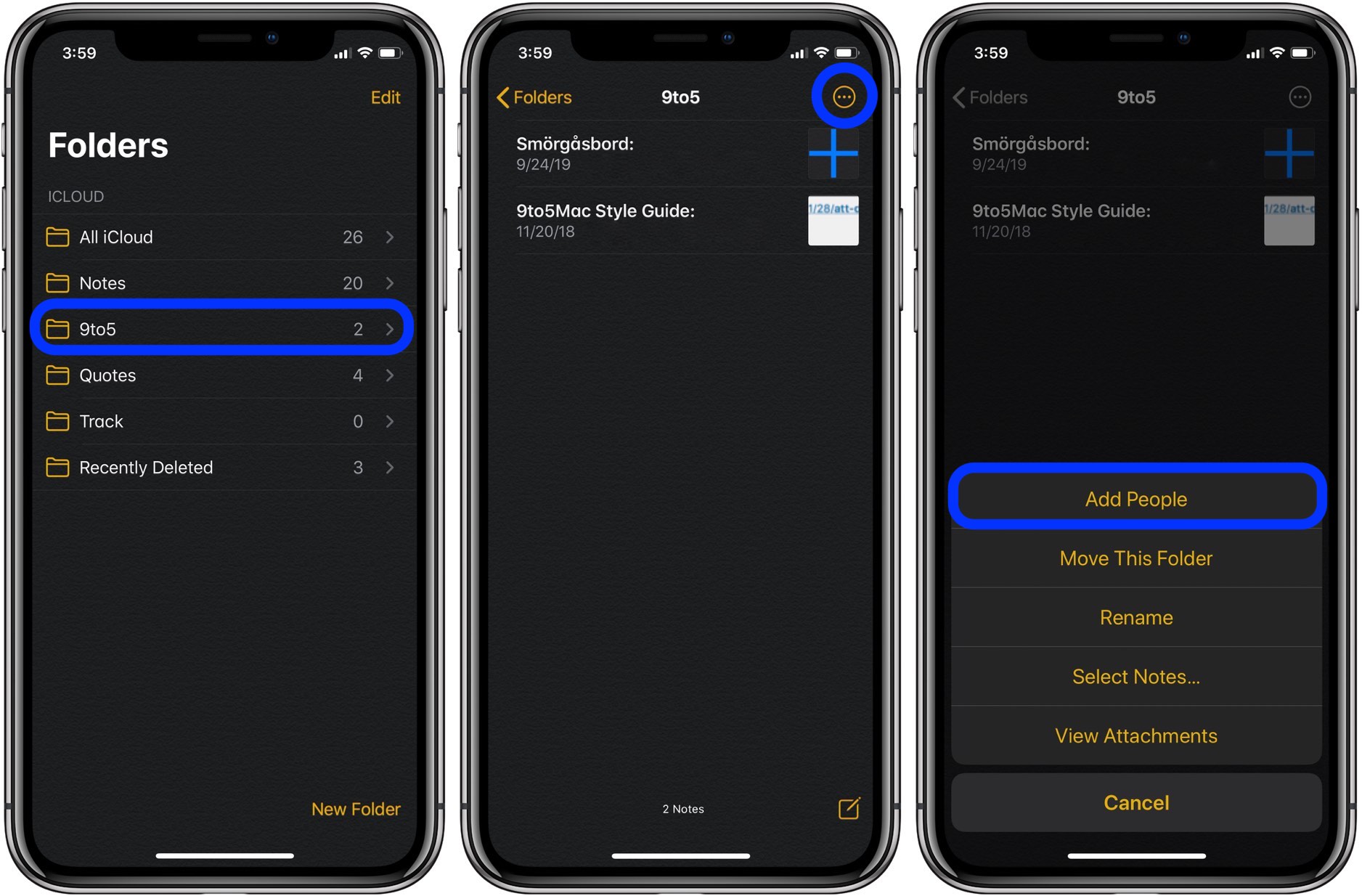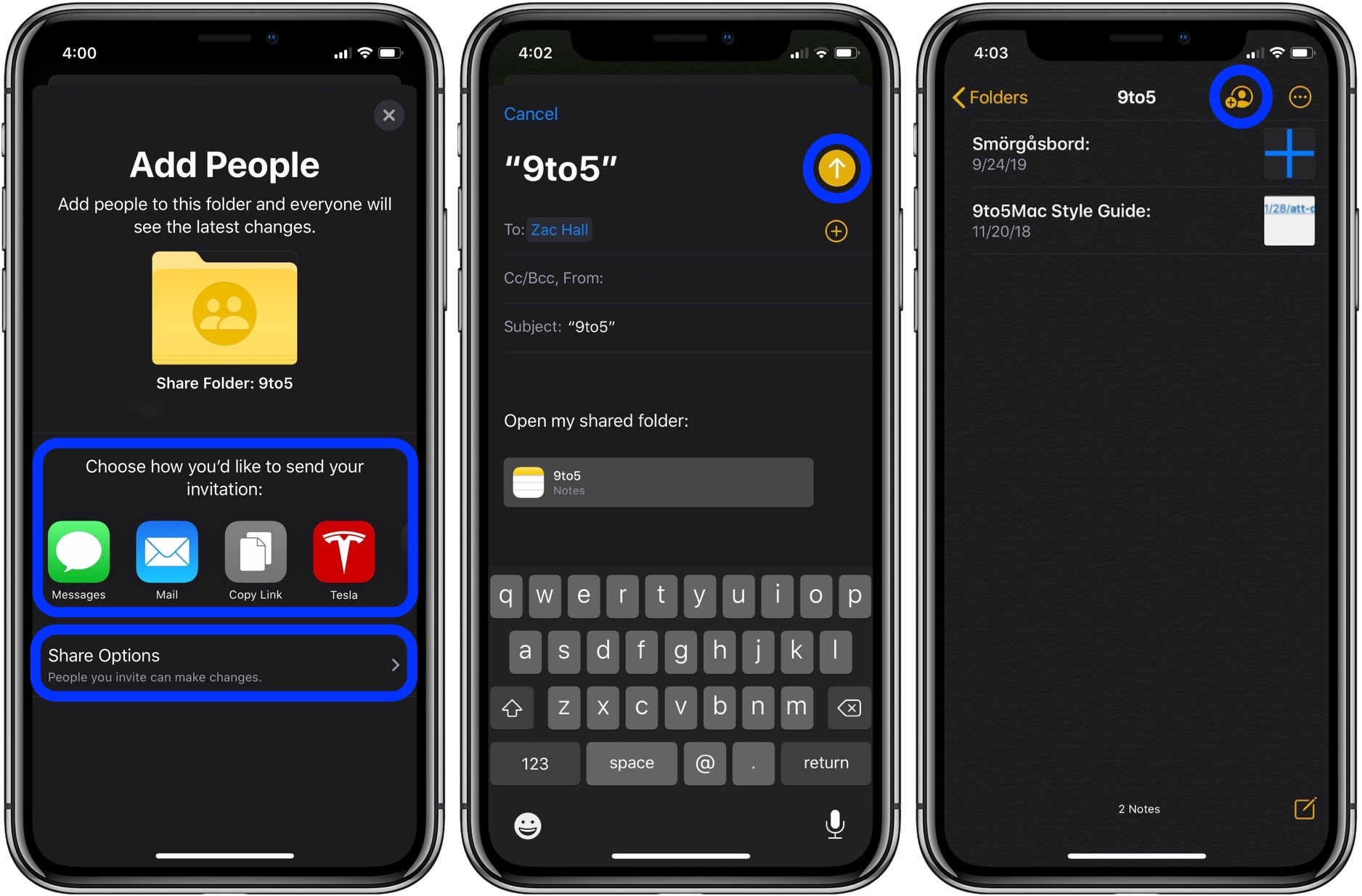A lesser-known but very useful feature included with iOS 13, iPadOS 13, and macOS Catalina is improved sharing in the Notes app. Follow along for how to share Notes app folders on iPhone, iPad, and Mac.
Folder sharing for iCloud Drive in the Files app was originally planned for the launch of iOS 13, but it’s been pushed back for now. However, folder sharing in the Notes app is live now for iPhone, iPad, and Mac with the latest software and is handy while we wait for iCloud Drive folder sharing as well for the long term.
How to share Notes app folders on iPhone, iPad, and Mac
- Open the Notes app and open a folder
- Tap the circled … icon in the top right corner (top left-ish on iPad or look for the +person icon)
- Choose Add People
- You can change the Share Options to give view only permission (edit permission is default)
- Choose how you’d like to share your invites
You can invite multiple people to your shared Notes app folder.
Here’s how the process looks on iPhone:
The default permissions setting is for others to be able to edit your shared folder and notes. Tap Share Options to switch to view only.
Tap the +/person icon to add more people to your shared Notes app folder in the future.
iPhone & iPad:
- How to share your location on iPhone and more with the Find My app
- How to sync iPhone and iPad to your Mac in macOS Catalina without iTunes
- How to check if your iPhone 6s is eligible for Apple’s new repair program
- iPadOS 13: How to make iPad app icons and text bigger
- How to use the ultra wide camera on iPhone 11 and iPhone 11 Pro
- How to use iCloud Keychain to manage and store your passwords
- How to take timed photos with iPhone 11 and 11 Pro Camera app
- How to use Night mode on iPhone 11 and iPhone 11 Pro
Author: Michael Potuck
Source: 9TO5Mac