
Whether you’re just getting going with Apple’s smart home platform or have been using it for a while but never needed to let others have access to it, follow along for how to share HomeKit access on iPhone.
HomeKit is a secure and handy smart home platform but it can be inconvenient for frequent friends and family that visit to control things like lights, fans, locks, and more if they don’t have access to the digital controls through their iPhone or your HomePod.
Keep in mind when you’re about to give someone else HomeKit access that it’s all or nothing, so they’ll be able to “control accessories, see when they are used, and receive notifications about them.” You can always remove someone as you see fit but especially if you have HomeKit accessories like locks and garage doors hooked up, knowing they’ll have total access may be an important consideration.
How to share HomeKit access on iPhone
- On iPhone (or iPad) head to the Home app
- Tap the Home icon in the top left corner
- Under the People section, tap
- Enter a contact or someone’s phone number or email, then tap in the top right corner
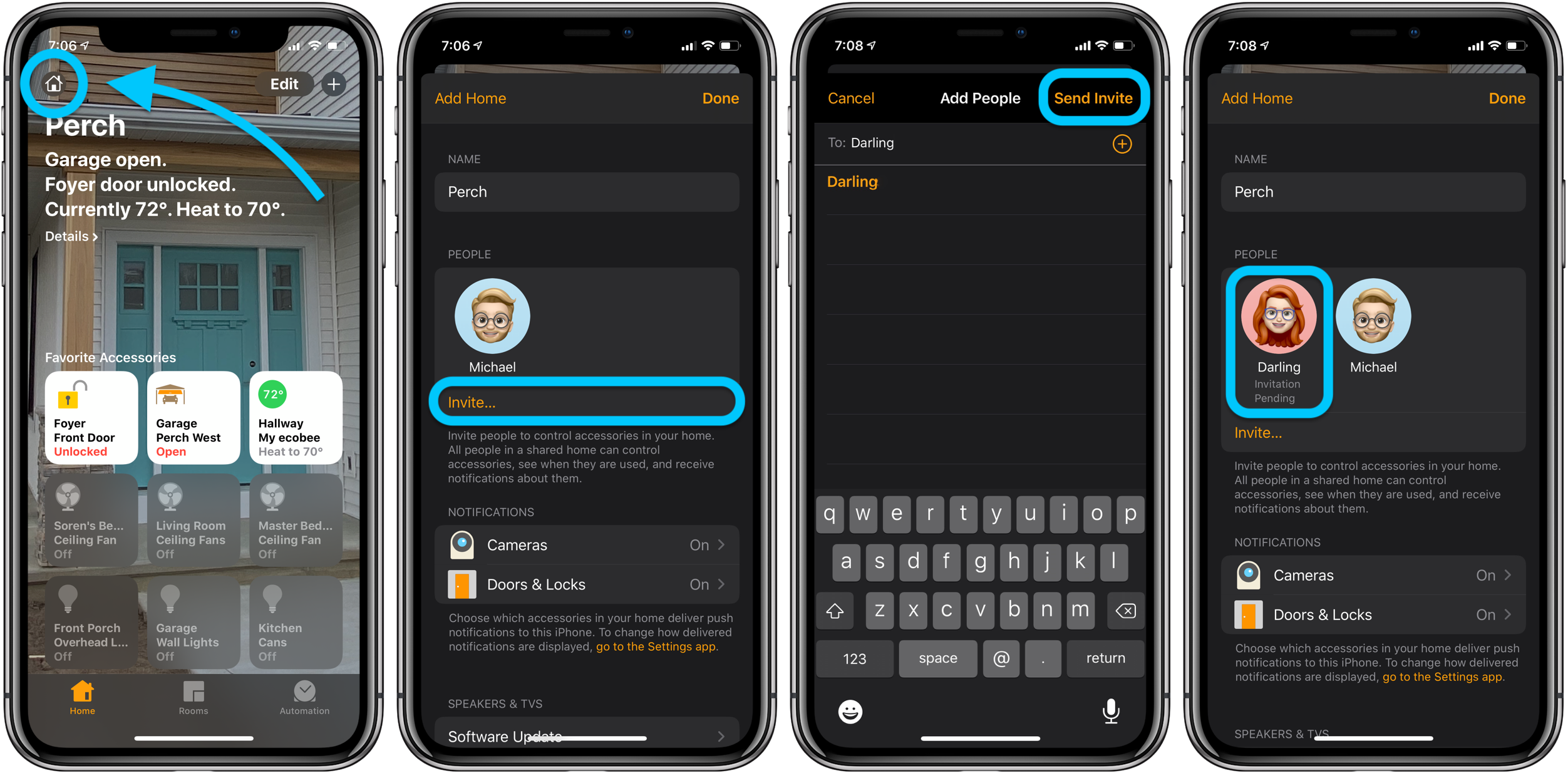
How to accept a HomeKit invitation on iPhone
- Tap the notification that HomeKit access was shared with you
- Tap
- If there is a HomePod in the home, you can choose to enable it to recognize your voice
- You can also choose to enable personal requests
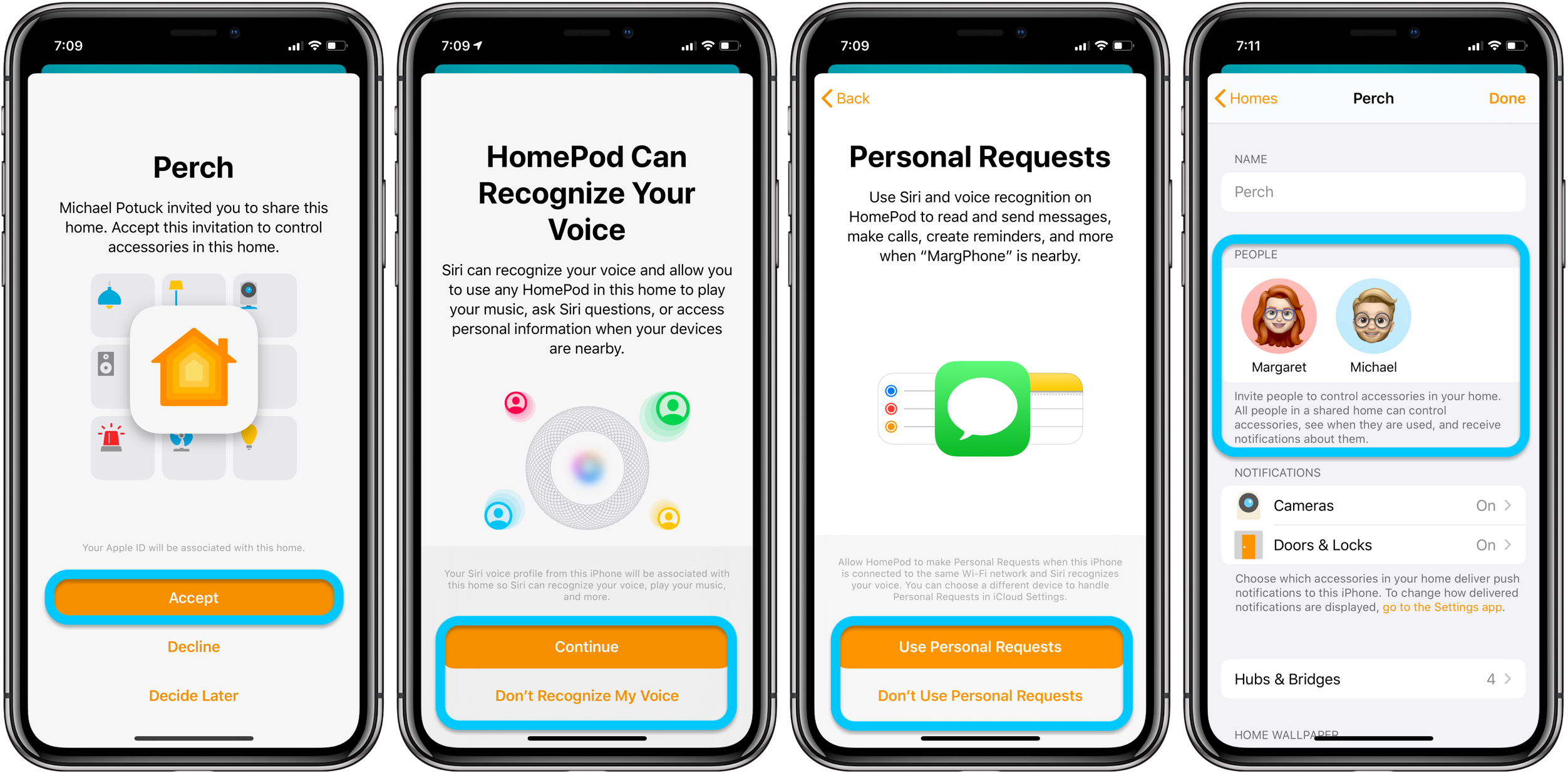
- Mac: How to change your Home app wallpaper
- How to sit properly at your computer to avoid back pain and fatigue
- How to set your Mac or computer display at the right height to avoid or fix neck pain
- How to work from home effectively during the coronavirus outbreak
- Improve your work from home situation with a Thunderbolt 3 or USB-C display
- How to improve your WFH live stream setup using tools you might already have [Video]
Author: Michael Potuck.
Source: 9TO5Mac



