
Over the next few months, Google Home is getting a full makeover, complete with new tools, functions, and more. One of these new tools is device triggers for routines. Here’s how they work.
In previous versions of the Google Home app, routines ran on a small list of starters. Those included time-based initiation – such as the sunrise/sunset or a certain hour – or asking the Assistant to start a routine with a specific phrase. While those were generally good starters, it can prove to be a little limiting.
Device triggers, on the other hand, make way for Google Home users to create complex routines that start up when certain devices do something. For instance, you can set your entryway lights to turn on when your Nest Doorbell rings between the hours of 7 am and 10 pm on weekdays. In another example, you can set your living room lights to turn on when you pause your Chromecast, giving your home a theater effect.
There are countless new ways to create routines now, with each device triggering a little differently. This makes it a little easier to automate your home without you having to tell Google Assistant to do so.
How to create Google Home routines using device triggers
Before setting new device-triggered routines, ensure you have the latest version of Google Home installed on your device. You’ll also want to get an idea of what you want your route to do. Do you want your lights to turn on when a sensor sees motion? Do you want your thermostat to up the temperature when you lock your front door?
The options are practically limitless and depending on how many smart home devices you have, you could automate just about everything that goes on.
| Possible devices that can trigger a routine | What that device can do |
| Door lock | Trigger action when it locks |
| Doorbell | Trigger action when it rings |
| Motion sensor | Trigger action when it detects movement |
| Smart plug | Trigger action when it turns on/off |
| Smart light | Trigger action when it turns on/off |
| Chromecast | Trigger action when it plays/pauses/stops |
| Nest Hub | Trigger actions when volume is within parameters |
| Vacuum | Trigger action when it starts/stops |
| Nest Guard | Trigger action when arming system |
- Open the Google Home app on your device.
- Tap Routines in the shortcuts section.
- Hit the add new button in the bottom-right corner.
- Choose the Household routine kind.
- Note: Personal triggers are only activated by you when using voice triggers.
- Name the routine.
- Note: You can name it after figuring out your starter and action.
- Hit Add starter.
- Choose When a device does something.
- Pick a device.
- Choose what the starting action will be and hit Add starter.
- Tap Add action.
- Pick between the massive list of possible actions that could occur and hit Done.
- Note: You can add multiple starters and actions to build out a detailed routine.
- Tap Save.
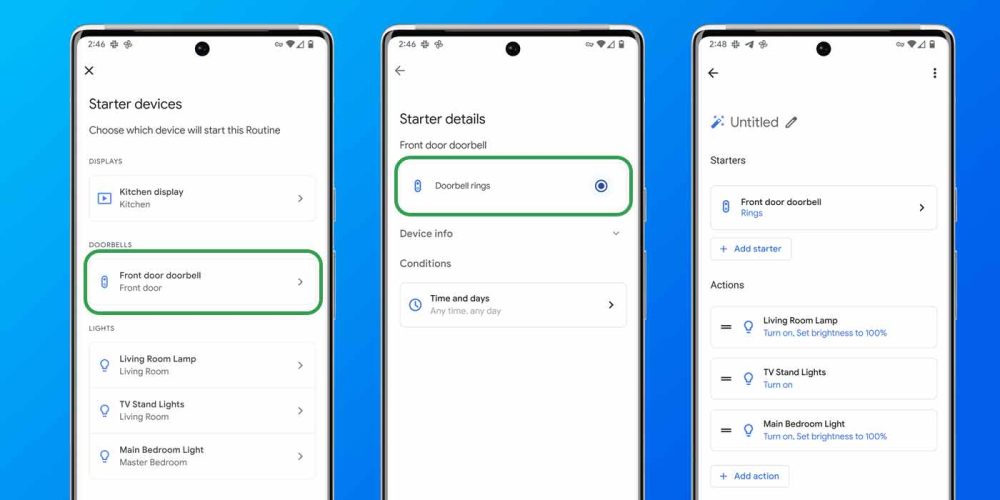
We recommend diving into routines and getting an idea of exactly what the options are in terms of device triggers for starters and the actions that can come about as a result. Once you get a feel for that, you can really build out some cool routines.
More on Google Home:
- Hands-on: Google Home’s web app for Nest cameras is super simple [Gallery]
- Here’s the thoroughly rebuilt and redesigned Google Home app [Gallery]
- Google Home web app starts rolling out to view live Nest feeds, older cameras supported
Author: Andrew Romero
Source: 9TO5Google



