
Whenever you buy a new phone, no matter what it is, odds are the first thing you’ll do is find all of the customization settings and get them set up just right. Well, for many people, a ringtone is an important aspect of a phone. This guide will take you through setting up custom ringtones on your Samsung Galaxy phone.
Setting a custom ringtone on your Galaxy phone
Setting a ringtone on your device is easy to do. While there’s no quick shortcut to get you into the ringtone selection page, Galaxy phones – like most other Android devices – make it a simple process.
Here’s how:
- On your Galaxy phone, head into the settings by swiping down from the home screen and tapping the settings cog at the top.
- Find and tap Sounds and vibration.
- Hit Ringtone.
- Choose from the list of available sounds or hit the + icon at the top of the screen.
- From here, you can choose songs you’ve downloaded to your music folder on your Galaxy phone.
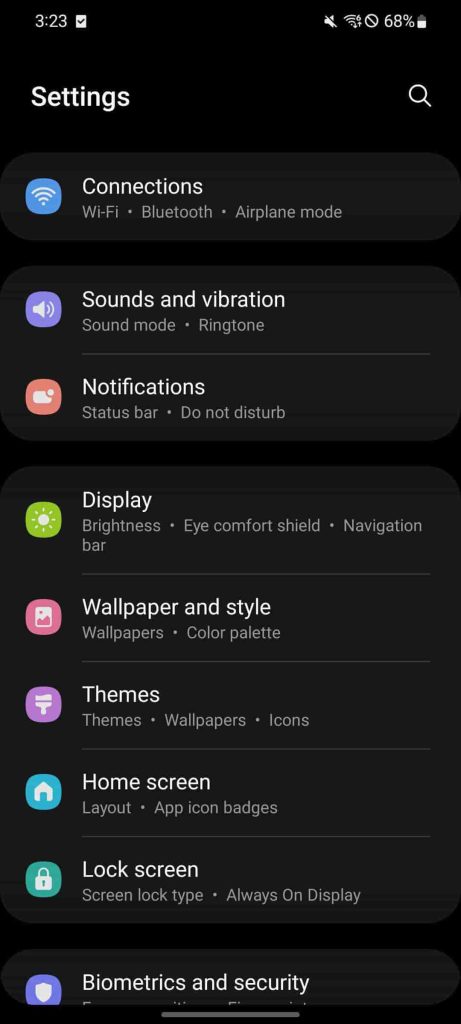
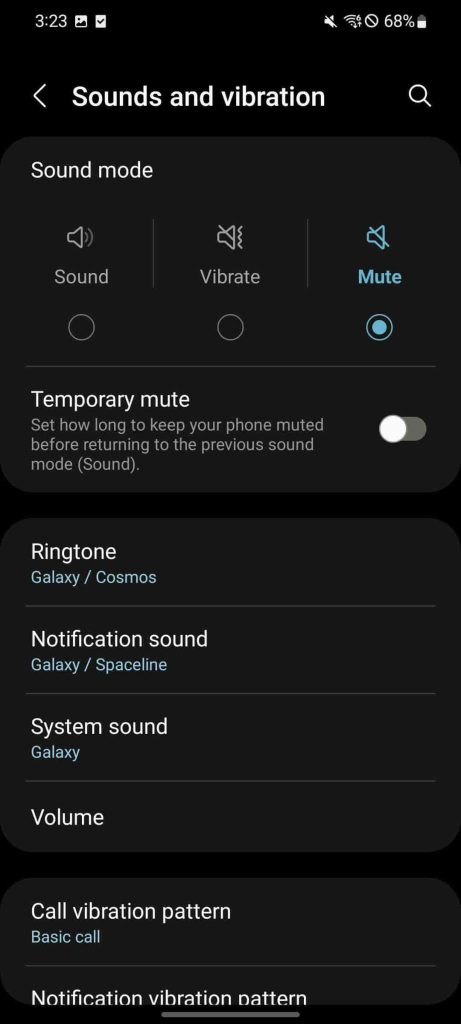
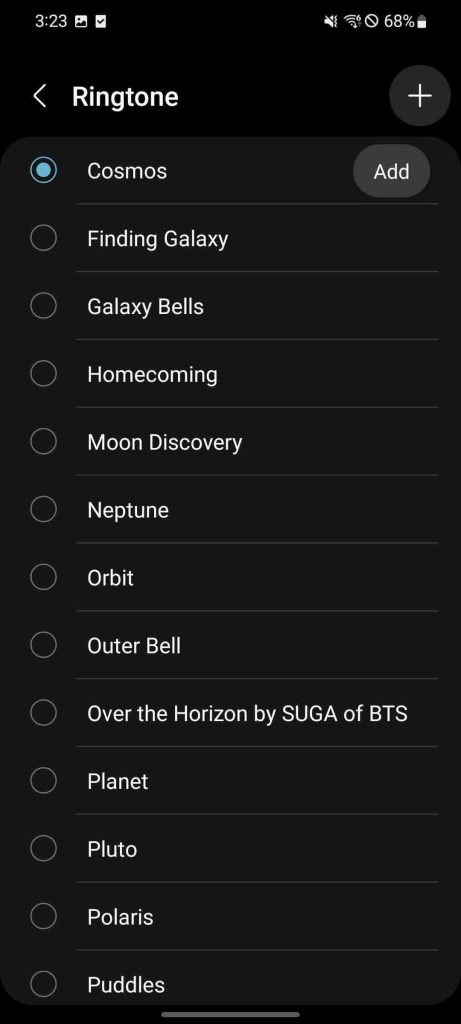
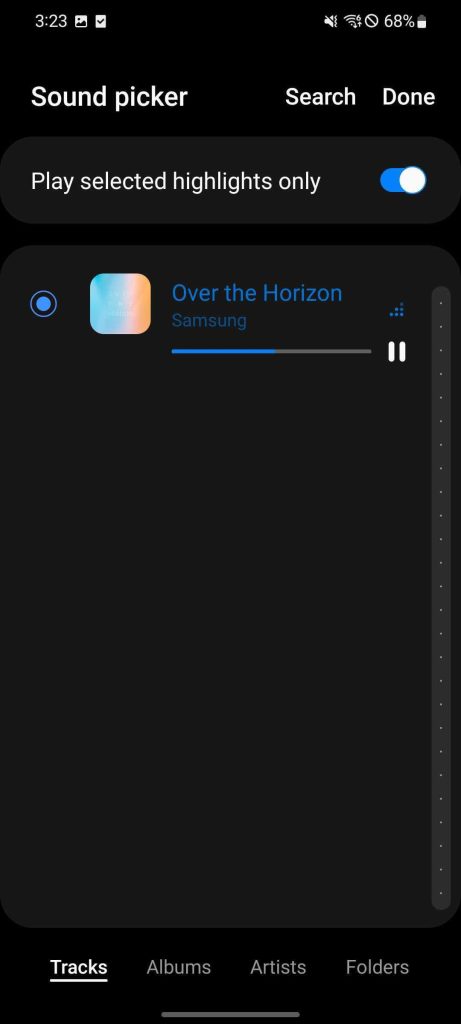
Once you choose a sound or song, you’re all set. The next time someone calls you, you’ll hear the selected track.
Branching off from setting a custom ringtone in general, you can also set custom sounds for individual contacts. You’ll need to go through the above process in order to use a custom ringtone for a contact. Once you do that, you can move on to setting a ringtone for an individual caller.
- Head to the Contacts app on your device.
- Find the contact you want to set a ringtone for.
- Tap Edit.
- Hit View more at the bottom, and then find and tap Ringtone.
- Choose your custom ringtone.
Once you do that, that ringtone will always play whenever that contact calls you. You can set the same ringtone for multiple contacts or just stick to one ringtone for one contact. Either way, this is a great way to know who’s calling before you lift your phone.
By default, Samsung loads devices with a couple of sample ringtones and songs. They can be found in the My Files app under Audio files.
If you have your own purchased music, you can simply move it onto your phone and move it to that folder. Once the files are there, you’ll see them in the custom ringtone list from the process above. Alternatively, there are plenty of apps on the Google Play Store that will let you download sounds and songs for use as ringtones.
Samsung supports these music file types for custom ringtones:
- MP3
- WMA
- AAC
- FLAC
Whether you have songs already downloaded or not, custom ringtones on a Samsung Galaxy phone can be an easy way to personalize it to fit you. The process is simple and allows you to add a little bit of color to your notifications.
More on Samsung Galaxy:
- Android 12L arrives on Samsung’s Galaxy Tab S8 with taskbar and more
- Galaxy Watch 5 Review: Wear OS’ best gets just a little bit better
- Samsung Galaxy Z Fold 4 review: Android 12L boosts this iterative but important upgrade
Author: Andrew Romero
Source: 9TO5Google



