
Since it’s Valentine’s Day, you might be looking for different ways to show your significant other some love. Follow along for how to use Digital Touch on iPhone and Apple Watch to send a more personal message with your heartbeat, a kiss, fireball, or even a broken heart.
It’s easy to forget about Digital Touch if you don’t use it regularly. But on iPhone, iPad, iPod touch, and Apple Watch, you can send messages that are a little more intimate than your average emoji.
iPhone: How to send heartbeat, kiss, broken heart with Digital Touch
- Open the Messages app
- In the app bar just below the text field, tap the heart with two fingers icon
- To send a — tap and hold two fingers in the black rectangle
- To send a — tap with two fingers and drag down
- To send a — tap the screen with two fingers
- To send a — tap and hold with one finger
- You can also draw a sketch or record a short video and draw on it by using the buttons on the left and right
On Apple Watch in Messages, look for the same heart with two fingers icon and use the gestures as above.
Here’s how the process looks on iPhone:
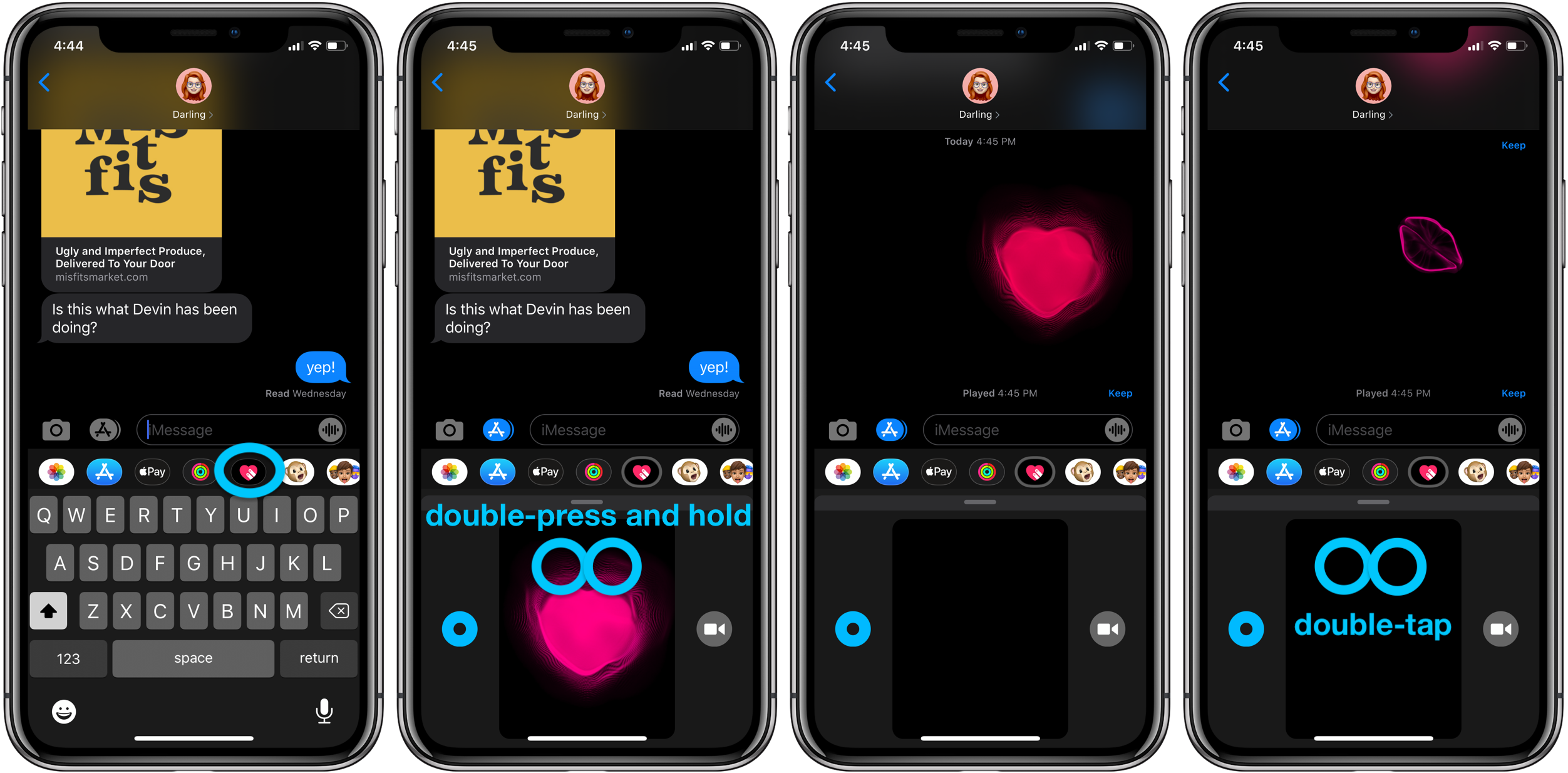
iPhone:
- iPhone: How to turn off Ultra Wideband chip to prevent background location tracking
- iPhone: How to turn off Live Photos for existing pictures
- iPhone: How to remove location data from photos and videos before sharing
- iPhone: 5 tips to declutter and organize apps, emails, messages, photos, more
- How to use the Deep Fusion iPhone 11 and iPhone 11 Pro camera feature
- How to use the ultra wide camera on iPhone 11 and iPhone 11 Pro
AirPods Pro:
- Audio not working for one of your AirPods? Here’s how to fix it
- How to clean your dirty AirPods Pro and charging case
- AirPods Pro: How to customize Force Sensor controls
- AirPods Pro: How to use Ear Tip Fit Test and change tips
- AirPods Pro: How to use noise cancellation and Transparency mode
- AirPods Pro vs Powerbeats Pro: How specs, size, price, and more compare
- What’s the difference in AirPods and AirPods Pro? Here’s how size, price, and features compare
Apple Watch:
- Apple Watch: How to see heart rate recovery and what does it mean?
- Apple Watch: How to see calories burned, both active and passive
- Apple Watch: How to see your workout history and trends
- Apple Watch: How to see your heart rate history
- How to manually adjust the time on your Apple Watch
- How to reinstall deleted Apple Watch apps
- How to disable screenshots on Apple Watch
Author: Michael Potuck.
Source: 9TO5Mac



