
Want to find out who did a tapback on an iMessage? Follow along for how to figure out exactly who tapped back with what expression in a couple of steps.
Tapbacks are a fun and fast way to respond to iMessages whether its just text, a photo, or video with expressions like thumbs up or down, a heart, or exclamation marks. But especially if you’re in a group message, it can be tricky to keep track of who’s responding with tapbacks.
How to see who did an iMessage tapback on iPhone
- Open the iMessage you want to check
- Long press on the message with a tapback or tapbacks
- You can tap on the people who have used a tapback to see more info (useful if multiple people have done a tapback on the same message, photo, or video)
Use the same steps for iPad. For Mac, do a click and hold to bring up the tapback information.
Here’s how the process looks on iPhone:
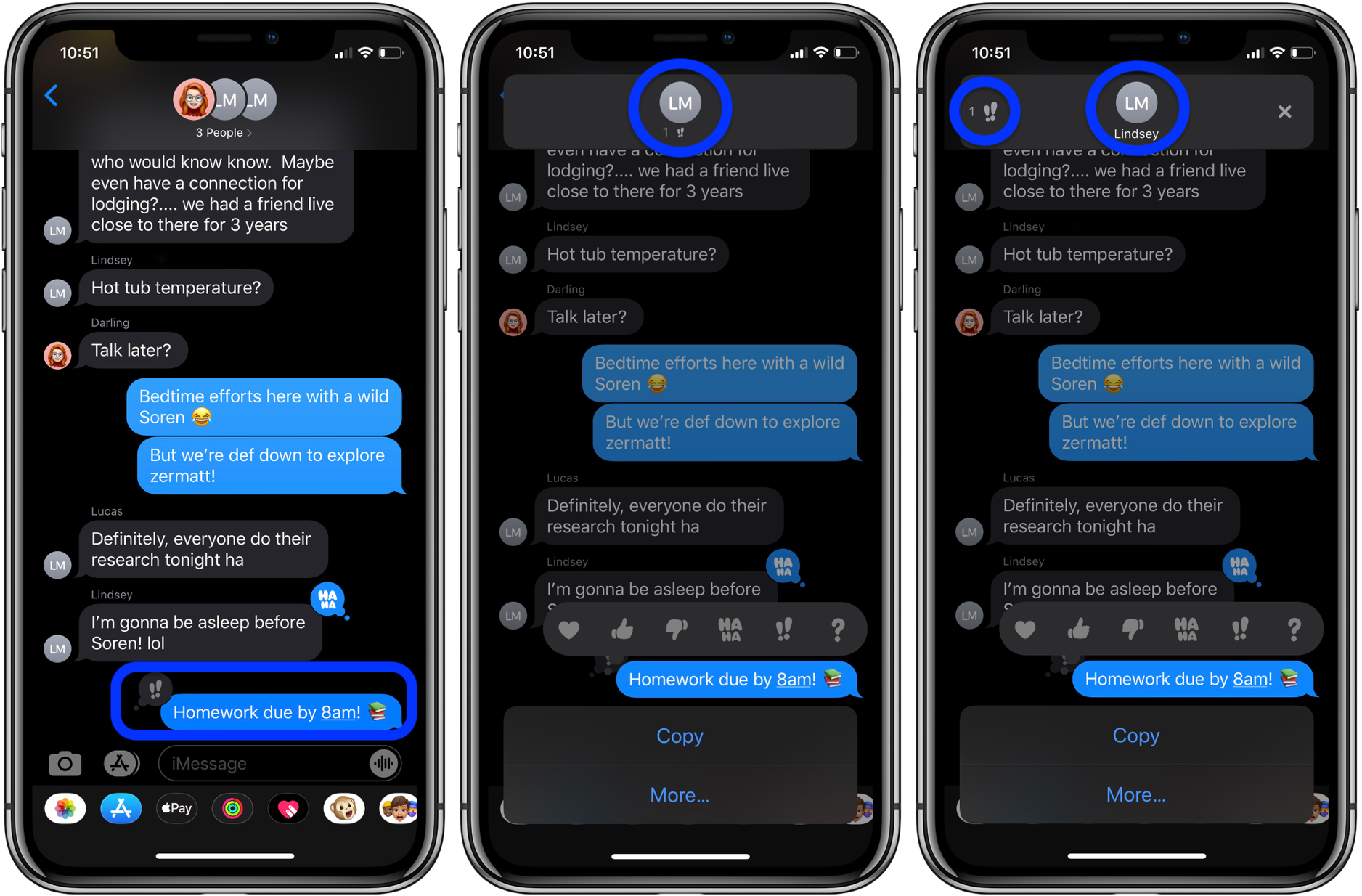
iPhone users can respond with tapbacks in SMS messages (with both Android and iOS users in the thread) but keep in mind Android users will just see a text translation of the tapback and not see it like it appears above.
AirPods Pro:
- Shopping for AirPods Pro? Here’s how to find available stock without waiting weeks
- How to clean your dirty AirPods Pro and charging case
- AirPods Pro: How to customize Force Sensor controls
- AirPods Pro: How to use Ear Tip Fit Test and change tips
- AirPods Pro: How to use noise cancellation and Transparency mode
- AirPods Pro vs Powerbeats Pro: How specs, size, price, and more compare
- What’s the difference in AirPods and AirPods Pro? Here’s how size, price, and features compare
- How to quickly select, move, and delete notes on iPhone and iPad with two-finger tap
- How to remove Memoji Stickers from your iPhone keyboard
- How to use the Deep Fusion iPhone 11 and iPhone 11 Pro camera feature
- iOS 13: How to use custom fonts on iPhone and iPad
- How to edit messages on iPhone and iPad with two-finger tap
- How to use the ‘Remind when messaging’ feature on iPhone, iPad, and Mac
- How to make subtasks and sublists with Reminders in iOS 13 and macOS Catalina
- How to get started with and use ‘Sign in with Apple’ on iPhone, iPad, and Mac
- How to use the ultra wide camera on iPhone 11 and iPhone 11 Pro
Mac:
- Getting the 16-inch MacBook Pro? Here’s how to wipe your MacBook before selling or giving it away
- Selling your MacBook? Here’s how to repair the butterfly keyboard for free and get more money
- How to check iPad and Mac Sidecar requirements
- How to get your Mac ready for macOS Catalina
- How to create a bootable macOS Catalina 10.15 USB install drive [Video]
- How to sync iPhone and iPad to your Mac in macOS Catalina without iTunes
Author: Michael Potuck
Source: 9TO5Mac



