
Apple has included a new privacy tool with the arrival of iOS 15.2 that expands on the features it’s rolled out recently like app privacy labels and app tracking transparency. Follow along for how to turn on iPhone App Privacy Report to understand what your apps are up to when it comes to data access, sensor access, and network activity.
App Privacy Report includes two main sections on iPhone and iPad, what access apps have to your sensors and data (including location), and the network activity of apps. Here’s how Apple describes the new feature:
With iOS 15.2 and iPadOS 15.2, you can turn on App Privacy Report to see details about how often apps access your data—like your location, camera, microphone, and more. You can also see information about each app’s network activity and website network activity, as well as the web domains that all apps contact most frequently. Together with Privacy Nutrition Labels, App Privacy Report helps give you a more complete picture of how the apps you use treat your data.
How to see your iPhone App Privacy Report
- Running iOS 15.2 on your iPhone or iPad, open the Settings app
- Swipe down and choose Privacy
- Swipe to the bottom and tap App Privacy Report
- Choose Turn On App Privacy Report
- It will take some time for your initial report to show up
Read the fine details on how App Privacy Report works in Apple’s support doc here.
Here’s how the process looks:
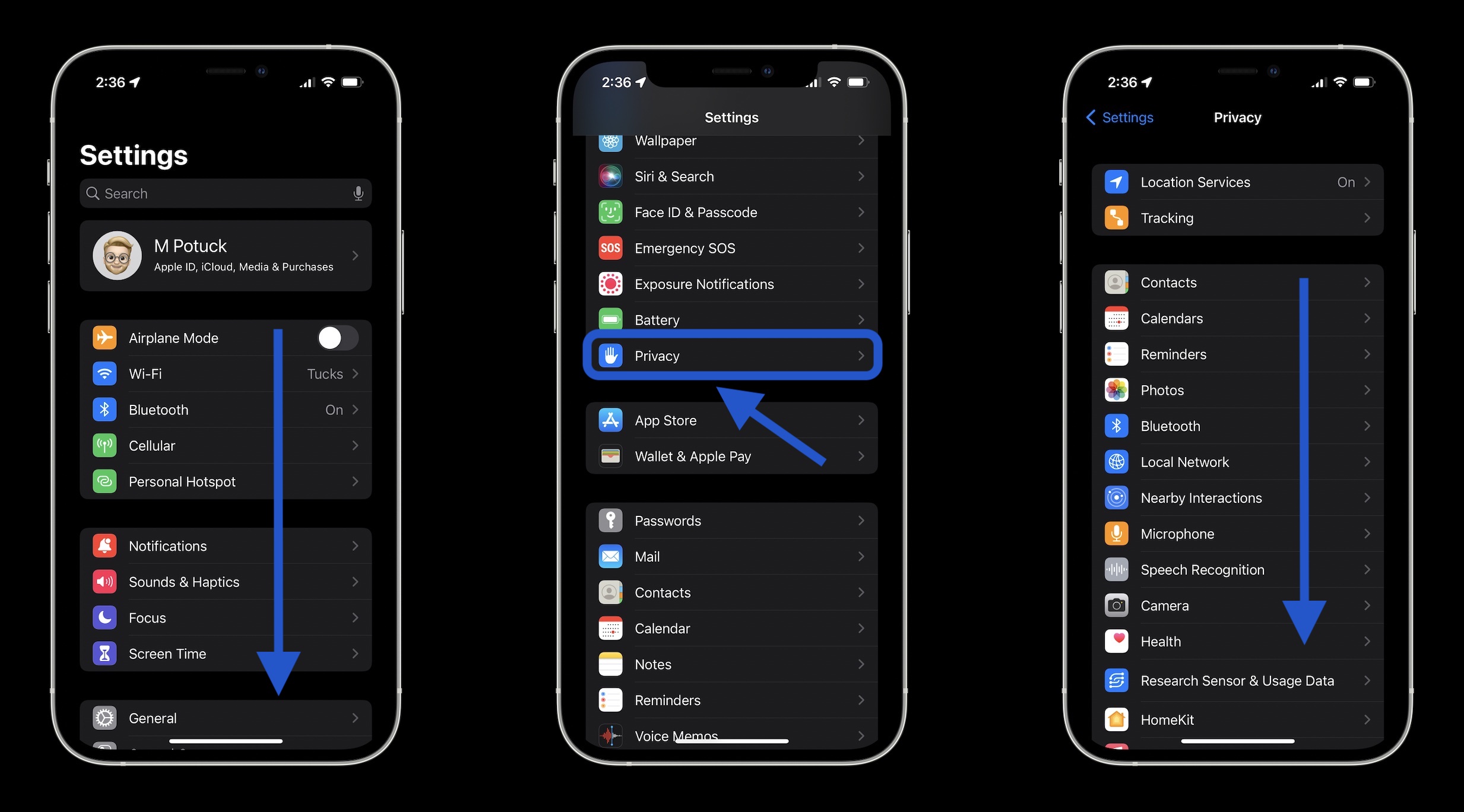
Now choose App Privacy Report and “Turn On App Privacy Report.”
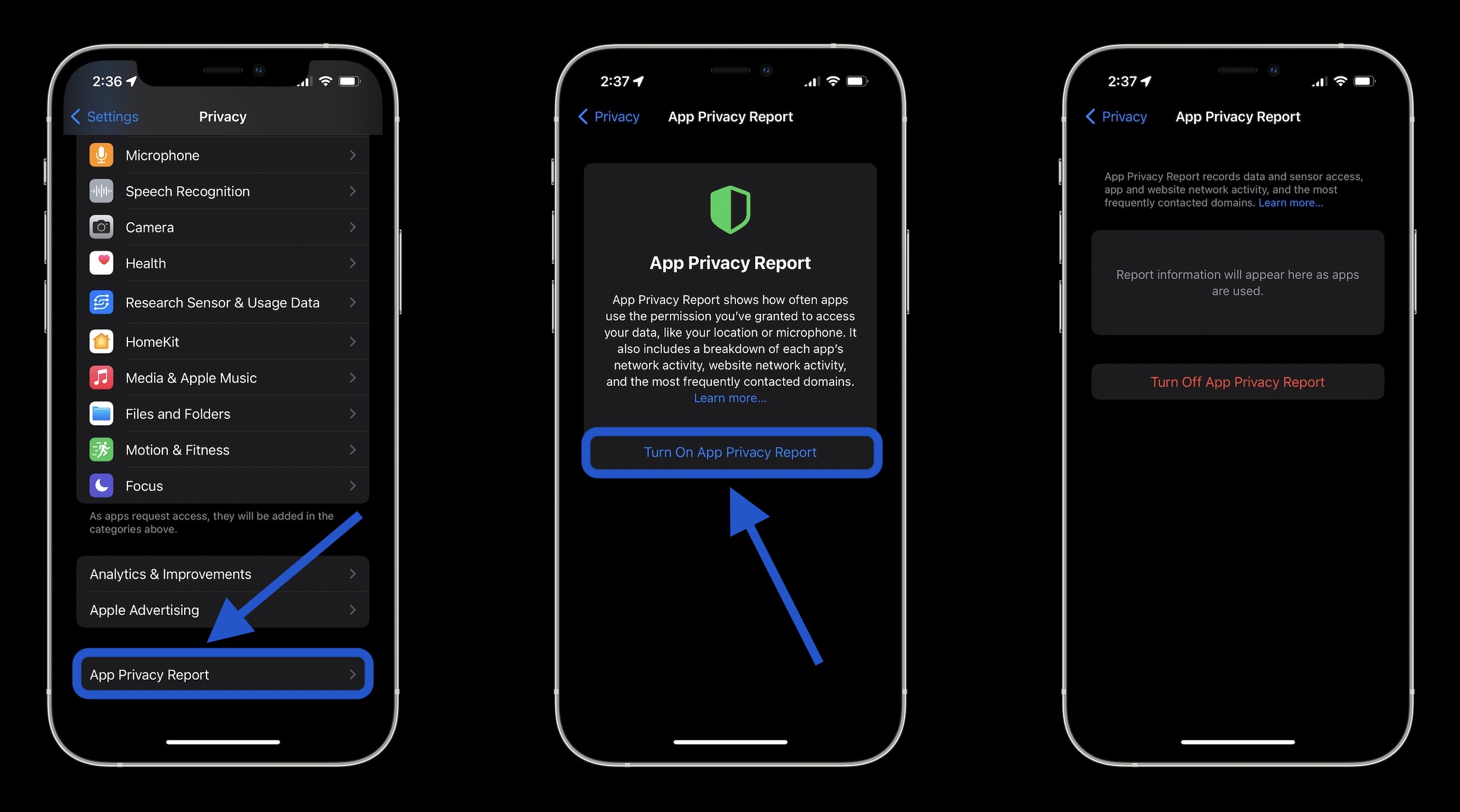
After you’ve turned on App Privacy Report and used your iPhone for a bit, you can head back to the same place to see your report. It will look like this:

- How to check iOS app privacy details for iPhone and iPad
- How to take a scrolling screenshot on iPhone
- Here’s how to use macOS Monterey’s most useful new feature: Live Text
- How to screenshot on Mac: Tips and tricks from the basics to advanced
- iPhone: How to improve Face ID with a mask, including new Apple Watch Unlock feature
Author: Michael Potuck
Source: 9TO5Google



