
With Chrome 89 at the start of this month, Google introduced a built-in tool that lets you quickly save articles and other links for later. Users that have no need for it or don’t like losing bookmark bar space can remove the Chrome Reading List.
Why does Chrome have a Reading List?
Besides using a third-party service like Pocket on Instapaper, some users save stories that they want to read later by bookmarking them. Google decided to offer a more dedicated solution with Chrome 89 that doesn’t require downloading a separate extension or self-management.
Reading List has actually been available in Chrome on iPhones and iPads for quite some time now, and only this month came to Mac, Windows, Linux, Chrome OS, and Android. It’s been widely rolled out over the past few days.
How does Reading List work?
Once “Reading List” appears in Chrome’s bookmark bar, you can save webpages by tapping the ‘star’ icon in the Omnibox. Instead of that action immediately creating a bookmark, you’re now presented with an “Add to Reading List” option.


You can tap the new button to view a list of everything saved. It’s organized by “Unread” and “Pages you’ve read.” Hovering over an entry lets you “Delete” or “Mark as read,” with the later option also available by tapping the star in the address bar again.
This list is synced across all your signed-in Chrome devices, and a better alternative than keeping tabs open.
How to remove Chrome Reading List
For those that have their own read it later service, the Chrome Reading List can be removed. Unfortunately, there’s no official toggle in settings to get rid of it as of version 89. Rather, you have to use Chrome Flags.
- Enter “chrome://flags” in the address bar and search “reading list”
Or visit chrome://flags/#read-later directly
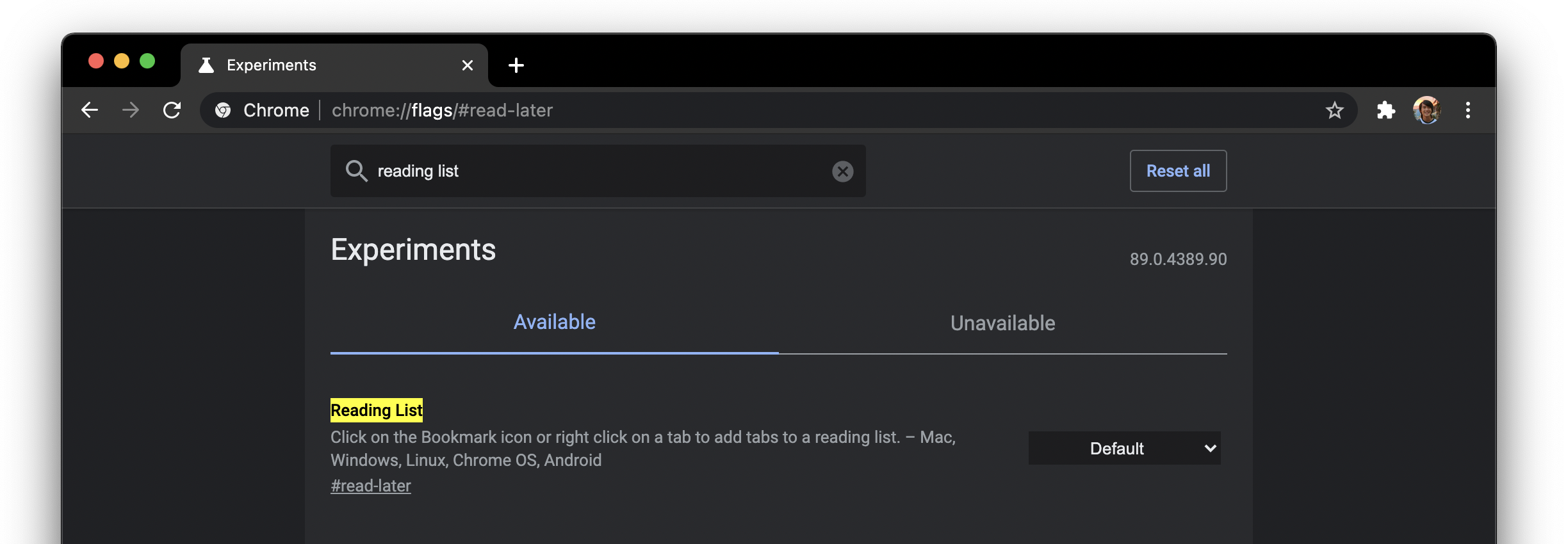
- Open the dropdown and select “Disabled”

- Click the “Relaunch” button at the bottom of your screen

Author: Abner Li
Source: 9TO5Google



