
Ready to call it quits or take a break from Netflix? Follow along for how to pause or cancel Netflix from iPhone, iPad, and desktop in a few quick steps.
Whether you’re thinking of simplifying your subscriptions with prices continuing to rise or the possibility that Netflix will stop allowing users to share accounts, it’s easy to cancel Netflix or pause your subscription.
You can’t cancel Netflix inside the iOS app on iPhone and iPad, but you can do it from the mobile web (on Mac, head to your account settings on Netflix.com).
How to cancel Netflix on iPhone, iPad, desktop
- Head to Netflix’s website on your iPhone, iPad, or any other device (no option to cancel in the iOS app)
- Tap the three-line icon in the top left corner and choose Account
- Click the profile icon in the top right corner on iPad and desktop
- Swipe down and tap Cancel Membership on iOS
- Will appear near the top left on your screen on iPad and desktop
- Note when the cancellation will take effect and tap Finish Cancellation
- If you happened to have signed up for Netflix when it was possible to subscribe through the App Store, head to your iPhone’s Settings app > tap your name > Subscriptions to cancel
Netflix says that if you decide to start your subscription again within the next 10 months, your profiles, favorites, preferences, and account details will still be on file.
The cancellation will be effective at the end of your current billing period. That date should be shown on the last cancellation page.
Here’s how the process looks on iPhone:
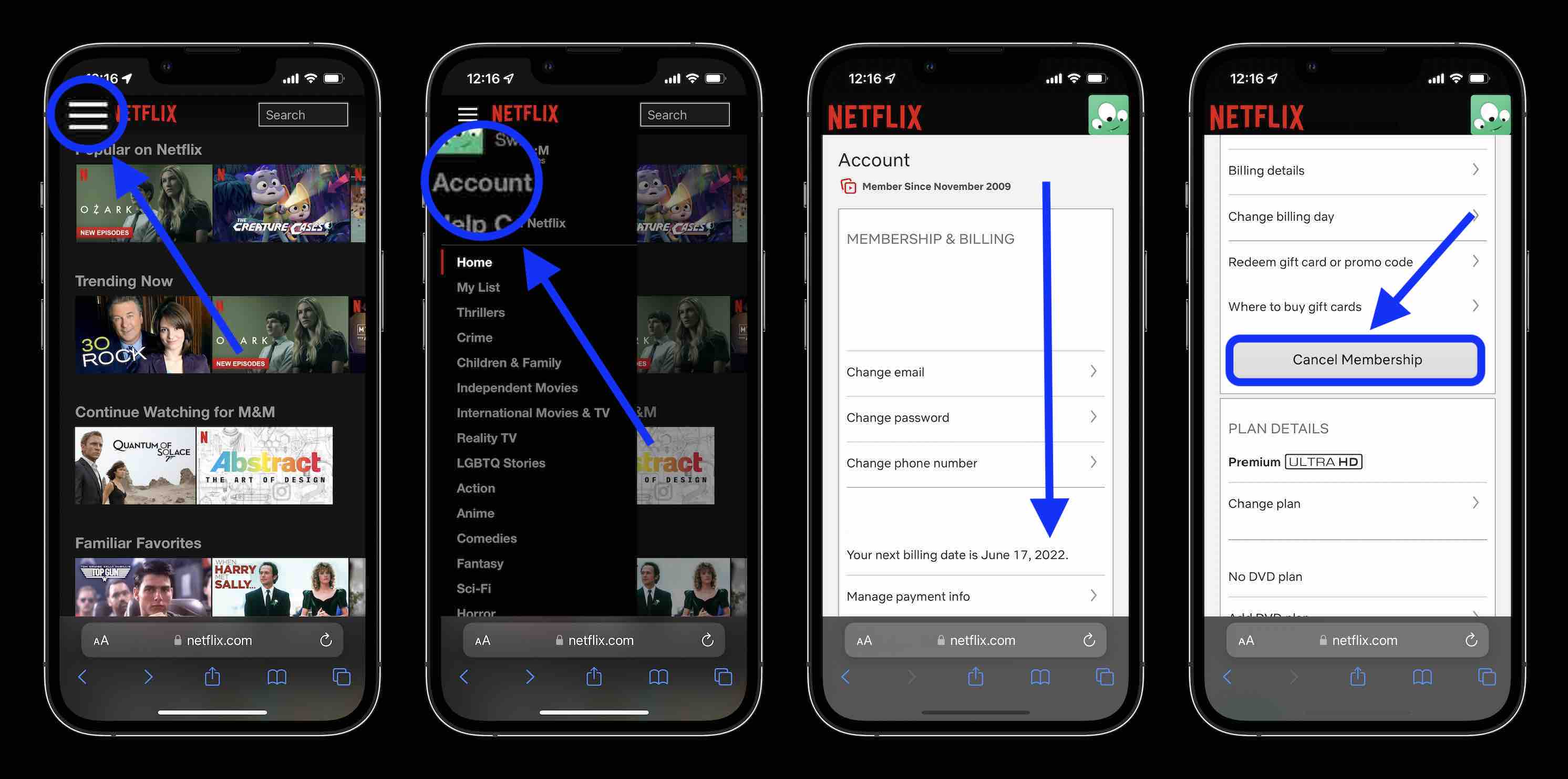
And here’s how it looks to cancel Netflix on iPad or desktop:
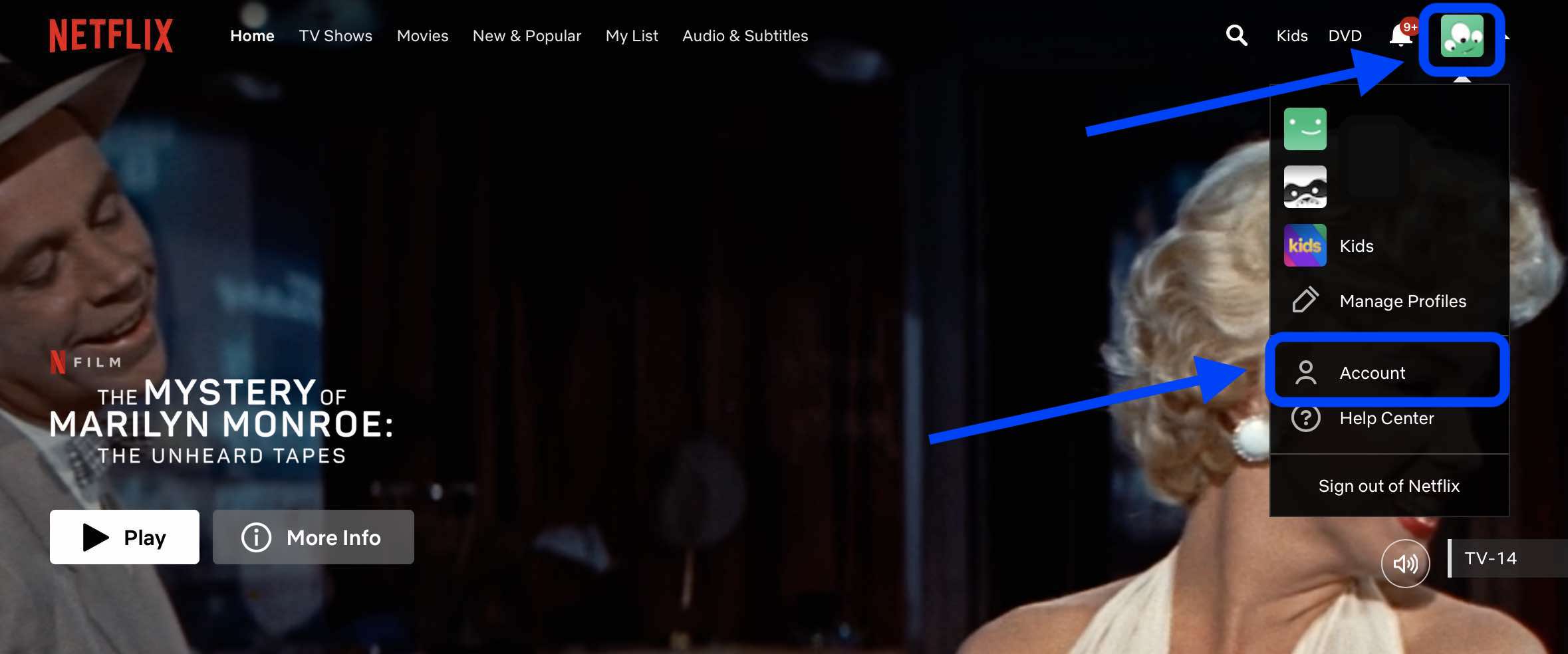
After clicking Account, now choose Cancel Membership on the top left:
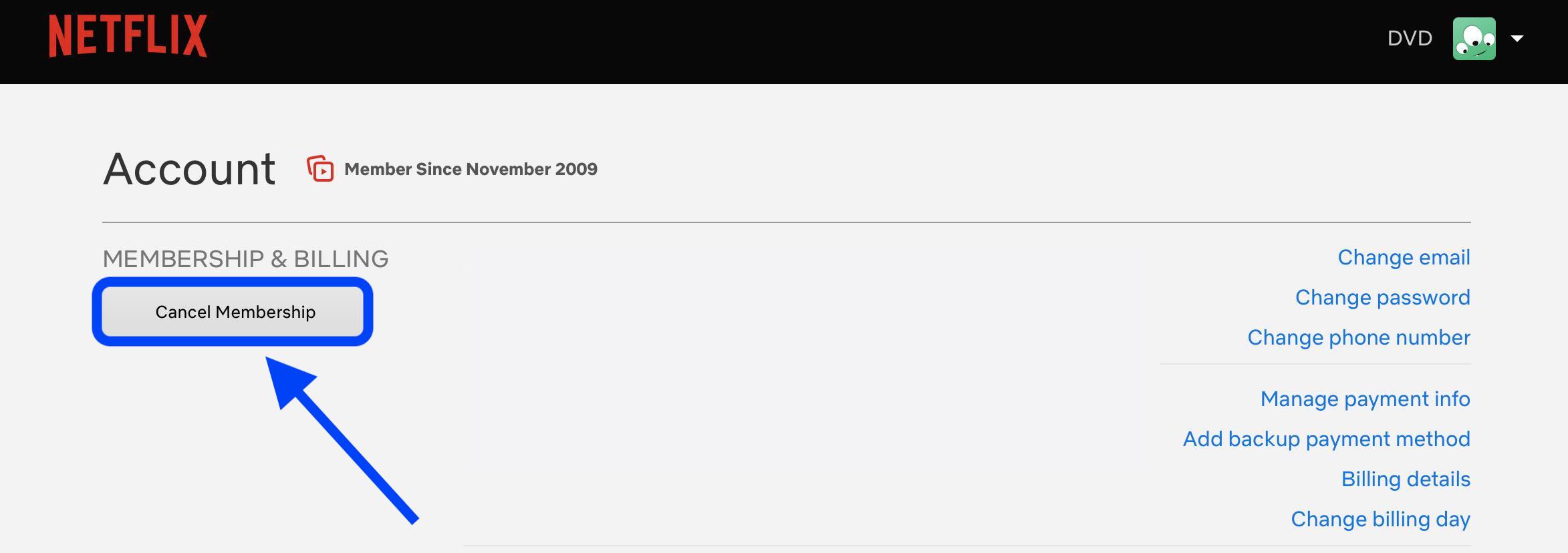
Thanks for reading our guide on how to cancel Netflix!
- 5G home internet comparison: How T-Mobile and Verizon stack up
- How to receive and send a fax with iPhone or iPad
- Apple Watch: Four advanced health features you’re probably not using
- Best USB-C and Thunderbolt displays for Mac
Author: Michael Potuck
Source: 9TO5Google



