
Recently, Google pushed a new tool that allows users to unlock their Stadia Controllers with Bluetooth. This guide will take you through getting your Stadia Controller set up in pairing mode, so you can start playing your favorite titles again.
Today is the day. Stadia is set to shut down in its entirety at 2:59 a.m. EST. Hopefully, you’ve saved all of your data and got your refunds sorted away. If you have, you’re really only left with one thing: the controller.
Just yesterday, Google made available a tool that allows users to unlock the Stadia Controller, giving it access to its hidden Bluetooth mode. This process eliminates the Wi-Fi mode forever, though it has absolutely no value without the Stadia servers being online. We highly suggest leaving your controller alone until tomorrow if you have plans to play on Stadia’s servers as a final farewell.
How to switch to Bluetooth mode on the Stadia Controller
Per Google’s new tool, switching to Bluetooth mode is very easy. All you really need to do is head to stadia.google.com/controller and follow the instructions on the screen.
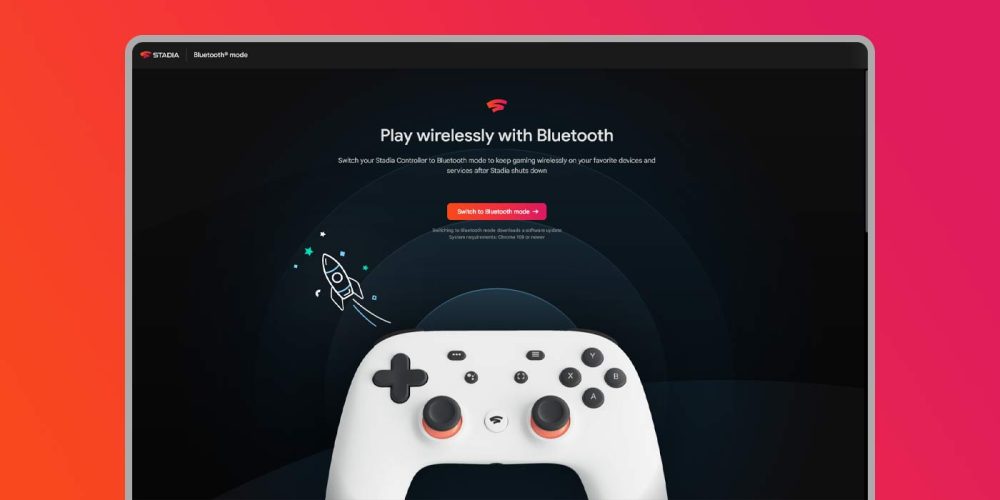
Essentially, you’ll plug your controller in, allow your browser to verify the Satdia Controller, unplug it, and plug it back in while hitting an Option + Assistant + A + Y button combo. So long as you follow the instructions and visuals in the tool, you’ll be all set to start using it as a Bluetooth controller.
How to activate pairing mode on the Stadia Controller
Every controller out there is a little different. Some, like the Xbox One controller, have a dedicated pairing button. That makes it easy to pair to another device, even if you forget at first. Others, use a combination of buttons. This is the case for the Amazon Luna controller, as well as the Stadia controller.
- On your Stadia Controller, hold the Stadia button + Y.
- Look for “StadiaXXXX-00xx” on the device you’re pairing the controller to and connect it.
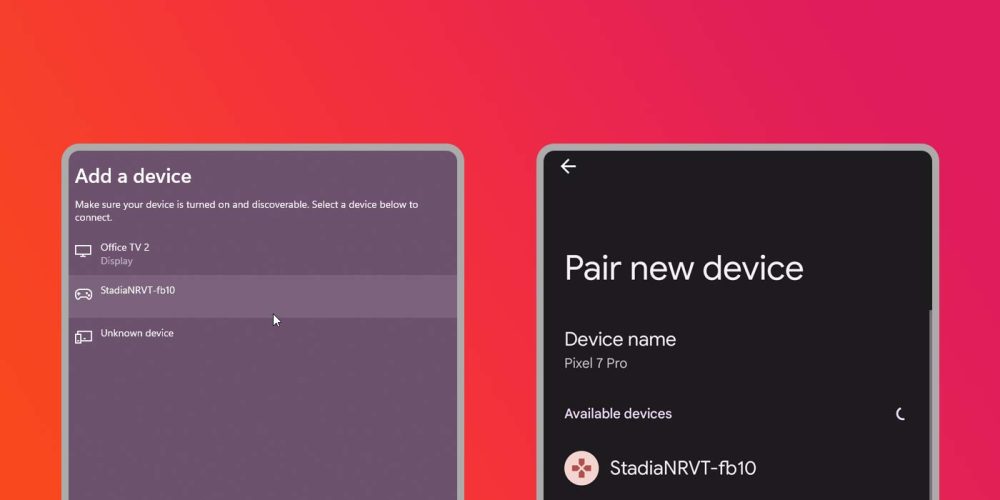
Once you do that, you should be connected and ready to go for most platforms. We’ve noted in our previous hands-on the lack of support in Steam, though there are some workarounds if you need to use the Stadia Controller.
As far as performance goes, the Stadia Controller performs as well as most controllers do, with minimal latency and minor issues cutting out. Of course, not activating Bluetooth mode means the Stadia Controller becomes a brick. At least with Bluetooth, the long-time Wi-Fi-only controller becomes useful for most titles you want to play.
More on cloud gaming:
- Searching for Stadia: Xbox Game Pass is cloud gaming’s best hope
- Review: Acer Chromebook 516 GE brings out the best of cloud gaming
- Searching for Stadia: Shadow is an entirely different path to cloud gaming, for better or worse
Add 9to5Google to your Google News feed.
google-news
Author: Andrew Romero
Source: 9TO5Google



