
With ever-growing apps, better cameras and high-resolution video there’s always plenty of competition for the precious storage space on your iOS device. Deleting apps is one solution, but it might be better to simply offload your iOS apps instead.
Deleting an app in iOS removes its icon, its app data, and any user-created data. That’s not an issue if you never plan on using that app again, but should you need it in future reinstalling and restoring everything can be rather tedious.
“Offloading” an iOS app frees up storage space, but leaves its icon and user data intact. When you want to use it again, all you have to do is tap its icon and wait for the automatic download to complete. Here’s how to offload apps in iOS:
- Go to Settings > General
- Tap on iPad/iPhone Storage
- (Optional) Tap on “Enable” for automated offloading
- Next, tap on the iOS app you wish to offload
- Tap on “Offload App”
1. Go to Settings>General
Tap on the “Settings” app and then, in the sidebar, tap on “General”. That will bring up the general settings menu for your iOS device.
2. Tap on iPad/iPhone Storage
Depending on which type of iOS device you have, tap on the “Storage” entry, prefaced by the appropriate device descriptor.
3. (Optional) Tap on “Enable” for automated offloading
If you want iOS to mass-offload apps based on how frequently you use them, simply tap “Enable” on the Storage screen. If you want to offload specific apps. move on to the next step.
4. Next, tap on the iOS app you wish to offload
Scroll through the list of apps that can be offloaded, and tap on one you temporarily want to exchange for some free space.
5. Tap on “Offload App”
Now you can choose to offload the iOS app by tapping the appropriate button, or do delete it entirely.
Activating offloaded apps
Apps that have been offloaded have a small cloud icon on them, as you can see here.
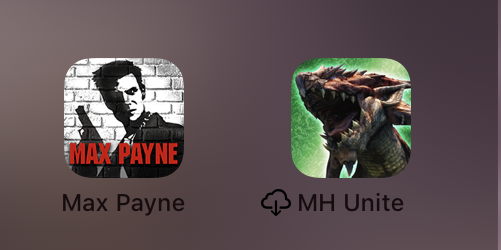
To use one of those apps, tap it and wait for the download to complete. Then you can continue on as usual. As if the app was never gone from your device in the first place.
As long as you have access to a decent internet connection, it now becomes pretty easy to manage space on your device. Without all the hassle of visiting the App Store or restoring cloud backups of your user data.
Author: Sydney Butler.
Source: 9TO5Mac






