
Buying things and paying for subscriptions online has been completely normalized and is one of the easiest ways to do so. Google lets you add and keep debit and credit card information stored in your Google Account, so you have that info wherever you go. One important aspect of this is being able to manage payment methods in your Google Account, whether that’s adding or removing them. Here’s how to do that.
Table of contents
Benefits of adding debit and credit cards to your Google Account
As mentioned, making payments online is just a normal part of life. Unlike adding your payment methods to just any one site, adding one to your Google Account has a few more benefits. For instance, the payment methods you add to your account follow you through most Google apps, meaning you can sign up for subscriptions and enable payment autofill in Google Chrome as well as certain apps.
Using Google Pay adds a certain measure of security. Certain cards used online can be assigned a virtual number which is harder to trace back to your actual card information. Not only that, but cards added to your Google Account can be easily added to GPay on Android for easy in-store contactless payments. In general, adding payment info to your Google Account can make online shopping and digital payments much easier, which is rarely a bad thing.
To be clear, this guide isn’t going into details about adding and removing payment methods on GPay, since the app is focused on contactless payments. Think of payment methods in your Google Account as the parent of GPay payment methods. Payment methods added to your Google Account serve a few different purposes.
How to add payment methods to your Google Account
There are a couple of ways you can add payment info to your Google Account. You can either do it on a desktop with Google Chrome, or you can use your mobile device with the Google app for Android. Here’s how to add payment methods to your Google Account:
- On your computer, open up Google Chrome.
- In the top-right corner of the Google Search page, click your profile photo.
- Click Manage your Google Account.
- At the top, click Payments & subscriptions.
- In the first box, hit Manage payment methods.
- Click Add payment method and choose between a bank account or debit/credit card.
- Enter the information needed for either.
- Follow the steps to authorize that payment method.
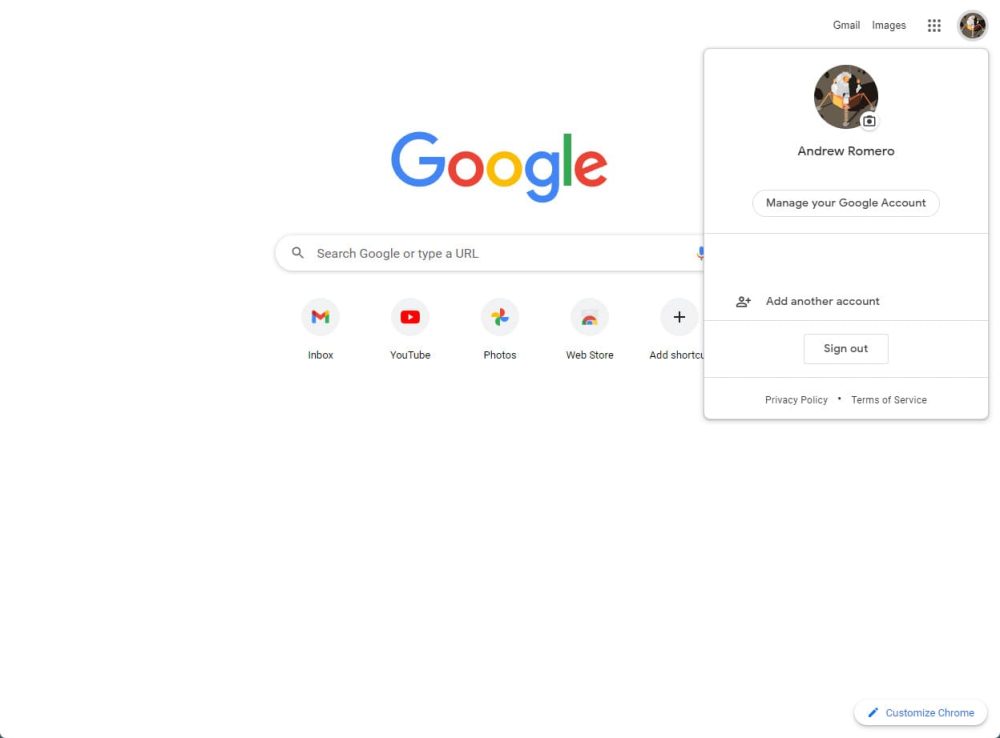
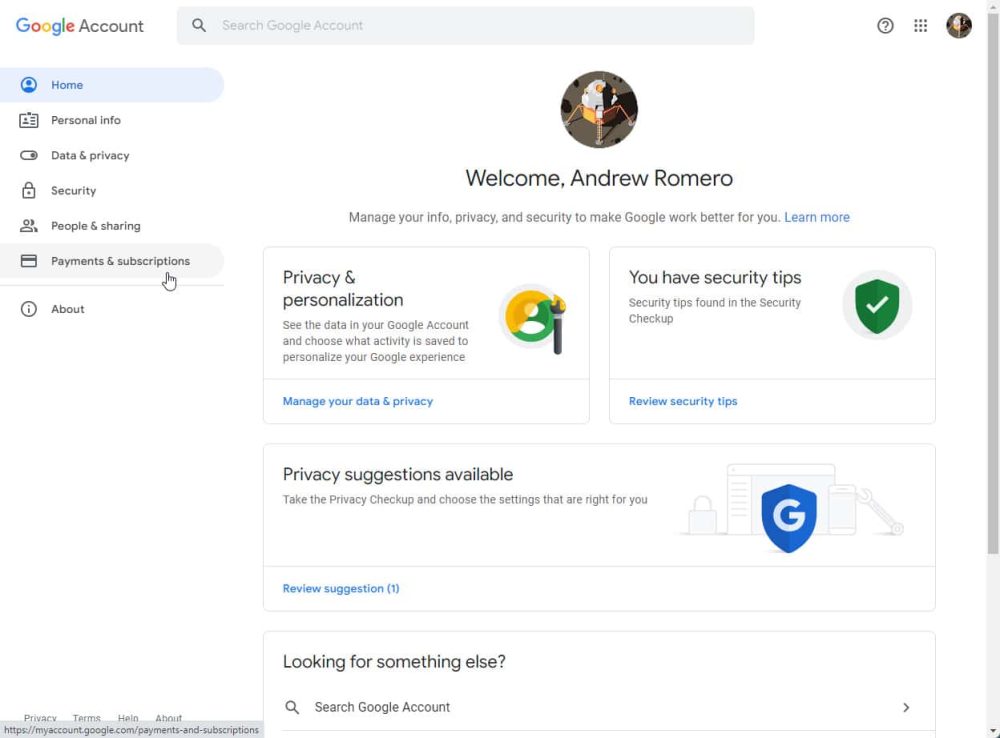
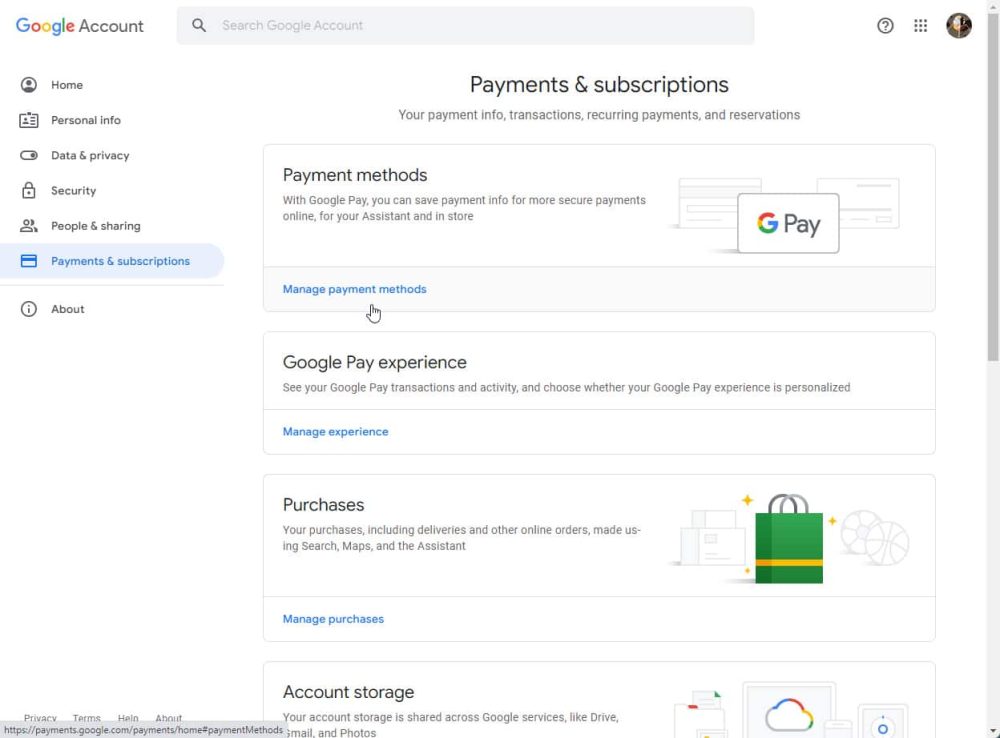
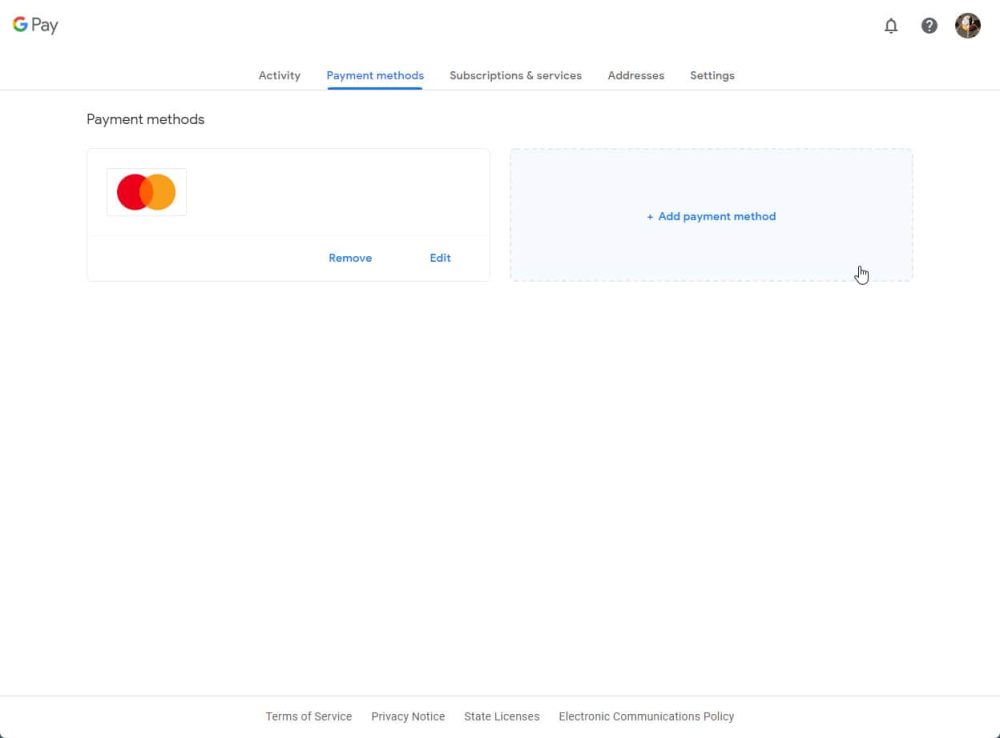
- On your Android device, open the .
- In the app, tap your profile photo.
- Tap Manage your Google Account.
- Scroll through the sections and look for Payments & subscriptions.
- Tap Add payment method.
- Choose an existing card or tap the plus icon with the text that leads Credit or debit card.
- Scan the card with your camera or choose to enter the details manually.
- Enter the information needed for either.
- Follow the steps to authorize that payment method.
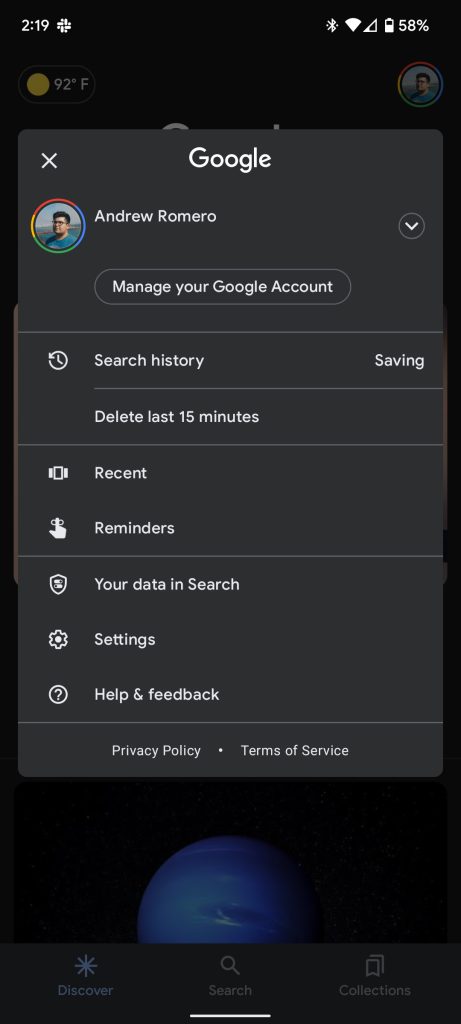
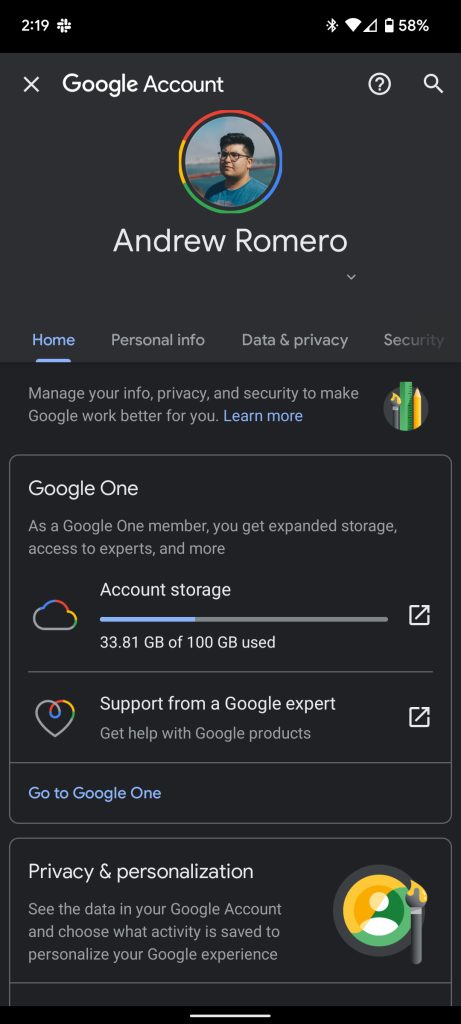
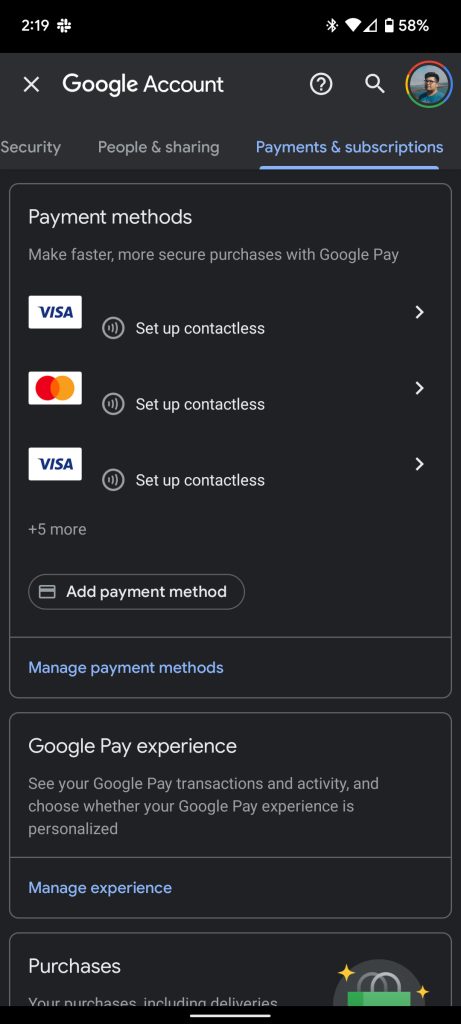
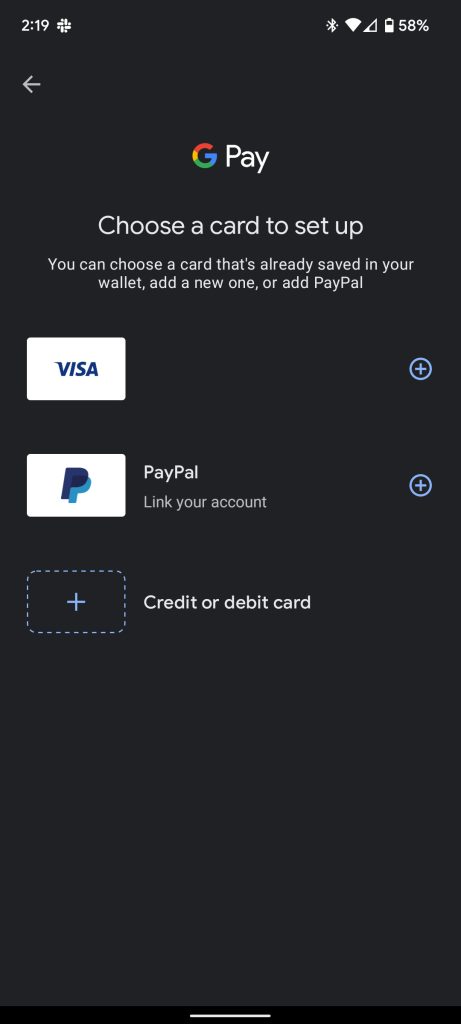
Whichever way you decide to add a payment method, you might have some steps that are unique to the bank tied to your card. Generally, the last few steps are easy to do and shouldn’t take long at all. Banks sometimes take a bit of time to authorize a credit or debit card, but no more than a few minutes.
Removing payment methods from your Google Account
Whether on desktop or on mobile, removing payment methods might be even easier than adding them. You might have to do this if a card expires, you lose one and have had it replaced, or you just don’t use the institution anymore.
If any of those things happen, you can follow these steps to remove a payment method from your Google Account:
- In the Payments & subscriptions page in the Google app or at Google’s payments center online, look for the card you want to remove.
- On desktop, click Remove under the payment method. On Android, tap the card and then hit the three-dot menu at the top, followed by Remove payment method.
- Confirm removal.
Once you do this, you’ll need to add these cards again if you ever want to use them through Chrome or GPay, and maybe even Google Wallet in the future. The removal process isn’t ever permanent unless the card has been deactivated by your bank.
Managing payment activity
Lastly, there is an extra page that can come in handy for those who have subscriptions active with their Google Account. That page is the Activity section in your Google Account. Here, you can check when charges were created and how much they were for.
This page will show you Google subscriptions as well as payments made through Play services. For instance, purchases made through apps will appear here. This makes it easy to track your spending in-app.
Overall, being able to manage your payment methods is good practice since cards and bank accounts come and go. Keeping your Google Account up-to-date is not only safer but makes it easy to make payments online or through GPay since there’s less to scroll through in the end.
More on Google:
- The Google Play Store looks to be getting a new logo
- Google Calendar Reminders migration: Mandatory, no location-based Tasks or Keep integration
- Google Stadia countries: Where it’s available, and how that compares to Xbox and Nvidia
Author: Andrew Romero
Source: 9TO5Google



