
Beta programs allow you to experience cool new features in certain apps that you wouldn’t otherwise be able to see until full release. So how do you get early access to Google’s features? This guide will show you how to join beta programs on the Google Play Store and what apps allow you to do that.
Table of contents
Why would you want to join an app beta program?
As mentioned above, beta programs provide some pretty incredible benefits. For instance, most of Google’s own apps have a beta program running for Android users. This means that any Android user can opt into the beta program and get access to new builds of certain apps that haven’t been fully released to the public.
That doesn’t mean every app has huge new features that will blow your mind away. In general, these unreleased features are new quality-of-life touches that make the app a little bit better at a time. With that, comes one simple disclaimer. These are betas, and by nature, they can be buggy and sometimes not operate well. That’s why the beta program exists, so those who wish to test out new builds can in order to polish out the scratches before full release.
How to join an app’s beta program in Google Play Store
First, not every app has a beta program that’s accessible through the Google Play Store. Fortunately, most of Google’s own apps come with a beta program available to anyone with an Android device. We’ll use the Google app on the Play Store in the process listed below to keep it simple.
- On your Android device, head to the Google Play Store.
- In the search bar, type in Google and hit search. Tap the Google app.
- Scroll down and find a section labeled Join the beta. Tap the green Join button.
- In the popup that appears, confirm you want to join the beta by tapping Join again.
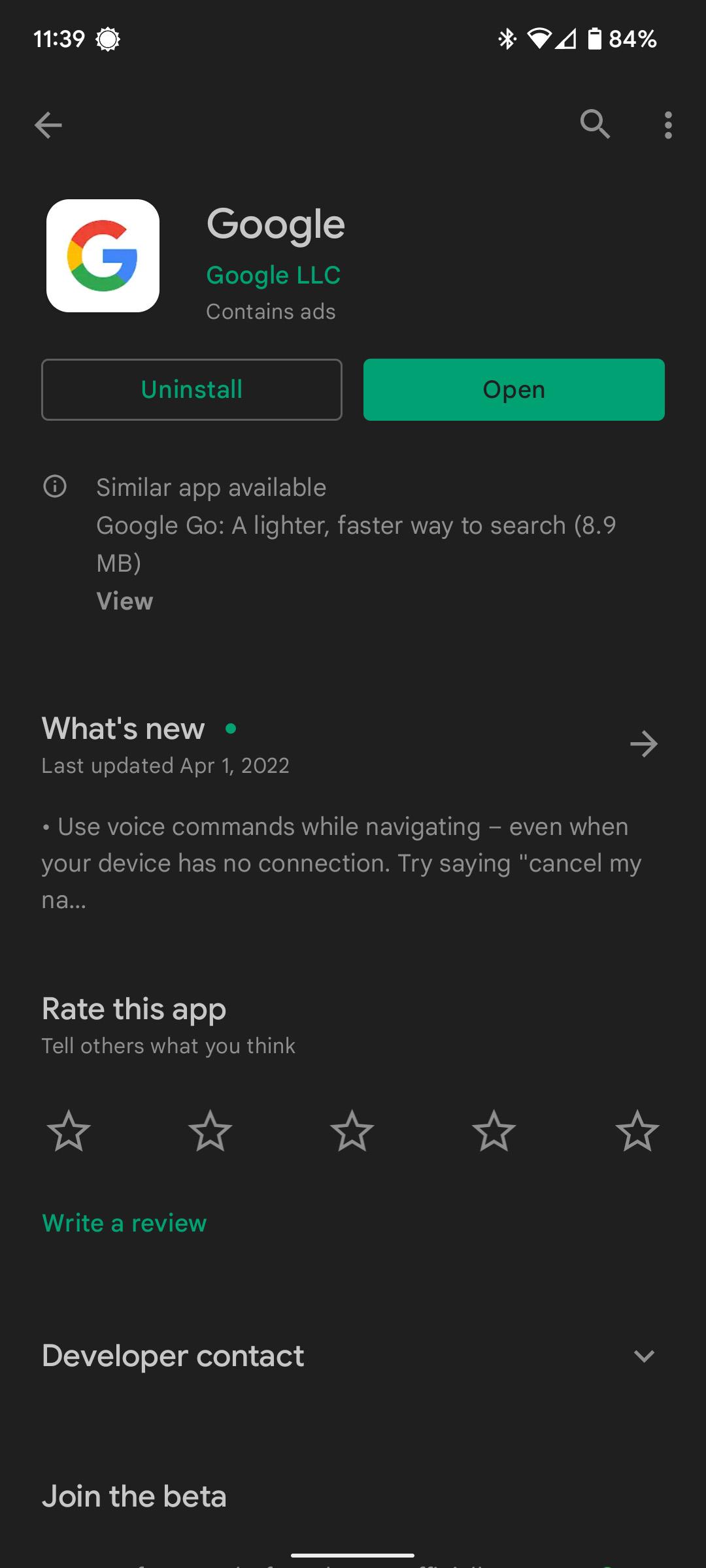
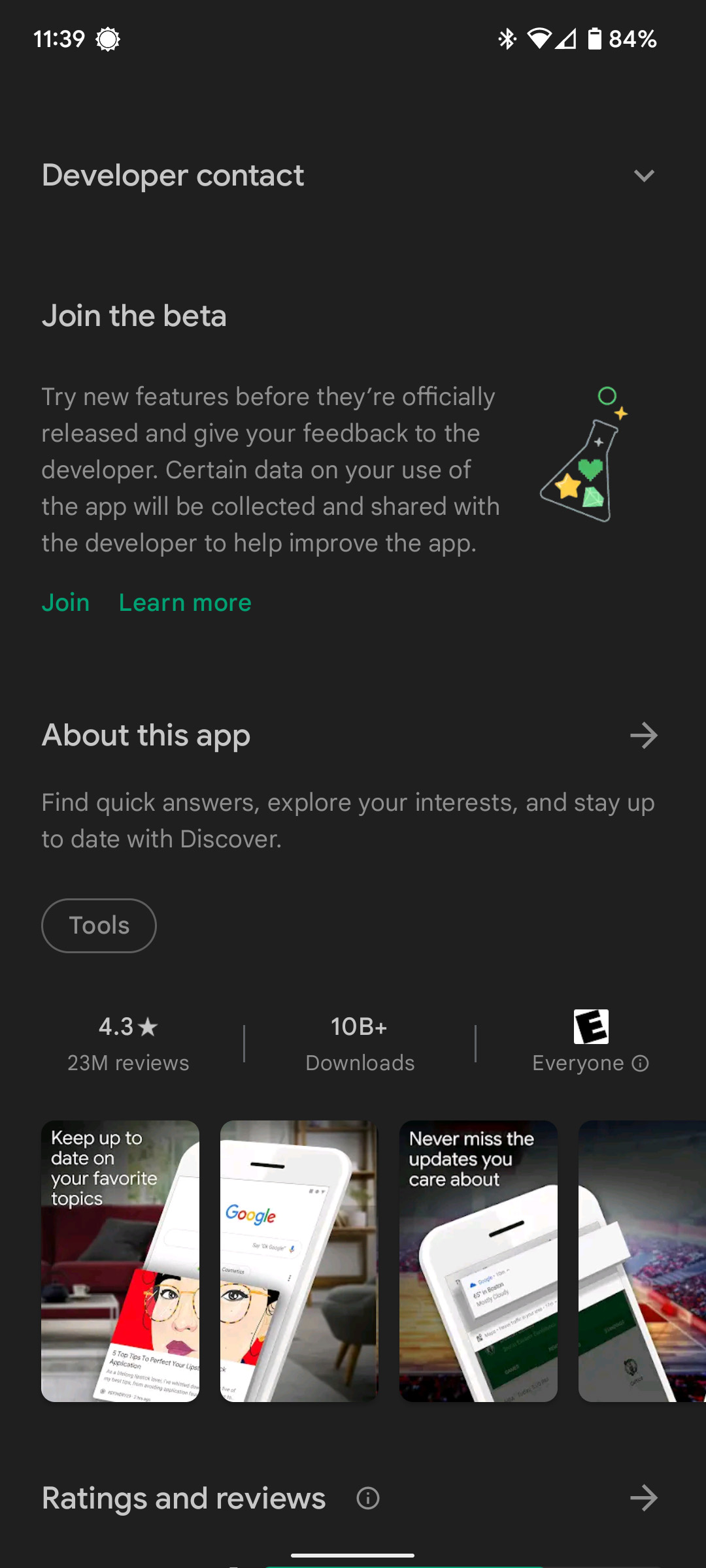
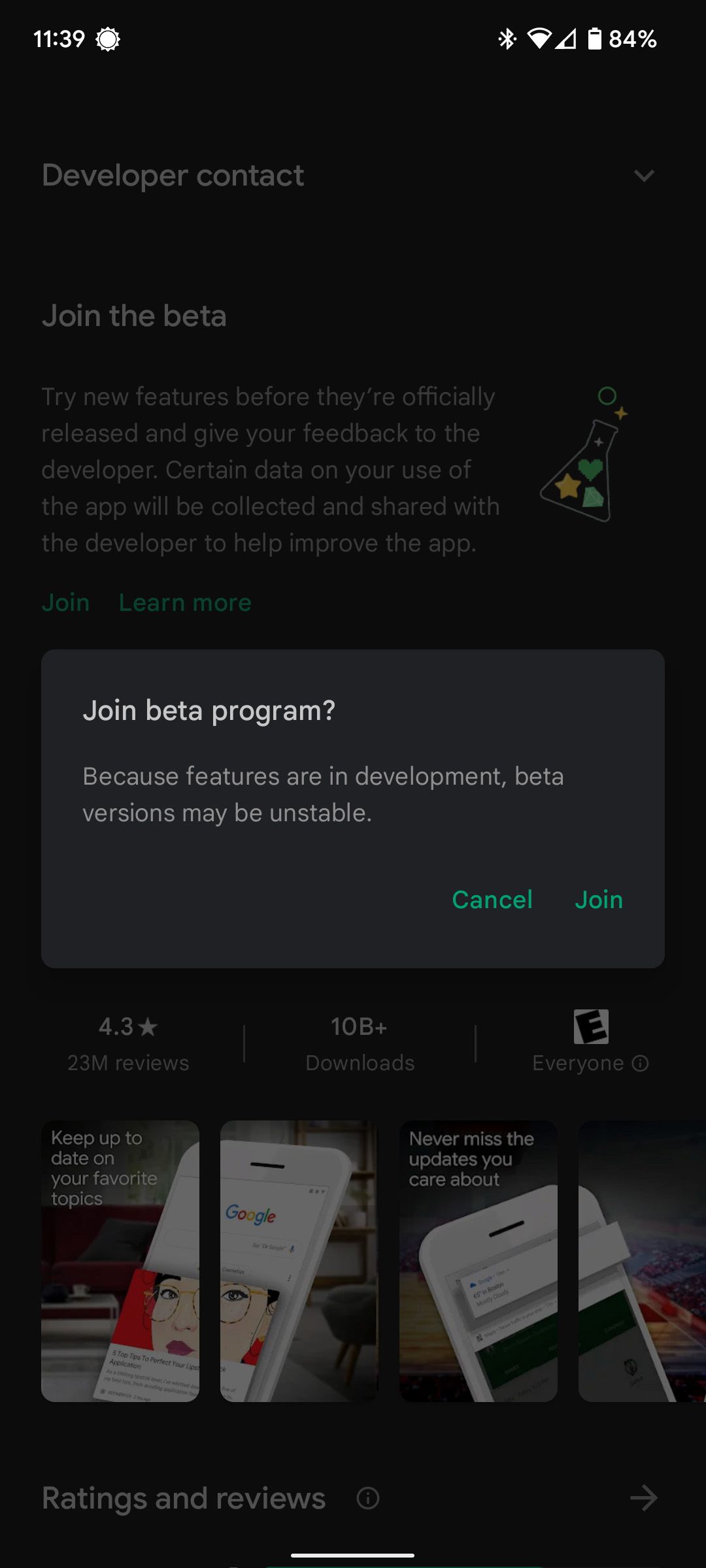

As soon as you confirm you want to join the beta, your info will be sent off to get your Google account added to the beta program. This process will take a few minutes and is never instant. As soon as you’ve been confirmed in the beta program, you’ll be able to update your app and get the newest version available, if there is one.
How to leave a beta program
If you are experiencing more bugs and issues than you want to, or just want to get the latest stable builds, you can always leave a beta. Here’s how:
- Open the Google Play Store on your Android device.
- Navigate to the app which beta you want to leave.
- Once you’re on the app page, scroll down to the beta section. Tap Leave.
- Confirm you want to leave by tapping Leave again.
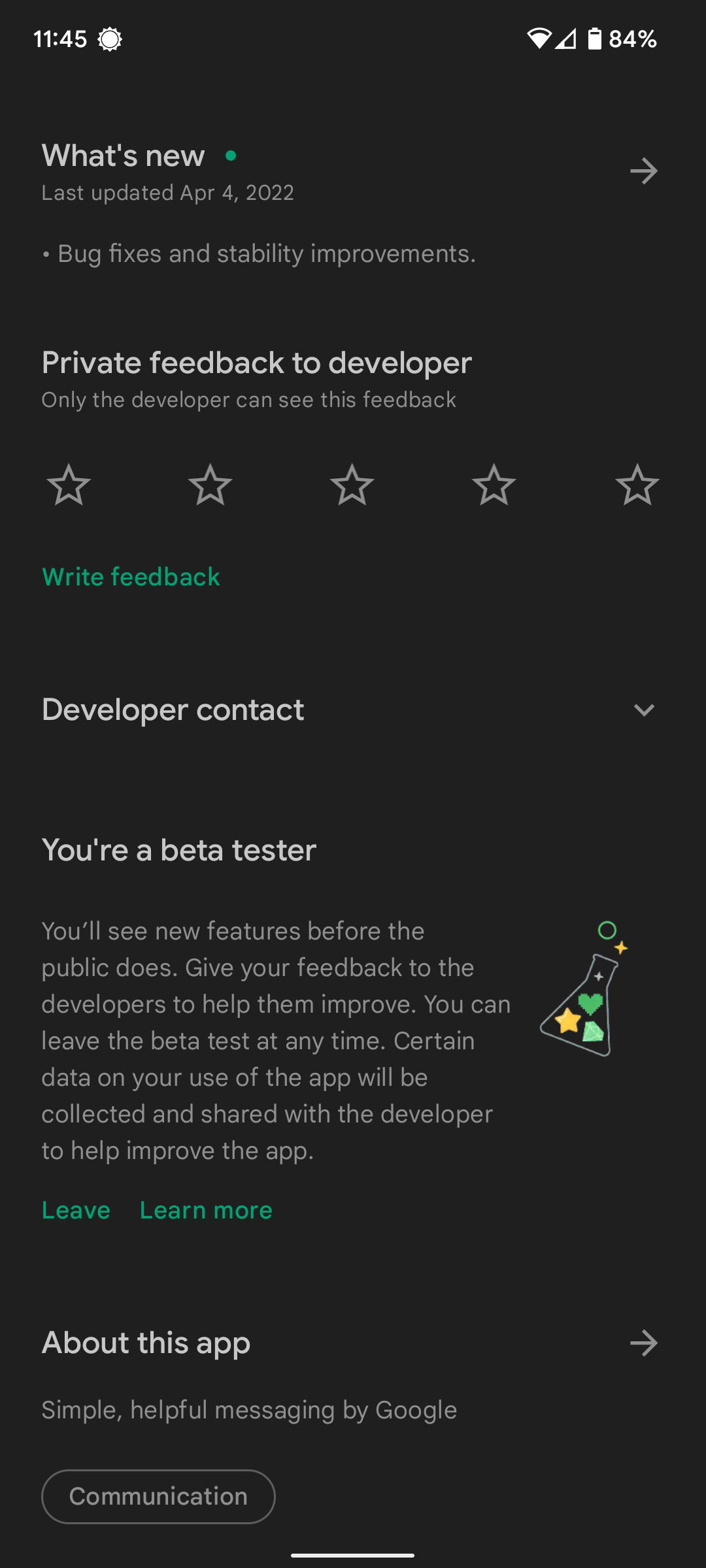
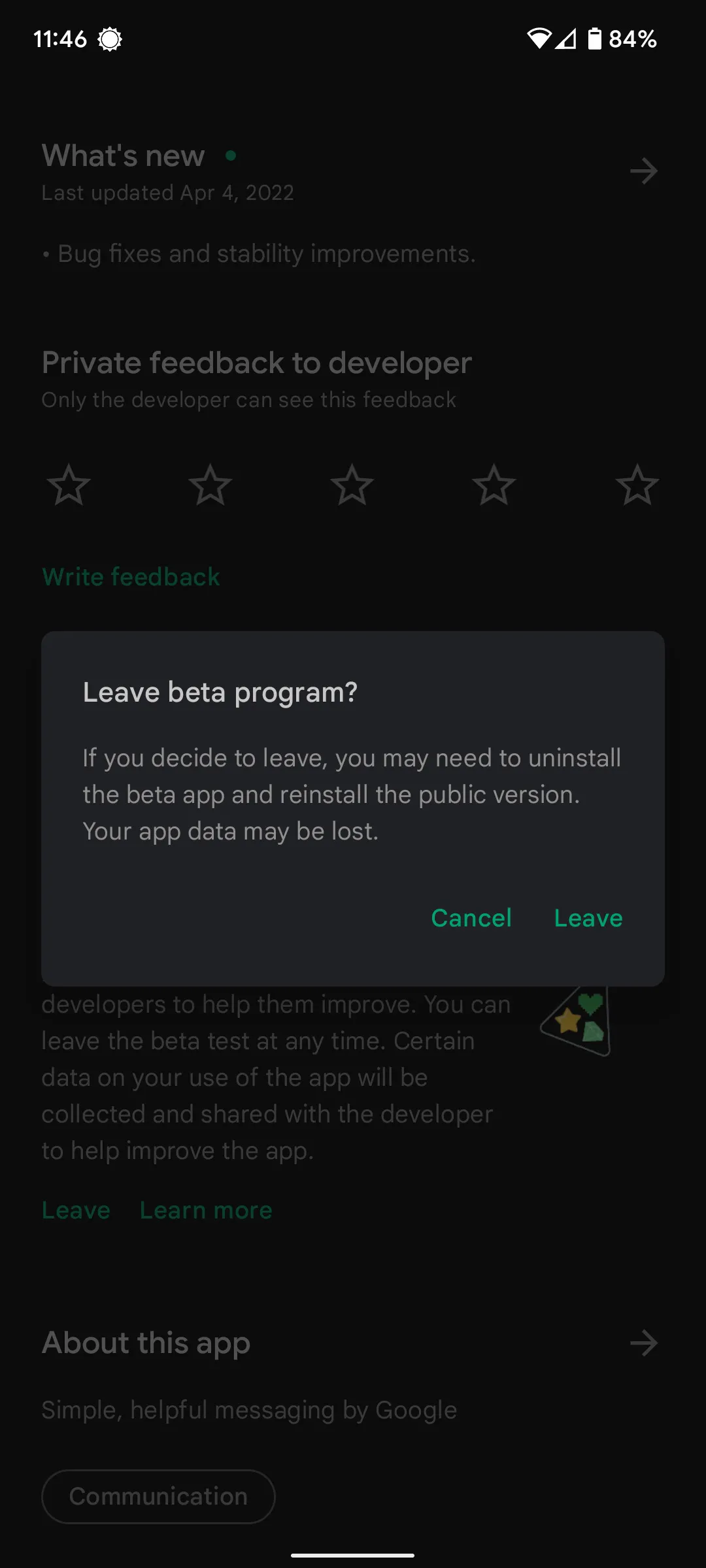
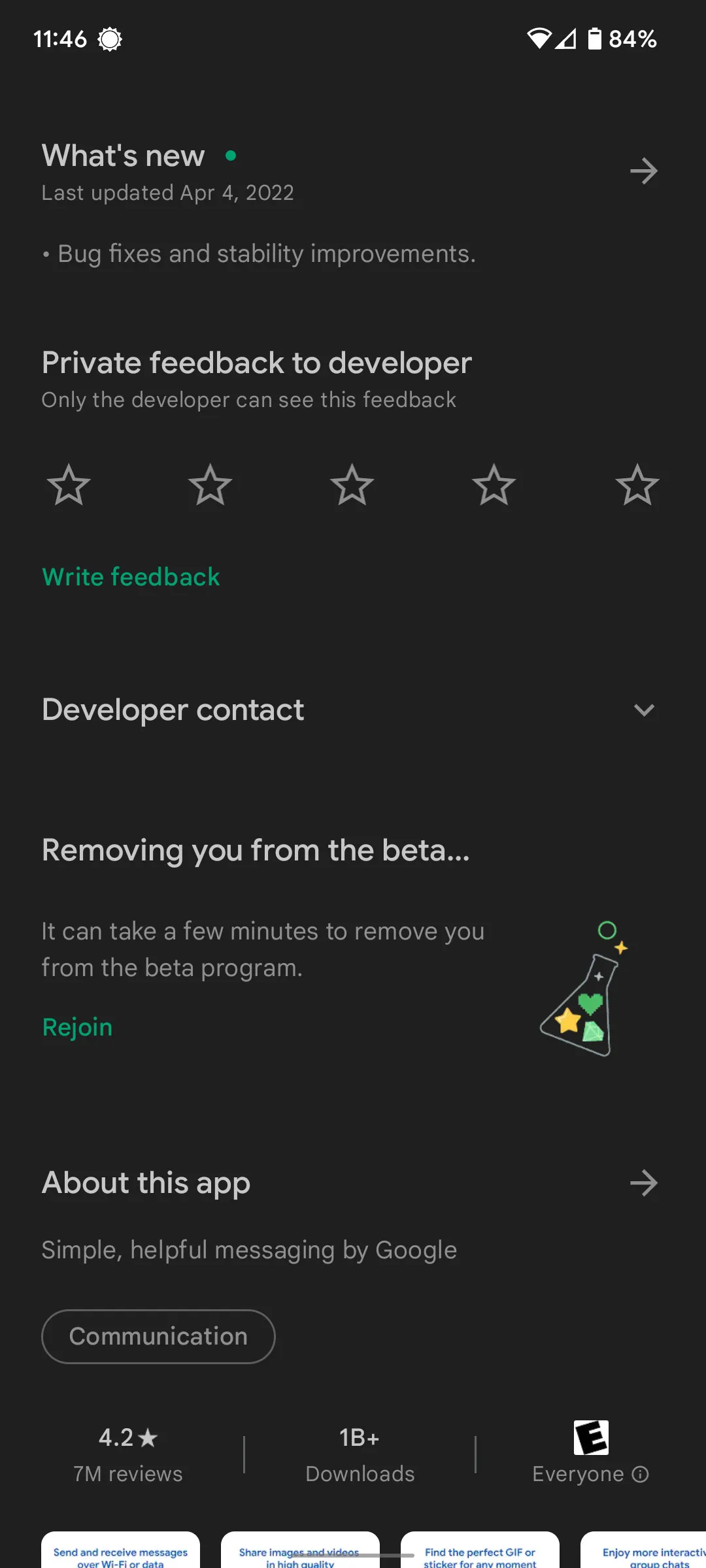
Just like joining a beta, it can take a while for you to leave and your info to be removed from the beta program.
Which apps have a beta program?
There are a handful of apps out there that have a beta program available. Most of them are Google-made apps that make up a majority of the apps preinstalled on your Android device. Here’s a list of apps with beta programs available from Google:
- Google Maps
- Google app
- Gboard
- Google Messages
- Google Phone
- Files by Google
- YouTube
- Digital Wellbeing
As mentioned, beta programs can cause bugs and issues that you may not want to come across, although in our experience those are generally few and far between. Even so, the Google Play Store’s beta program is a pretty neat way to get new features and tools before they get released to the public.
More on Android:
- Google Phone app starts rolling out Material You-inspired dialer to Pixels
- Google Maps rolling out toll pricing, more detailed navigation, and new iOS integrations
- Share your Google TV movies with others using Google’s Family Sharing
Author: Andrew Romero
Source: 9TO5Google



