
iOS 15.4 comes with a variety of great new features like Universal Control for iPad and Face ID With a Mask for iPhone. Follow along for how to install iOS 15 beta to test everything out.
Apple has now released both the free public beta and developer beta for iOS 15.4. Along with Face ID With a Mask for iPhone and the anticipated Universal Control for iPad, the iOS 15.4 beta includes over 30 new emoji, a new widget for the Wallet app, notes support for passwords, and more.
- Here’s everything new in the first betas of iOS 15.4 and iPadOS 15.4
- Hands-on: Here’s how to use iPhone’s Face ID With a Mask in the iOS 15.4 beta
- Universal Control was worth the wait – here’s how it’s changing the way I work
Below we’ll cover how to install both the free iOS 15 public beta and developer beta.
How to install iOS 15 public beta
- Make a fresh backup of your iPhone or iPad
- On your iPhone or iPad, head to Apple’s public beta website
- Tap the arrow in the top right corner, sign in if you’re not already
- Now make sure you’re on the iOS “Guide for Public Betas”
- Swipe down and under the Get Started section, tap enroll your iOS device
- Swipe down again and tap Download Profile
- Tap Allow to download the profile, hit Close
- Head to Settings on your device and tap Profile Downloaded near the top
- Tap Install in the top right corner, enter your passcode if needed
- Read the consent agreement, then tap Install two more times
- Your iPhone or iPad will prompt you to restart to complete the changes
- After it reboots, head back to Settings > General > Software update
- You should see iOS 15 public beta available, tap Download and Install
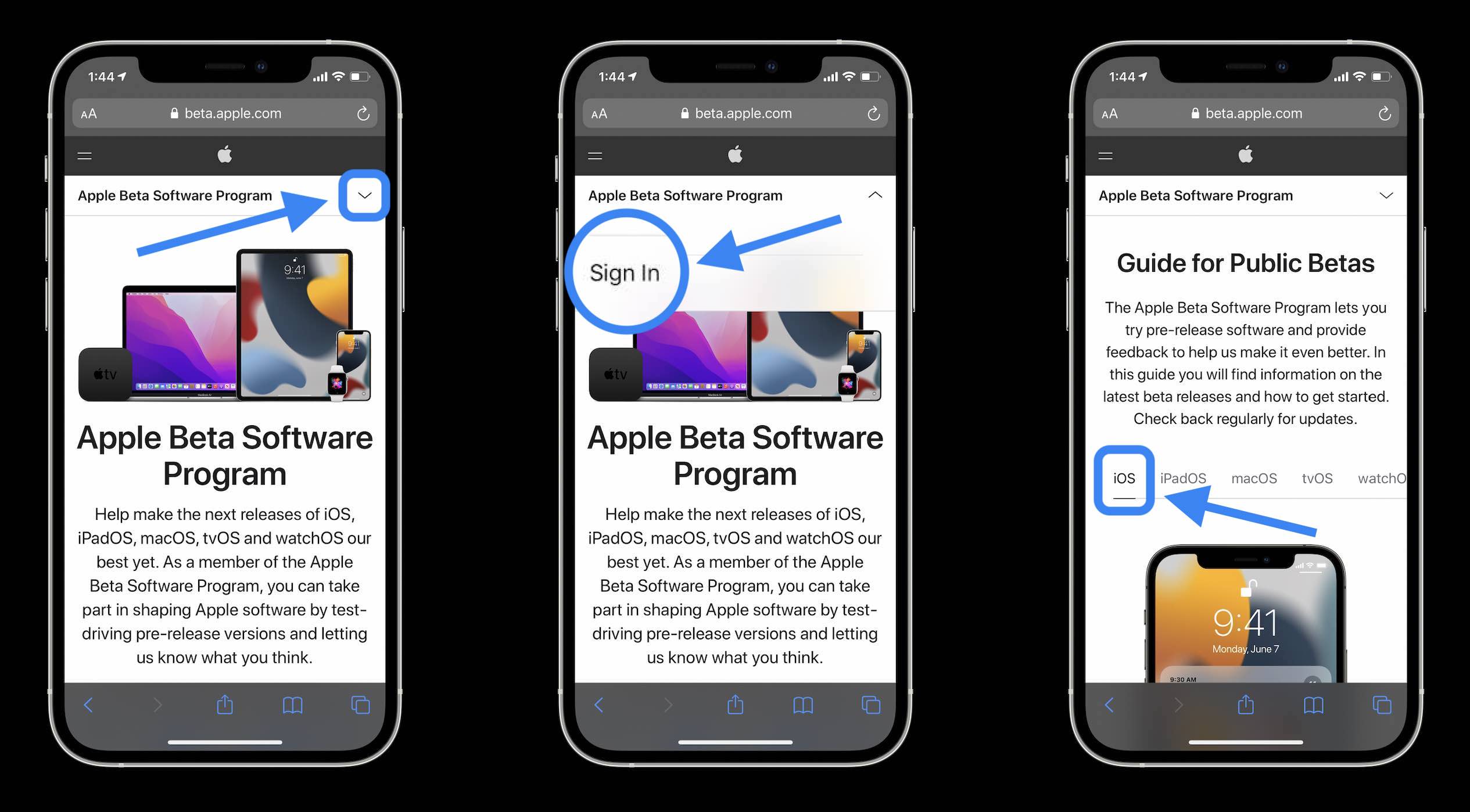
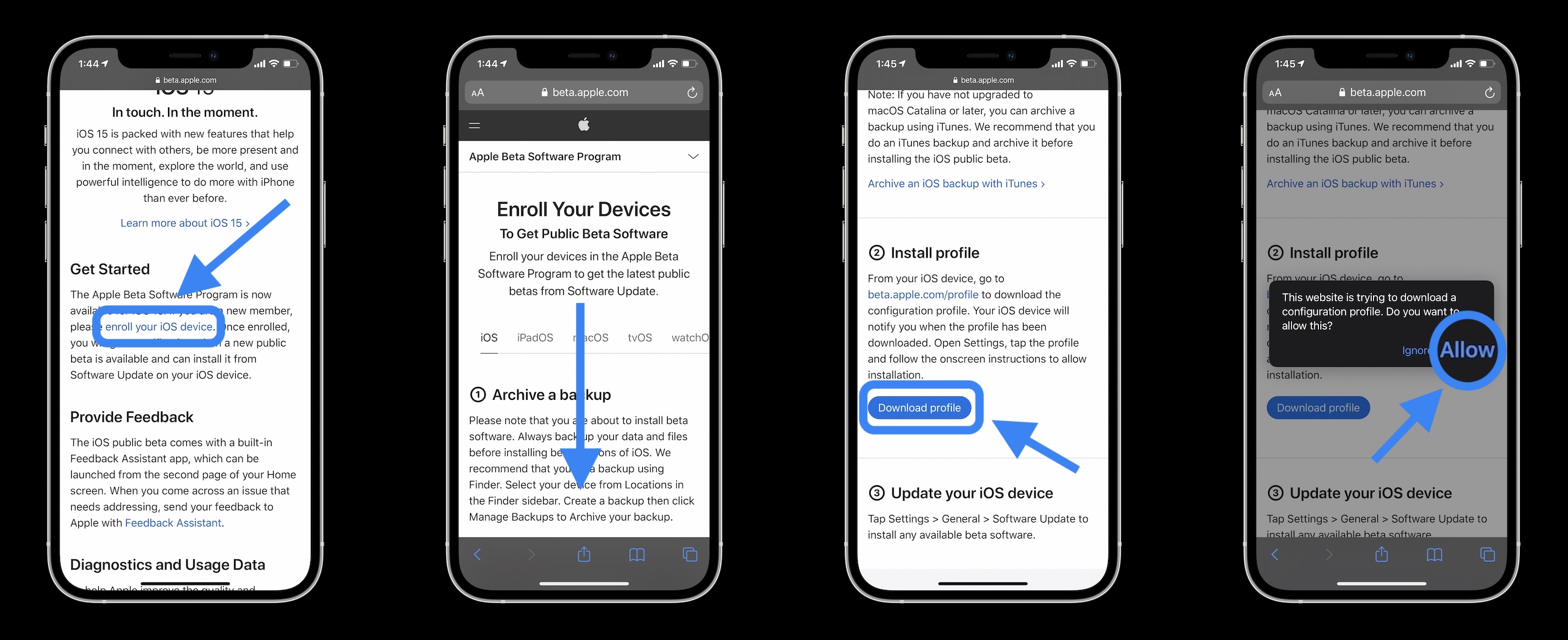
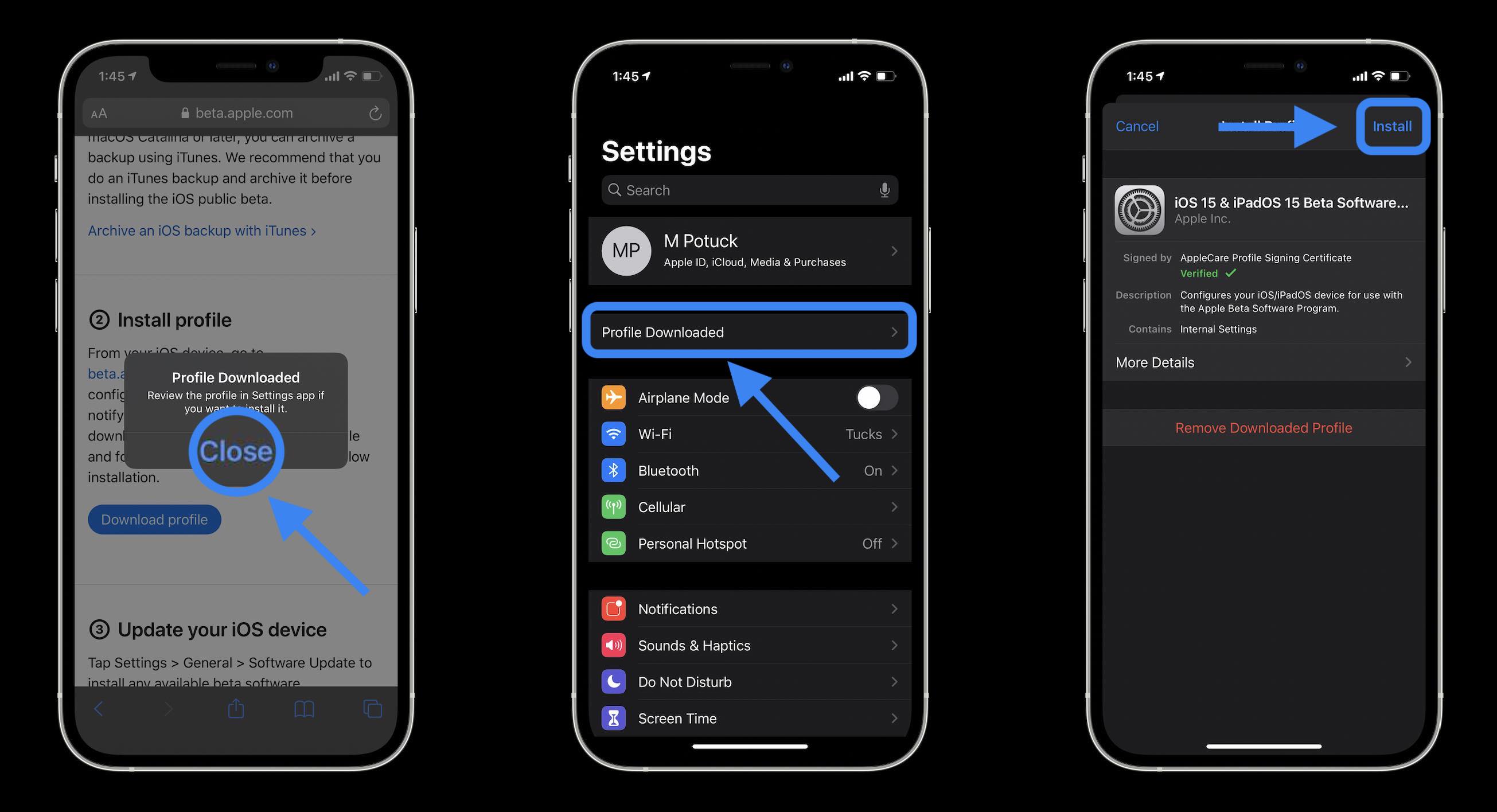
How to install iOS 15 developer beta
If you’re not already enrolled as an Apple Developer, you’ll need to do that here (runs $99/year).
- Make a fresh backup of your iPhone or iPad
- On your iPhone or iPad, head to Apple’s Developer website
- Tap the two-line icon in the top left corner, sign in if you’re not already under Account
- Tap the two-line icon in the top left corner again, choose Downloads
- Swipe down and tap Install Profile next to the iOS 15.4 beta or iPadOS 15.4 beta
- Tap Allow to download the profile, hit Close
- Head to Settings on your device and tap Profile Downloaded near the top
- Tap Install in the top right corner, enter your passcode if needed
- Read the consent agreement, then tap Install two more times
- Your iPhone or iPad will prompt you to restart to complete the changes
- After it reboots, head back to Settings > General > Software update
- You should see iOS 15 available, tap Download and Install
Here’s how the process looks on iPhone:
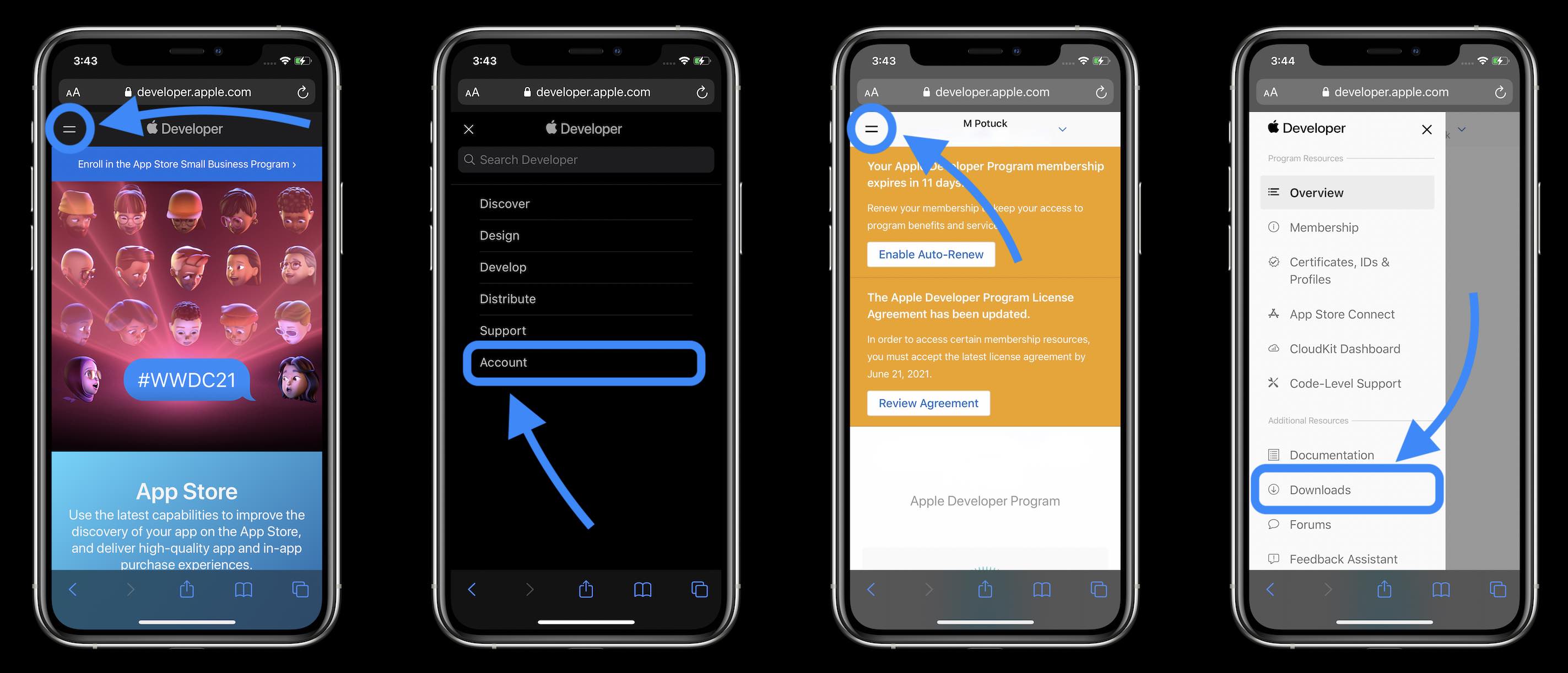
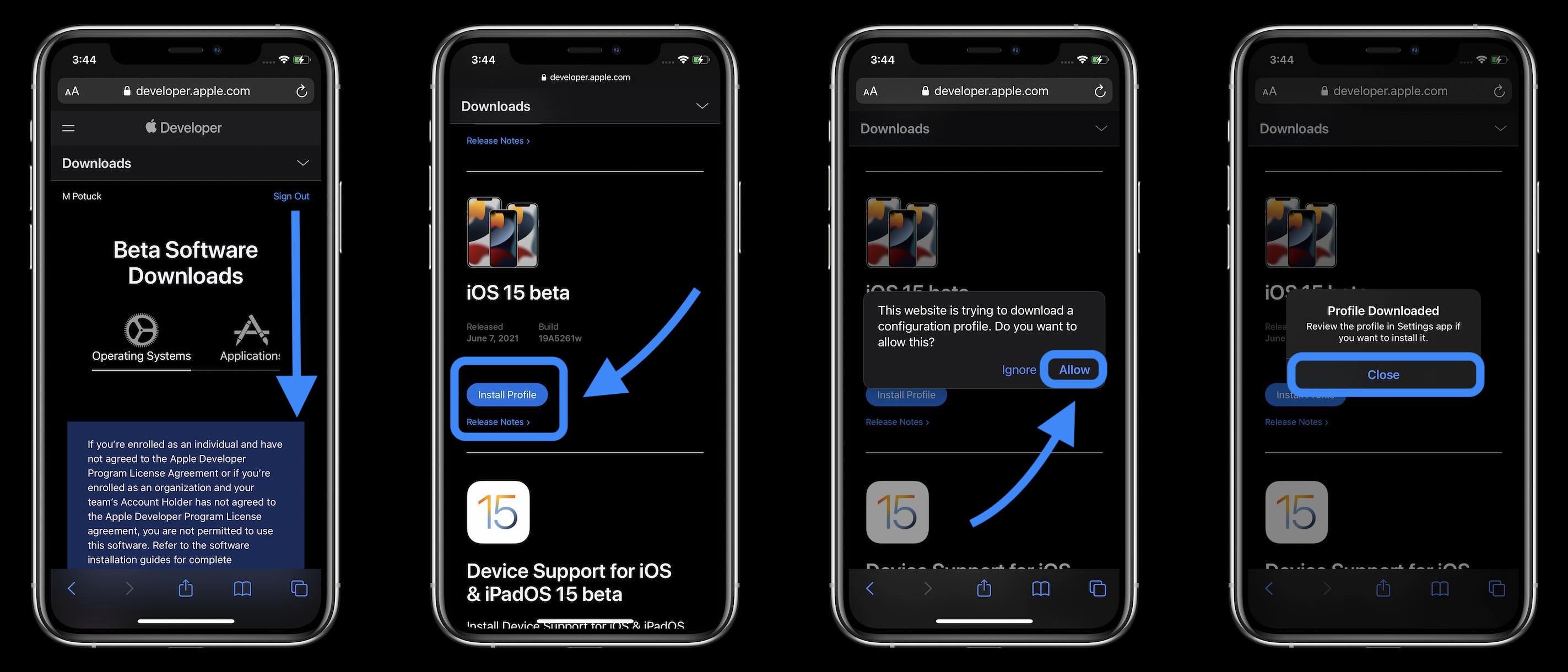
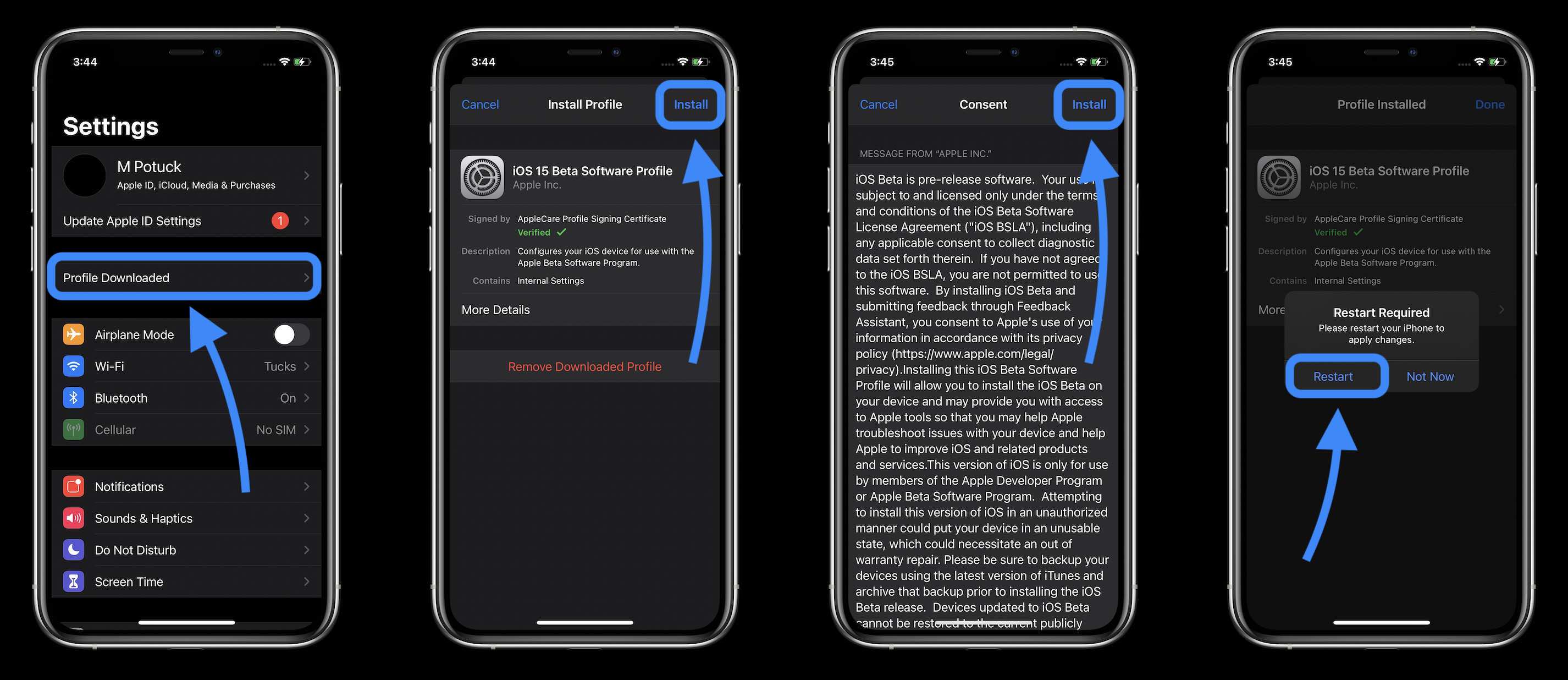
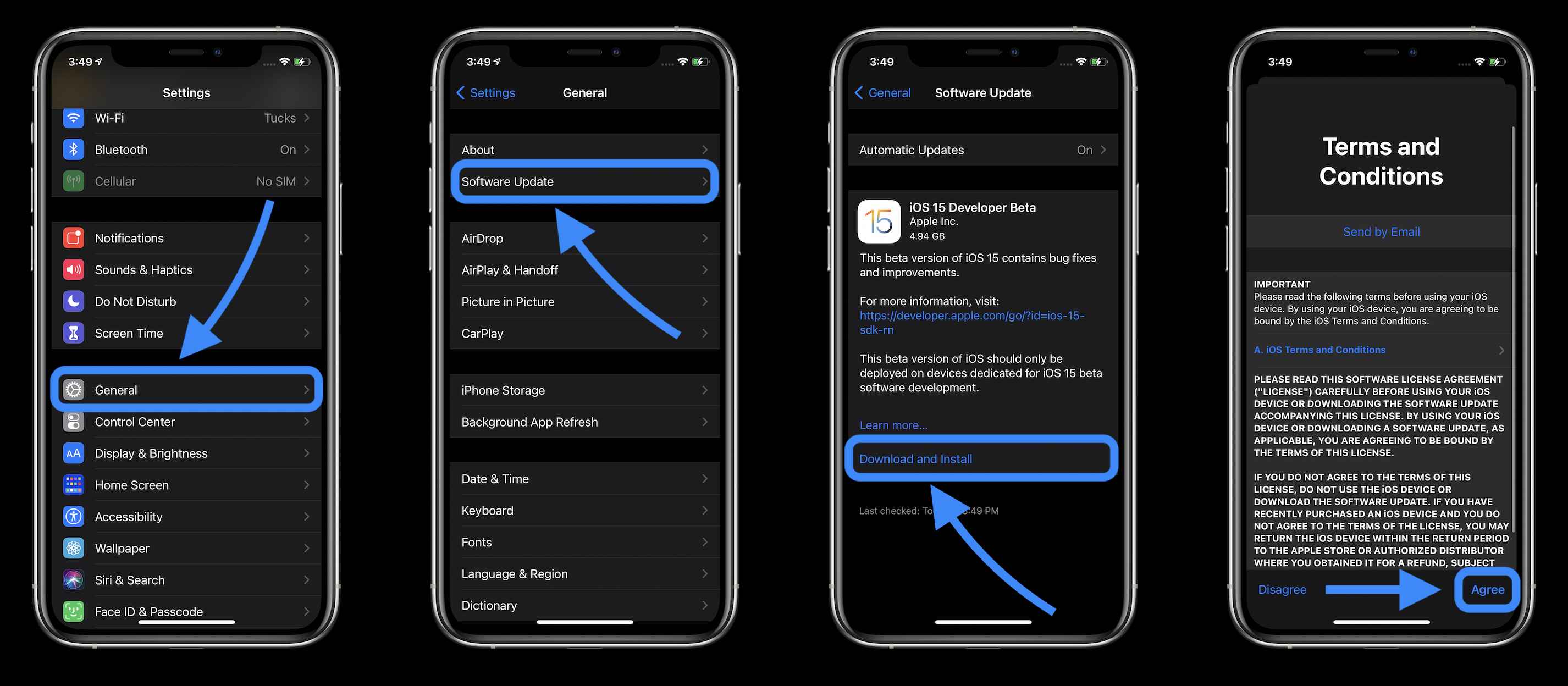
- Hands-on: Here’s how iPhone’s Live Text OCR works in iOS 15
- Hands-on: Here’s how the new iPhone Focus mode works in iOS 15
- Here’s how the all-new Safari in iOS 15 works
- iOS 15 brings back the popular dial picker from iOS 13 and earlier with a twist
Author: Michael Potuck
Source: 9TO5Google



