
If you’re seeing faster battery drain than expected with iPhone 14 or 14 Pro you’re not alone. However, that doesn’t necessarily mean there’s a problem with your phone. Here’s a look at 7 tips and tricks to improve iPhone 14 battery life as well as why you might be seeing spikes in battery use.
The iPhone 14 lineup comes with what Apple says is roughly 1 hour longer battery for each model and the 14 and 14 Pro do feature larger mAh capacities (14 Pro Max capacity is ever so slightly less but battery life is up).
- iPhone 14 battery life: What to expect and how it compares to previous iPhones
- iPhone 14 battery capacity: Here’s how the numbers compare to iPhone 13
But people with the new iPhone 14 are sharing across Twitter and social media about having a bad experience with battery life so far. Let’s dig into what could be going on and how to improve battery iPhone 14 battery.
Table of contents
What causes battery use spikes?
- Restoring a backup on your new iPhone
- Things like downloading a large photo/video library are particularly draining
- iPhone creates more heat when restoring and uses more battery
- High background app activity
- Using your new iPhone more than normal checking out new features, cameras, etc.
- Combination of new hardware and software with early bugs (first iOS 16 releases)
- Third-party apps and even some Apple apps may not be running optimally yet
There are many other factors at play, but these four are notable ones.
A couple of things to consider in the first few days of using your iPhone 14. Even after you’ve restored from a backup, it takes time to fully download your entire photo library, all your apps/data, etc. Your iPhone is working harder and is hotter than normal so it’s using more battery than normal.
In the Photos app, you can pause syncing/downloading with iCloud until evening. If it hasn’t done this automatically, open Apple’s Photos app > Library > All Photos > swipe to the bottom and tap “Pause.” Having that continue when you’re charging in the evening will help save battery.
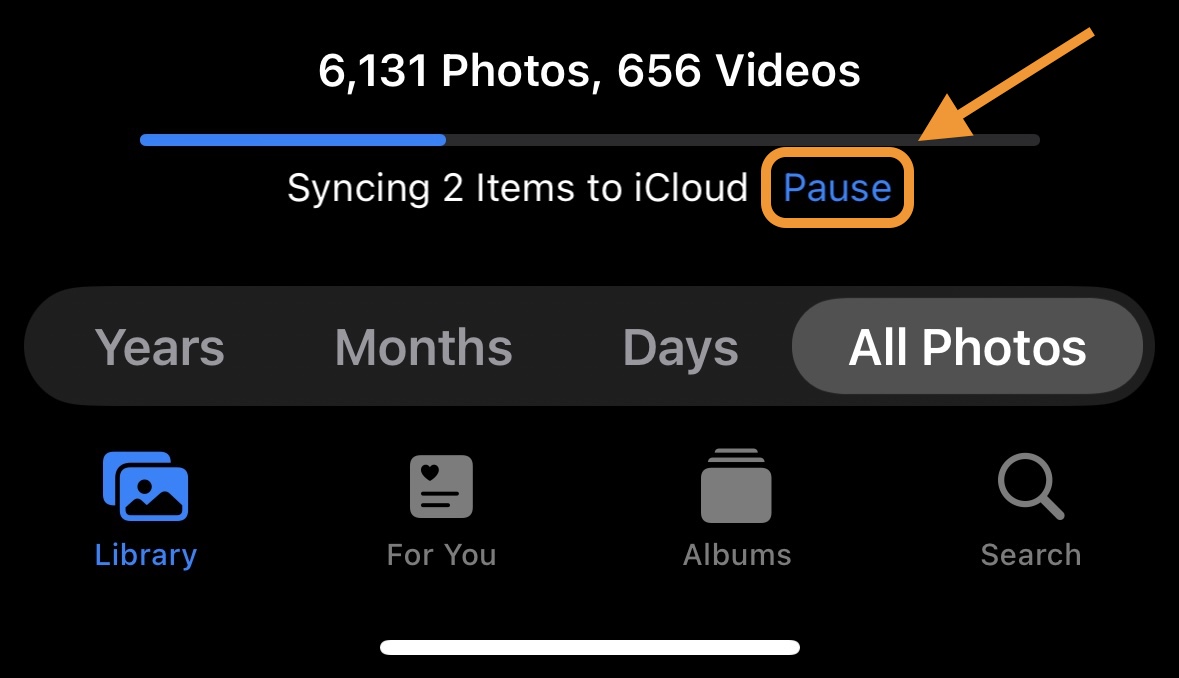
In my experience, 17% of all battery use in the first four days for my iPhone 14 Pro was from the Photos app.
I’ve also seen much higher background app activity than normal across not just the Photos app but other Apple and third-party apps.
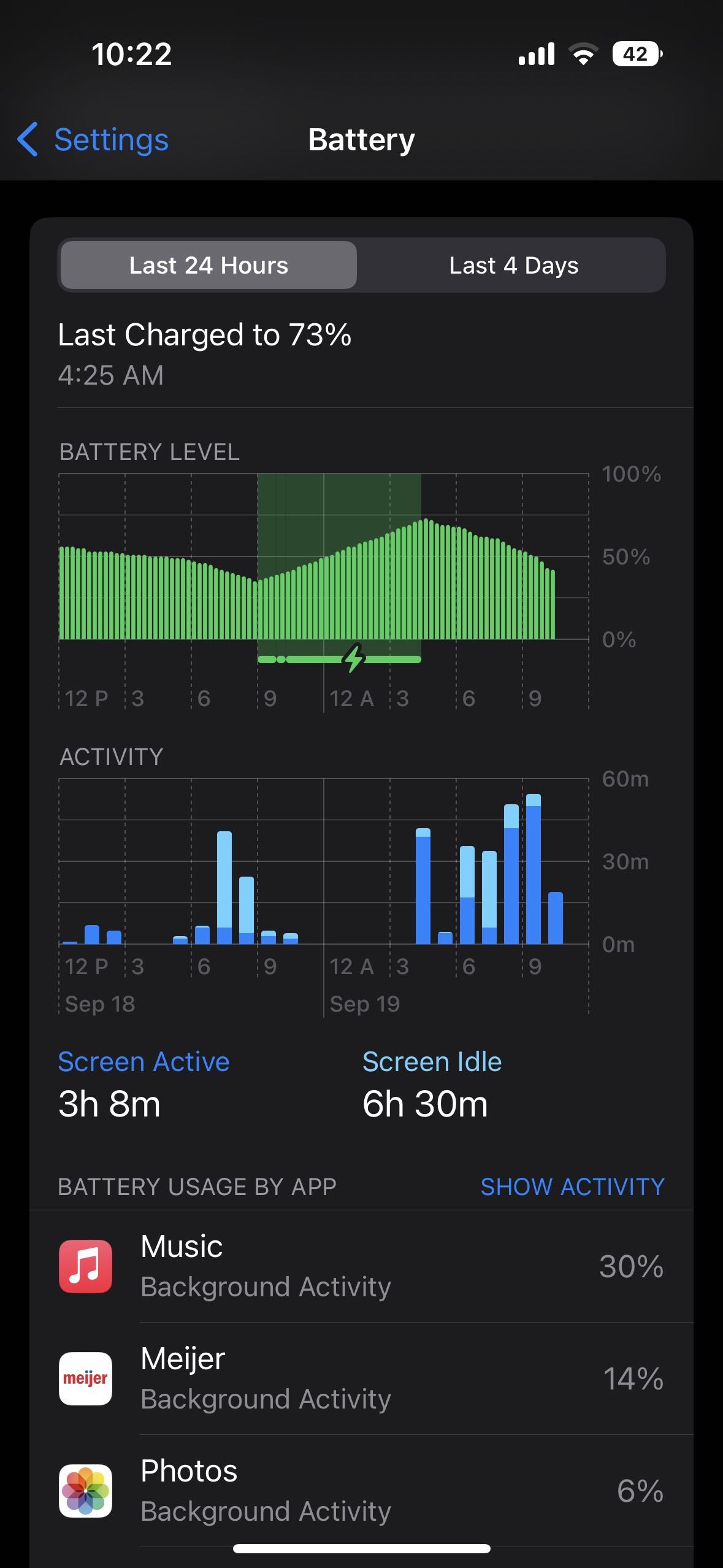
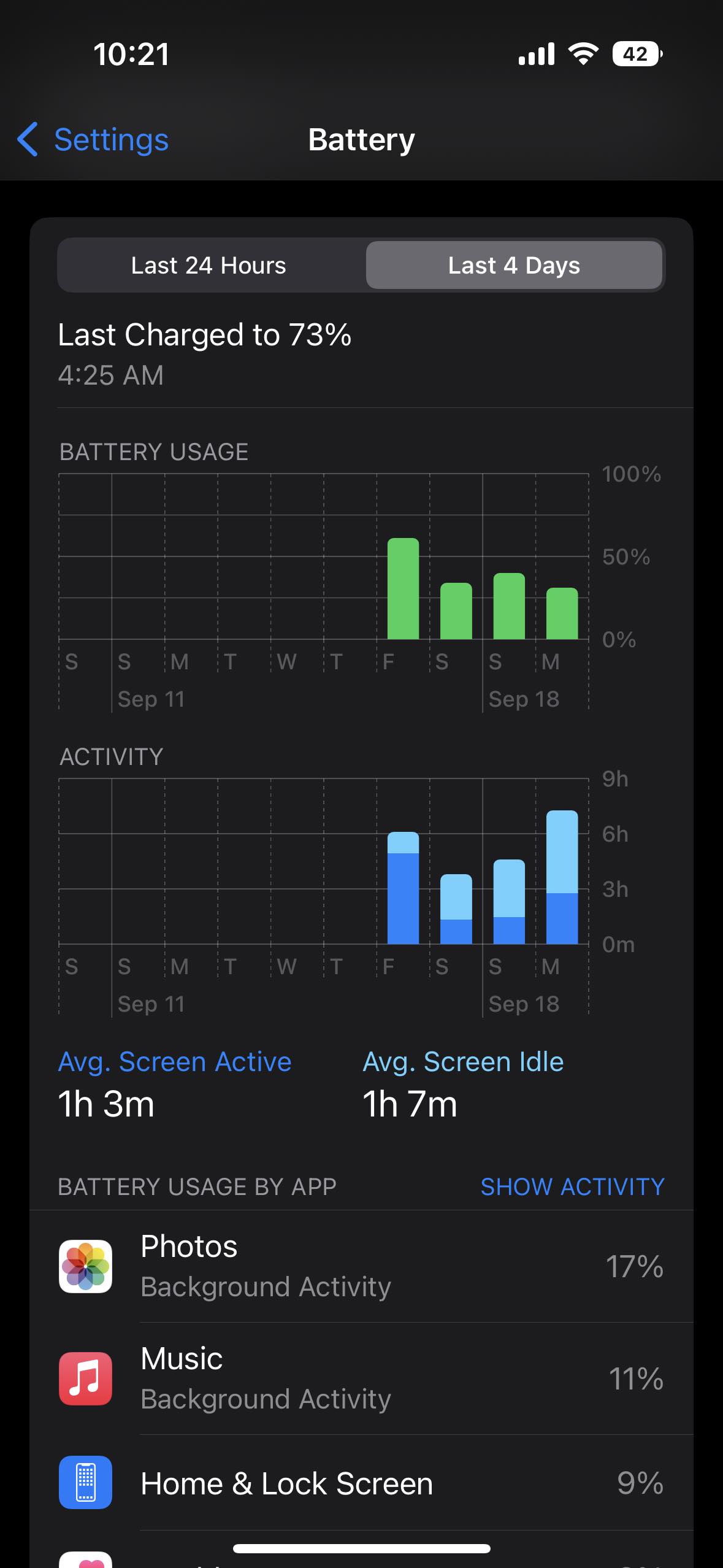
One bug I’ve seen is optimized battery charging with iPhone 14 Pro/iOS 16 has only powered my phone up to ~70% the last few nights. That, of course, makes a big difference if you’re not starting the day with a 100% charge.
You can turn that off by heading to Settings > Battery > Battery Health > Optimized Battery Charging – but keep in mind that may age your battery faster to keep it off permanently. Ideally, with a new iPhone, it will learn your schedule before long so it’s charged to 100% when you normally pull it off the charger.
Hopefully, some of these issues could be addressed with iOS 16.1 or other future updates. And after the first week, you might not be using your iPhone for quite as many hours each day and see your battery lasting longer.
How to improve iPhone 14 battery life
7 options instead of using a battery pack:
Head to Settings > Battery to check out the details of your battery usage. “Last 24 Hours” is the default and shows which apps are using the most energy (including Home & Lock Screen and Siri).
- Tapping the “Last X Days” toggle on the right-hand side gives you a broader look at what’s eating up your power.
- Look for “Background Activity” under an app to learn if it’s been using energy behind the scenes.
- Also, take a look at battery life suggestions just above battery usage (near the top). This will give you quick, actionable ways to reduce battery drain.
- And, if you like to see the battery percentage on your iPhone – not just the icon – check out our guide:
Low Power Mode is a quick way to extend battery life. The feature works by suspending mail fetch, background app refresh, auto-downloads, and more with a single button. This isn’t an everyday-use feature, but it is handy.
You can turn on Low Power mode under Settings > Battery or ask Siri to do it. However, it’s useful to have quick access to Low Power Mode in Control Center. Navigate to Settings > Control Center > Customize Controls, then tap the + icon next to Low Power Mode if it’s not already there.
- This is useful to stop all the background activity from apps when you’ve recently set up a new iPhone
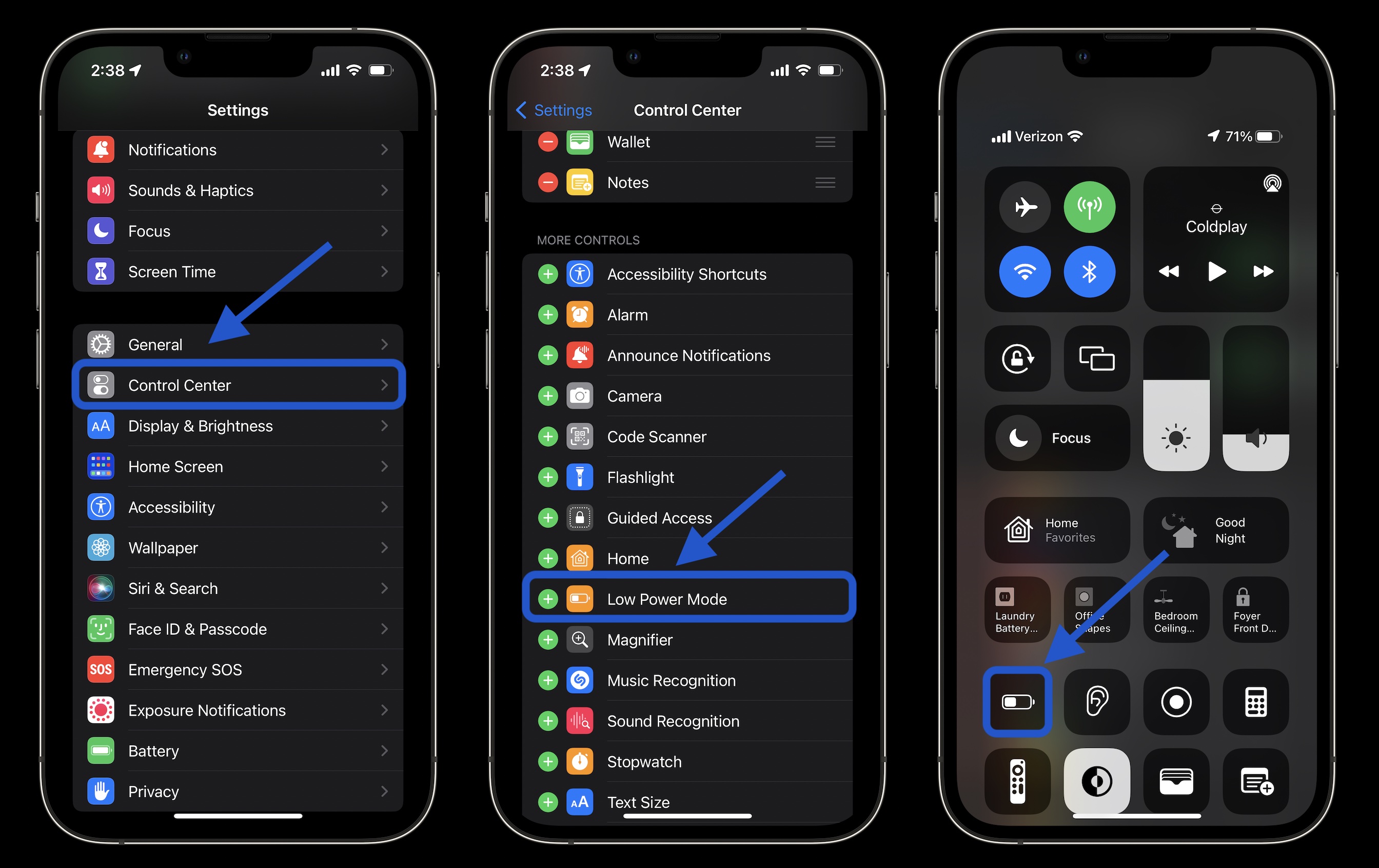
If you notice “Home & Lock Screen” on your battery usage is higher than you’d expect, it’s good to check those settings.
Auto-Lock at 30 seconds will help you preserve the most battery life. Especially with iPhone 14 Pro having an always-on display, 30 seconds can be worth it.
Navigate to Settings > Display & Brightness > Auto-Lock.
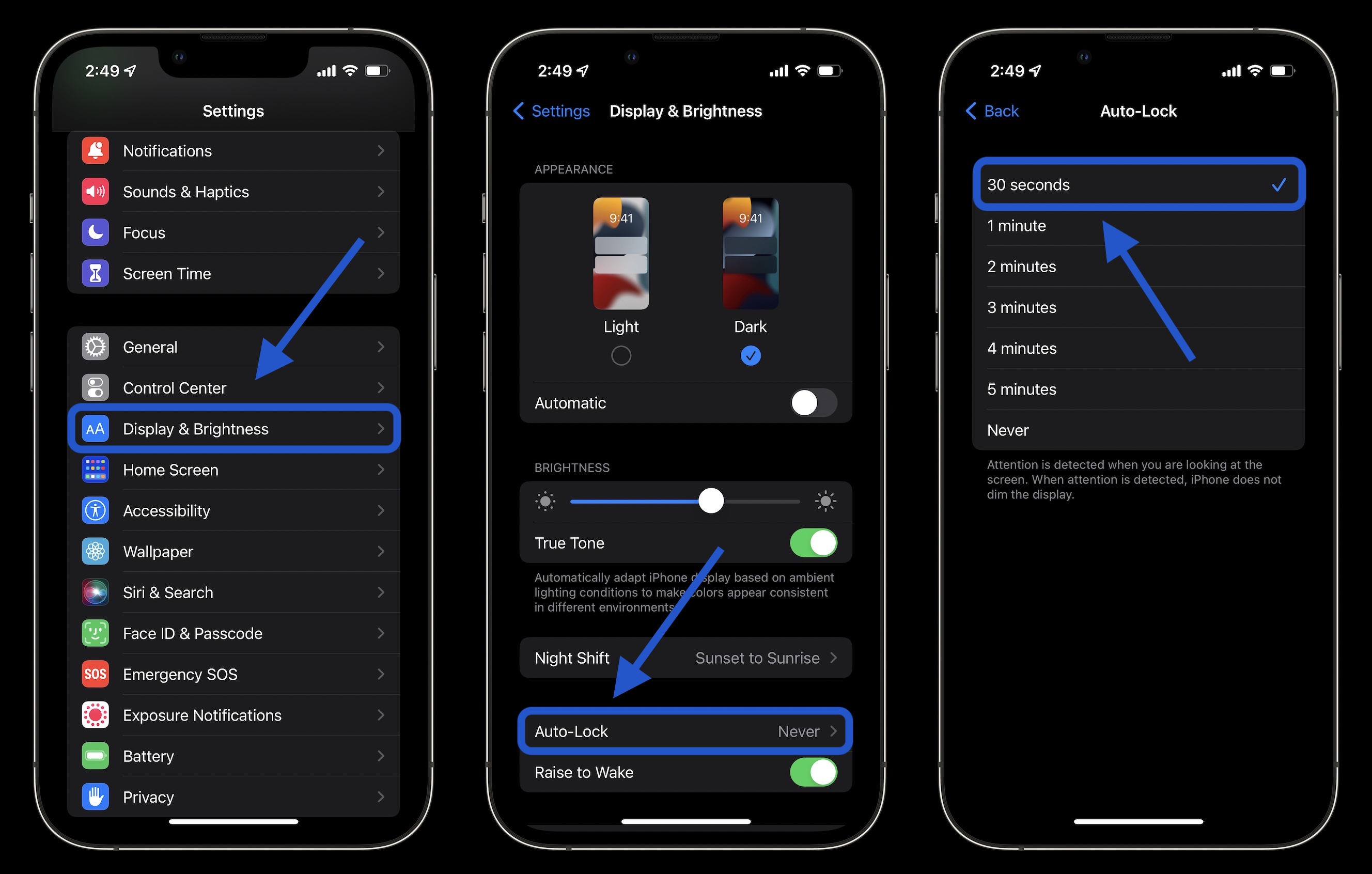
Lowering your screen brightness will also help with battery life, but this will come down to personal preference. You can do that in Control Center (swipe down from the top right corner) or Settings > Display & Brightness.
With iPhone 14 Pro HDR brightness now going up to 1600 nits and outdoor peak brightness going to 2000 nits, this is something to keep an eye on to help keep battery life in check.
Always-on display
We don’t have detailed data yet on how much battery the always-on display with the iPhone 14 Pro and Pro Max uses. Ideally, it won’t eat up much as it goes down to a 1Hz refresh rate. But if you’re looking to eke out the most battery, turning it off could help a touch.
Head to Settings > Display and brightness > Always On at the bottom. Read about all the fine details in our full guide:
Apple says the ambient temperature “comfort zone for iPhone is 32° to 95° F (0° to 35° C). Temps above 95° F (35° C) have the potential to “permanently damage battery capacity.”

- Outside of keeping your iPhone from extreme heat, it’s good to remove your iPhone case if you notice it gets hot while charging or restoring from a backup.
- Meanwhile, temperatures below 32° F (0 ° C) can temporarily reduce battery life. If you live in a climate with cold temps, keeping your iPhone closer to your body in an inside pocket can help extend battery life by keeping it warmer.
Low Power Mode turns off background app refresh across the board, but you can customize which apps use this feature for a more convenient experience as well as improved battery life. Head to Settings > General > Background App Refresh.
You can also opt to only use background app refresh on Wi-Fi in addition to Wi-Fi and Cellular or turn the feature off totally. However, most users will find leaving Wi-Fi and Cellular on while customizing which apps are used for background app refresh to be the best fit.
Turning off Background App Refresh prevents apps that you’re not actively using from updating (until you open them again).
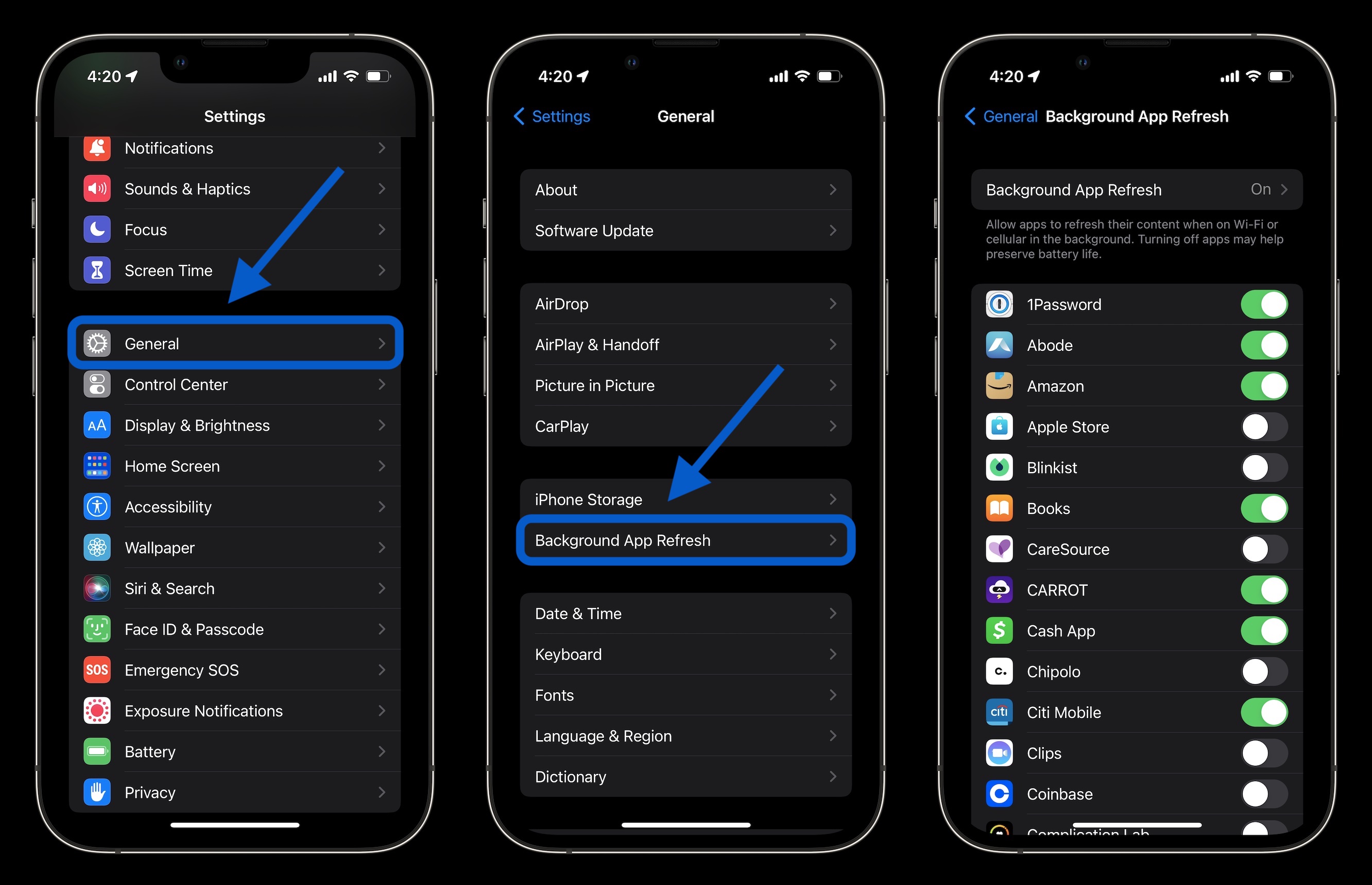
Dialing in your location services settings is another way to extend battery life. (It can reduce cellular data use too). Head to Settings > Privacy & Security > Location Services to update the privileges for your apps.
- Look out for any apps that ask to Always use your location and switch to While Using, Ask Next Time, or Never.
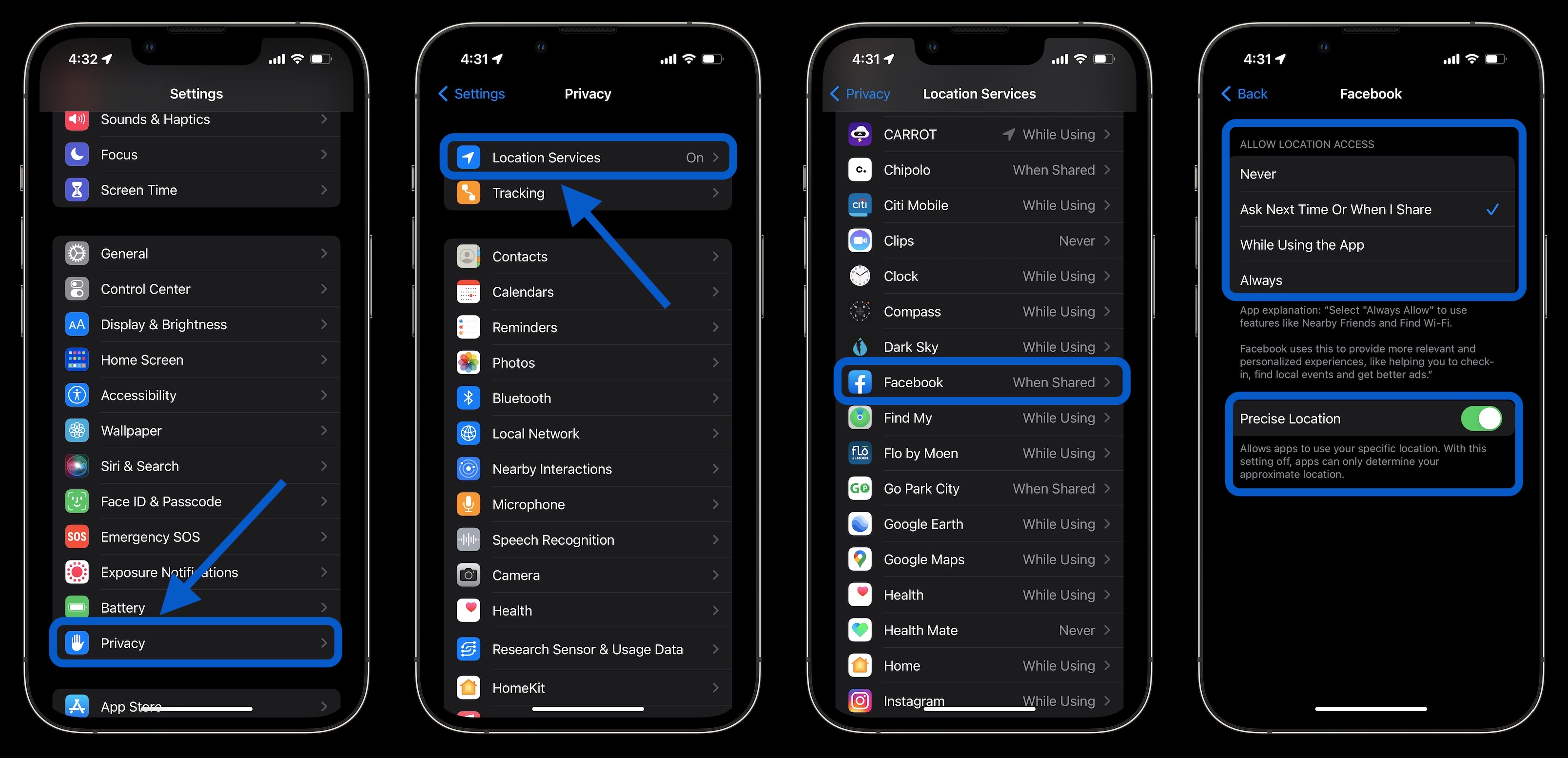
If you choose not to use Low Power Mode, you can manually control Push and Fetch for your email/internet accounts.
Head to Settings > Mail > Accounts > Fetch New Data. One approach is to leave your primary account(s) as push to receive new mail asap, and turn less important accounts to fetch every hour or even set them to manual.
Wrap-up on how to improve iPhone 14 battery life
While it’s no fun to have a bad experience with battery life with a brand new iPhone, hopefully, these tips plus future updates from Apple and third-party apps will reduce battery drain.
Until then, keep an eye on what apps are eating up your battery the fastest, get Low Power mode in Control Center for quick access, and use as many of the settings discussed above as you can without making daily use a hassle.
If you find you’d rather not change many (or any) of the settings, another option is to just pick up a power bank or MagSafe battery pack.
- Here’s how to use the full 48MP iPhone 14 Pro camera
- How to turn off iPhone 14 Pro always-on display
- iOS 16 Lock Screen: Hands-on customizing iPhone with widgets, fonts, photos
- How to force restart iPhone 14, use recovery mode, and DFU
Add 9to5Mac to your Google News feed.
google-news
Author: Michael Potuck
Source: 9TO5Google



