
Whether you are selling your iPhone, having issues, or just want a fresh start, there are a variety of reasons you may need to erase it. Let’s take a look at how to factory reset iPhone.
Keep in mind as you’re working on resetting your iPhone that you’ll need to be connected to a Wi-Fi or cellular network and know your Apple ID password (the one you’re using for iCloud) if you have Find My iPhone enabled.
Also, make sure you have your iPhone backed up or have your important information saved somewhere before you reset your device (iOS should offer to do a backup if during the factory reset process if you don’t already have one).
Before going through the process of resetting your iPhone, it’s slightly easier to sign out of the App Store and iCloud (although iOS will have you sign out of iCloud later if you don’t do it now). Also, don’t forget to unpair your Apple Watch if you have one.
How to factory reset iPhone
- Tap on and then tap
- Swipe down to the very bottom and choose
- Tap
- Tap , enter your passcode if applicable
- Tap again to confirm
- Enter your Apple ID password if required and tap
Here’s how these steps look:
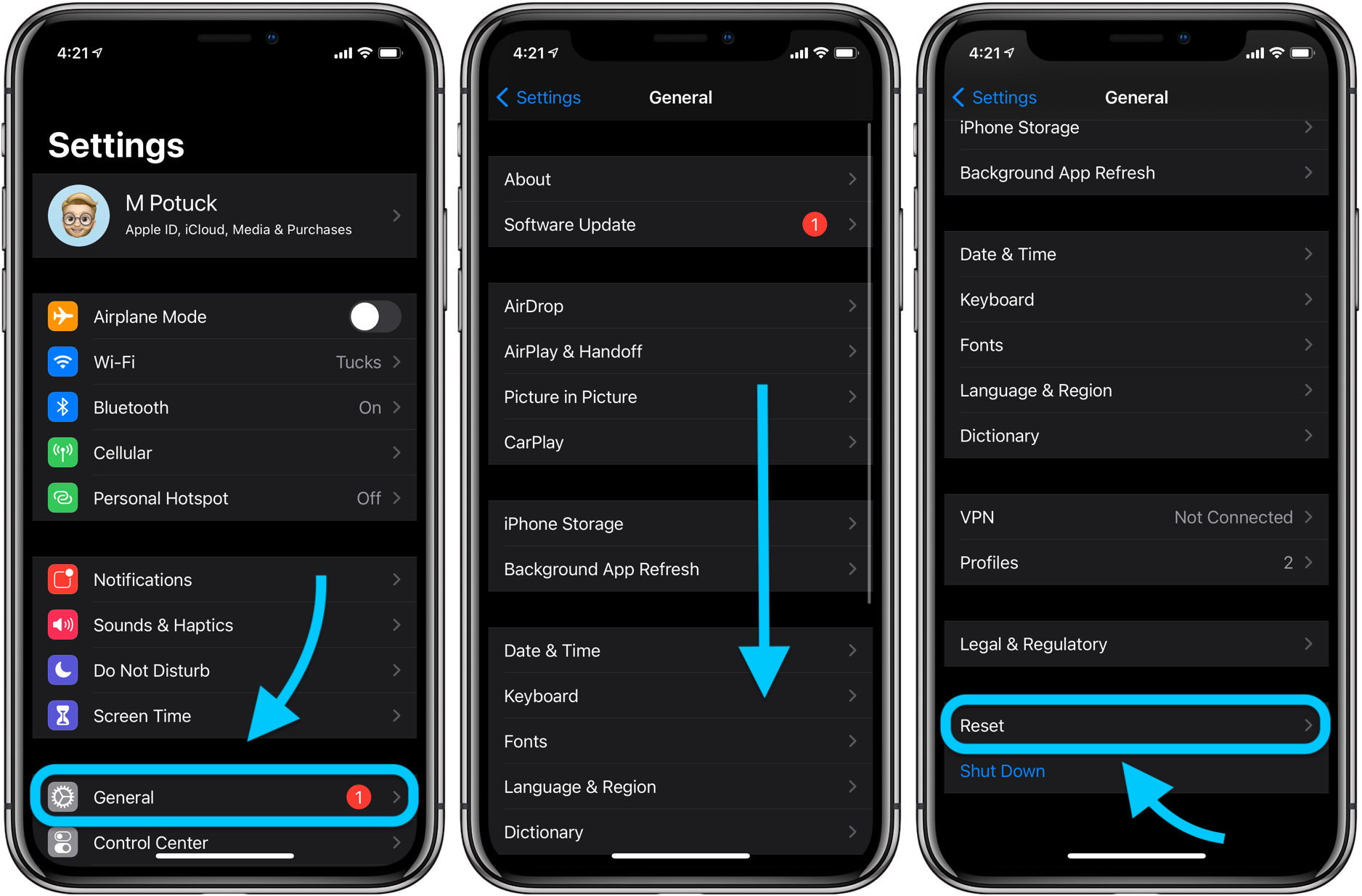
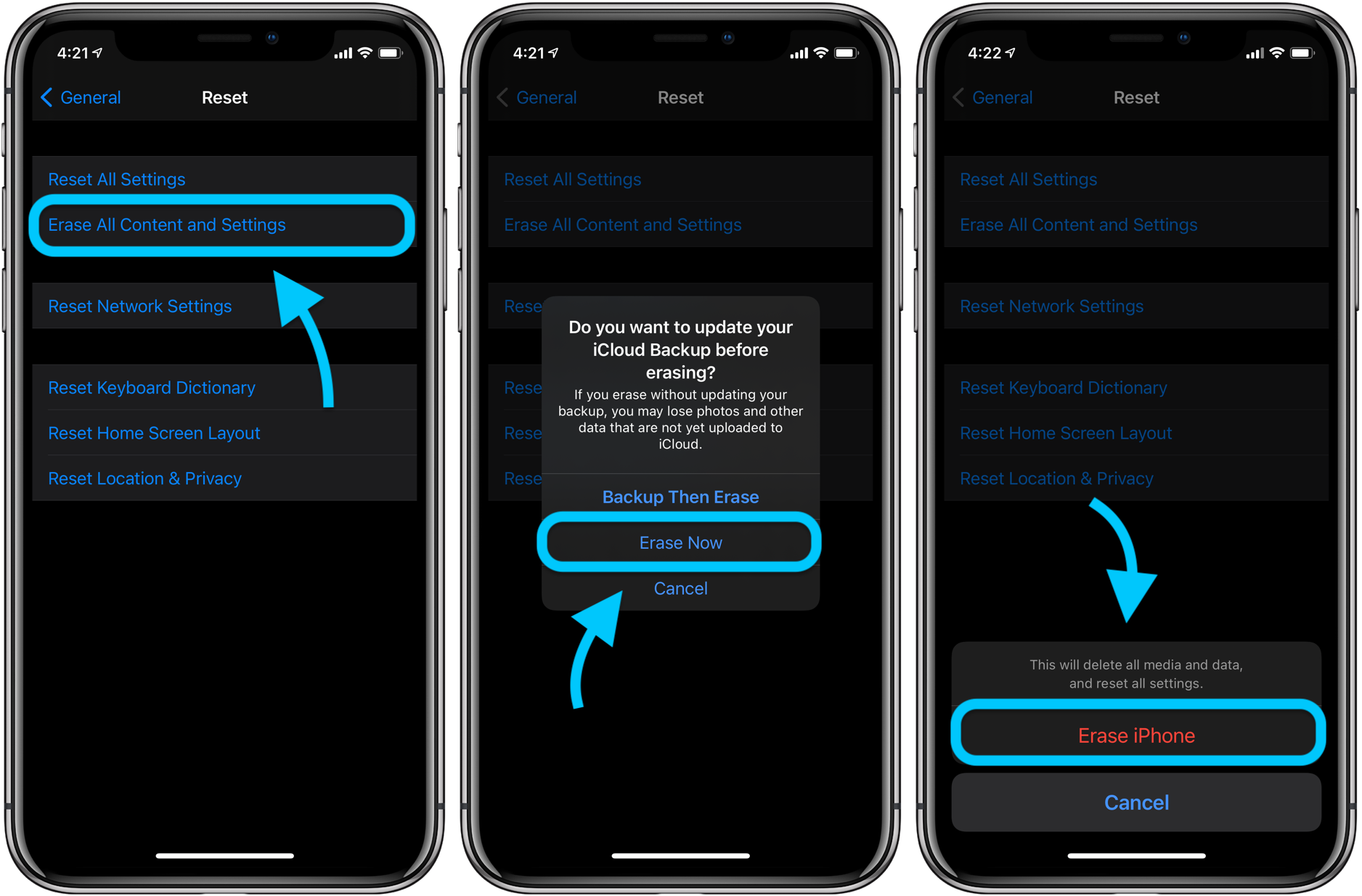
You’re all set, all the information on your iPhone has been erased and you should see the iOS welcome screen like when you first purchased your iPhone. At this point, you are good to hand your device to someone else, restore a backup, or set up your iPhone as new.
- Hands-on with 250+ iOS 14 beta features and changes [Video]
- iOS 14: Here’s how to use the new iPhone home screen widgets
- iOS 14: How to do Picture in Picture video multitasking on iPhone
- iOS 14: How to watch 4K YouTube videos on iPhone, iPad, and Apple TV
- iOS 14: How the compact call interface works on iPhone
Author: Michael Potuck
Source: 9TO5Mac



