
There are plenty of reasons to want to factory reset your Galaxy Watch 4. Though it’s a fantastic watch, it isn’t resistant to slowing down like any other device over time. One way to combat that is to perform a factory reset, deleting everything on the watch and starting over. Here’s how you can do that.
Table of contents
Why would you want to reset your Galaxy Watch 4?
As mentioned above, you may be experiencing some lag creeping into your smartwatch or you want to sell your device. In that case, resetting your Galaxy Watch 4 is a must. You also may need to do so in order to pair your watch to a new phone, like a Galaxy S22+. Either way, knowing how to perform a safe quick factory reset is key.
Resetting your Galaxy Watch 4
There are two ways you can easily factory reset your Galaxy Watch. First, you can do it straight from the watch, which is handy if you don’t have your phone nearby or for many other reasons. Second, you can choose to reset your watch through the Galaxy Wearable app. Either way, the steps are exactly the same and the process only takes a few minutes to complete. It up ends being on the longer side if you’ve loaded your smartwatch with local files like Spotify songs.
- Unlock your Galaxy Watch if a code is set and swipe down on the main watch face.
- Tap the settings cog.
- Scroll down until you see General. Tap it.
- Look for Reset and tap it.
- Note: Here, you can choose to backup your watch data by tapping Back up data and completing the steps on your phone.
- Tap Reset.
- Enter your PIN if you have one set.
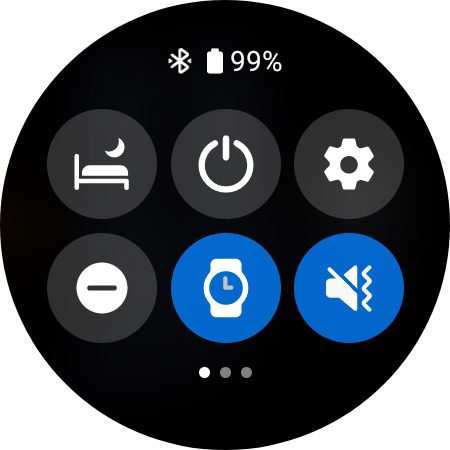
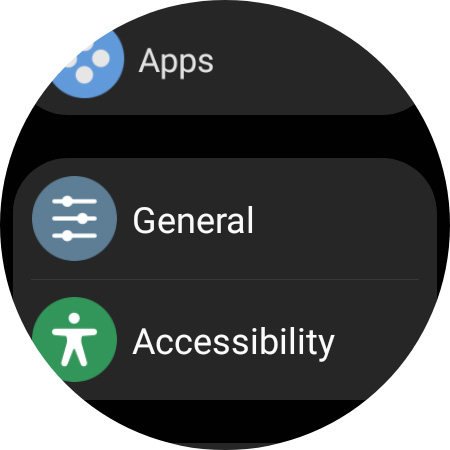
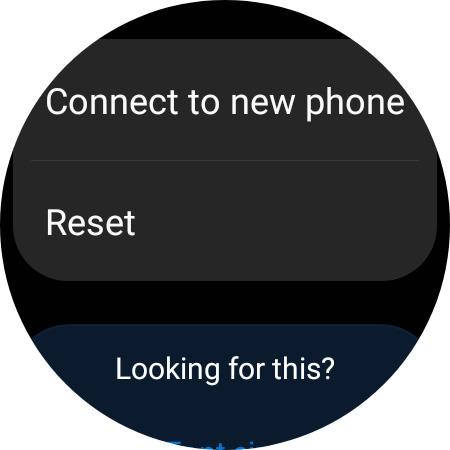
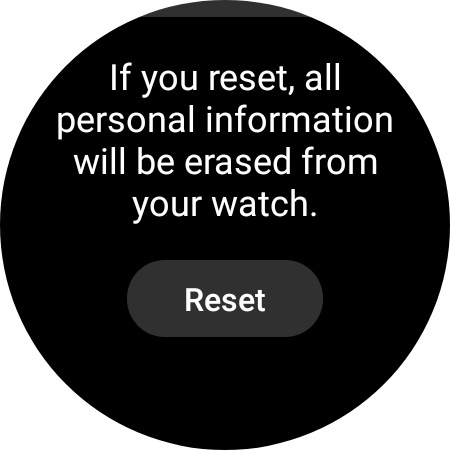
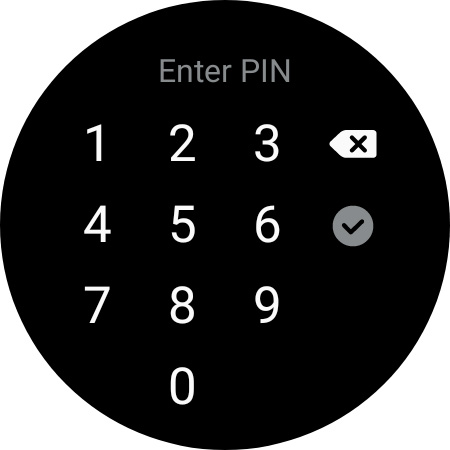
At this point, your watch should begin to start the reset process, which shouldn’t take long.
- You should have the Galaxy Wearable app downloaded onto your phone. Go ahead and open it.
- Make sure your watch appears in the app and hit Watch settings.
- Look for and tap General.
- Towards the bottom, you’ll see Reset. Go ahead and tap it.
- Tap Reset.
- Unlock your watch and confirm you’d like to reset it by tapping Reset on your watch.
- Enter your PIN again if you have one.

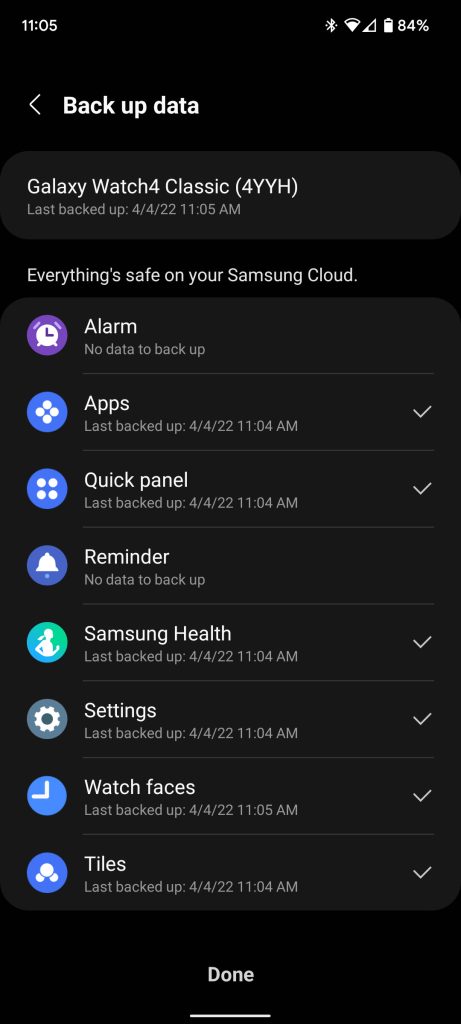
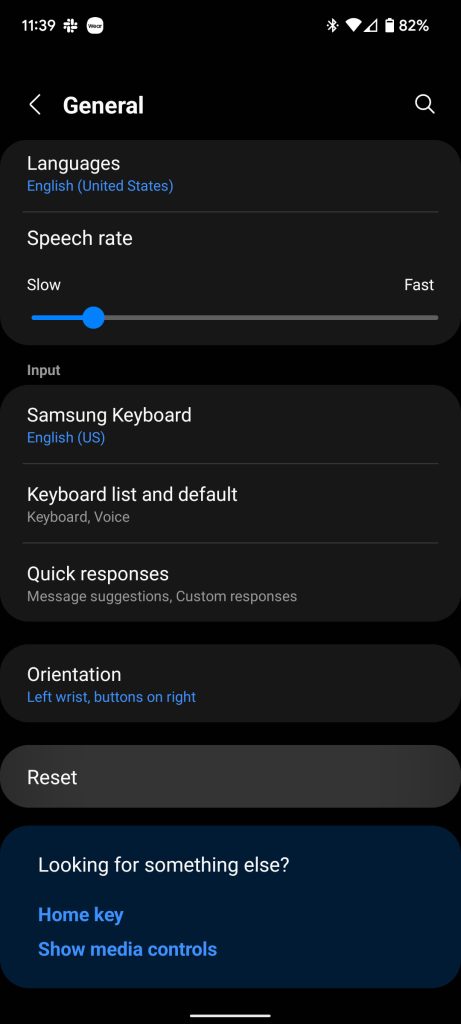
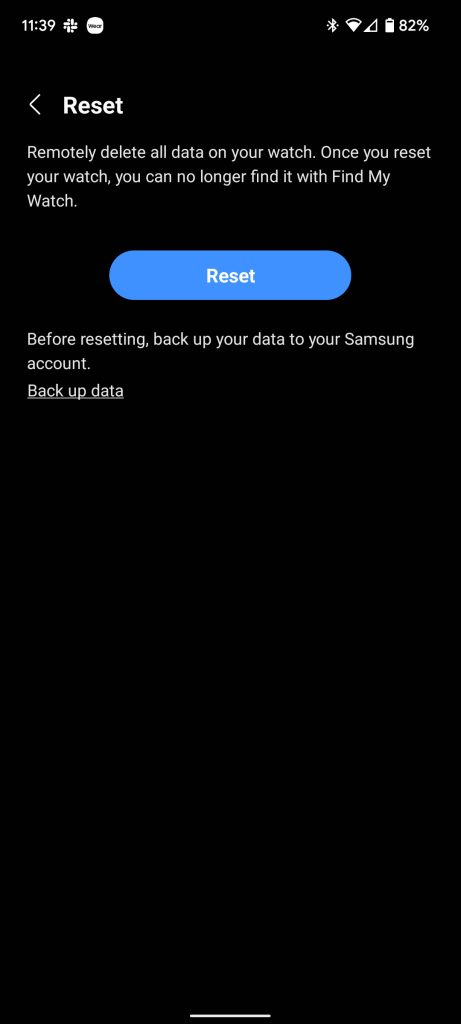
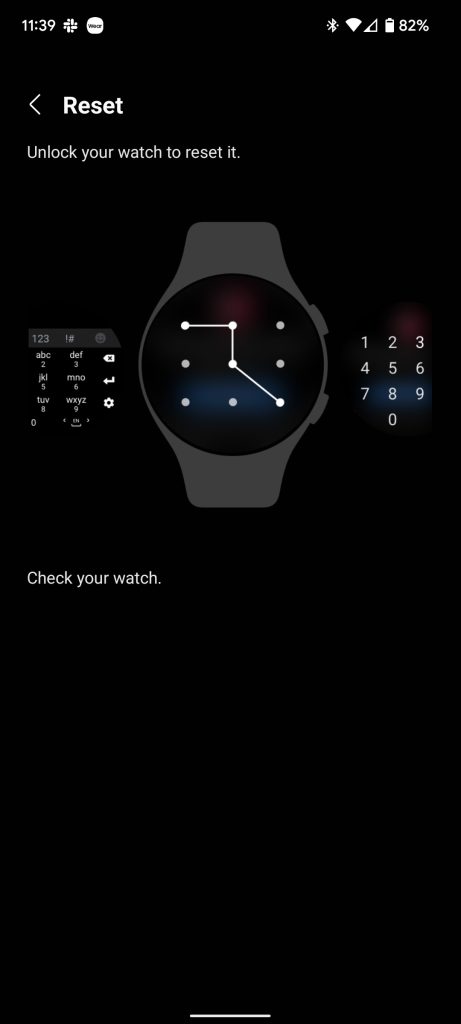
This process starts on your phone but ends on your watch for final confirmation. It can be an easier method if running through settings on your Galaxy Watch proves difficult. Either way, your watch should start deleting all local accounts and content. Of course, if you choose to backup your data, you’ll be able to restore your Galaxy Watch 4 at a later date if you wish.
More on the Galaxy Watch:
- Samsung Galaxy Watch 5 to launch in August, may add a skin thermometer to the Wear OS watch
- Galaxy Watch 5 to feature a bigger battery on both models for better Wear OS endurance [U]
- How to set up and manage notifications on the Galaxy Watch 4
Author: Andrew Romero
Source: 9TO5Google



