
No matter if you’re having issues or ready to sell or give away your current watch, follow along for how to factory reset Apple Watch. We’ll look at how to do this both with and without iPhone even if you’ve forgotten your Apple Watch passcode.
Table of contents
Before doing a factory reset with your Apple Watch, make sure to back it up if you want to restore your data on the same or a new watch. If you backup your iPhone with iCloud or a Mac, an Apple Watch backup is automatically created. Keep in mind that iPhone backups on Mac need to be encrypted for all data to be saved for Apple Watch.
With the first option below, Apple Watch will also make a fresh backup when you unpair it from iPhone.
One more important piece, only unpairing Apple Watch from iPhone will remove the Activation Lock (if enabled) so someone else can use the wearable after it’s reset.
How to factory reset Apple Watch
The ideal way to factory reset Apple Watch is by unpairing it from iPhone. This will create a backup, erase your watch, and remove Activation Lock and the connection to your iPhone.
- Apple says to first remove any Transit cards you have stored with Apple Watch (Watch app on iPhone > Wallet & Apple Pay > Transit Cards)
- While keeping your watch and iPhone close, open the Watch app on iPhone
- Choose the My Watch tab at the bottom, then tap All Watches in the top left corner
- Tap the circled “i” next to the watch you want to unpair
- Choose Unpair Apple Watch then tap Unpair again
- If you have a cellular plan, choose to keep or remove the plan (you’ll still need to call your carrier if you want to actually cancel the plan)
- Enter your Apple ID password if asked (this step removes Activation Lock if it was enabled)
- When the unpairing is complete you’ll see the “Start Pairing” message
Here’s how these steps look:
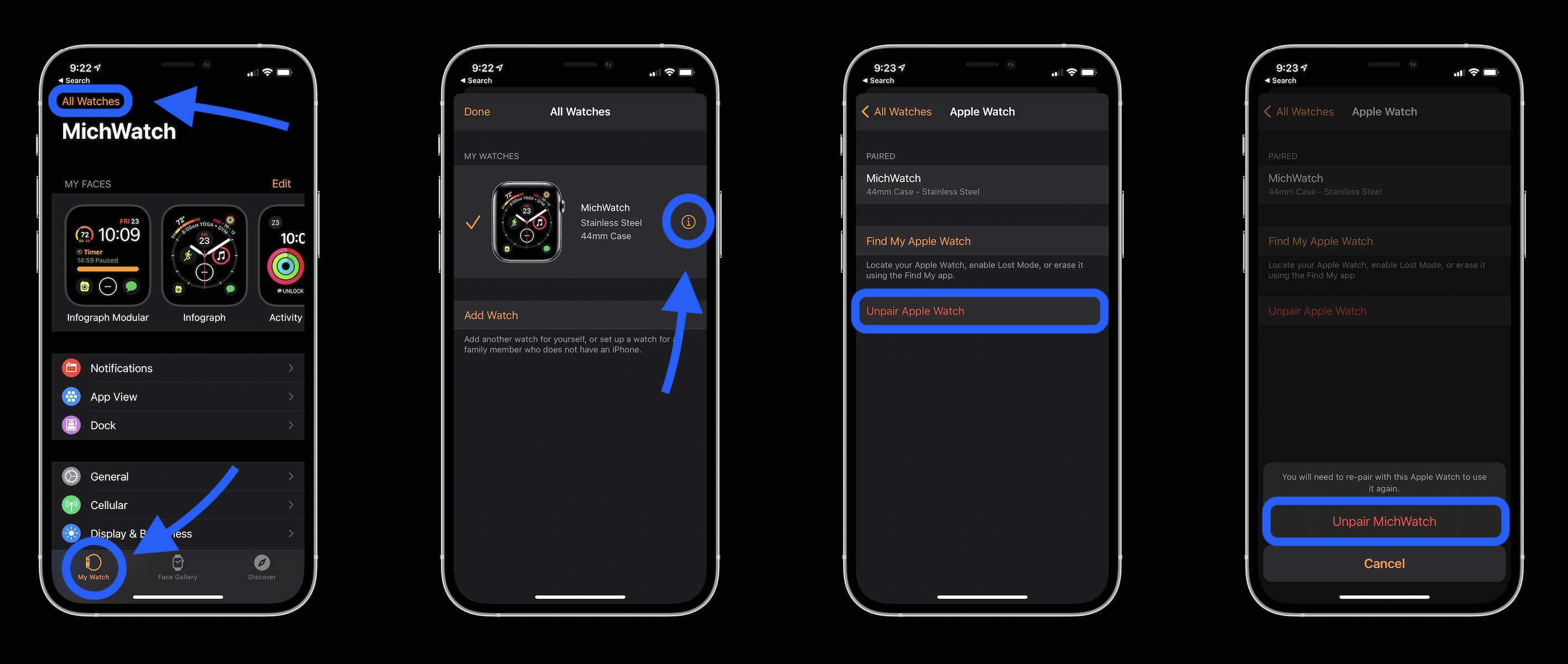
If you don’t have your iPhone on hand, you can erase Apple Watch directly on the wearable but it won’t remove Activation Lock.
Remember it won’t be able to do a fresh backup and you’ll also want to head to the Watch app on your iPhone and unpair it with the process above when you can to remove the Apple Watch Activation Lock.
- Open the Settings app on your Apple Watch
- Tap General
- Swipe down to the bottom and tap Reset
- Tap Erase All Content and Settings
- If you’re using a passcode, enter it when prompted
- Swipe down and tap Erase All or Erase All & Keep Plan if you have a cellular watch
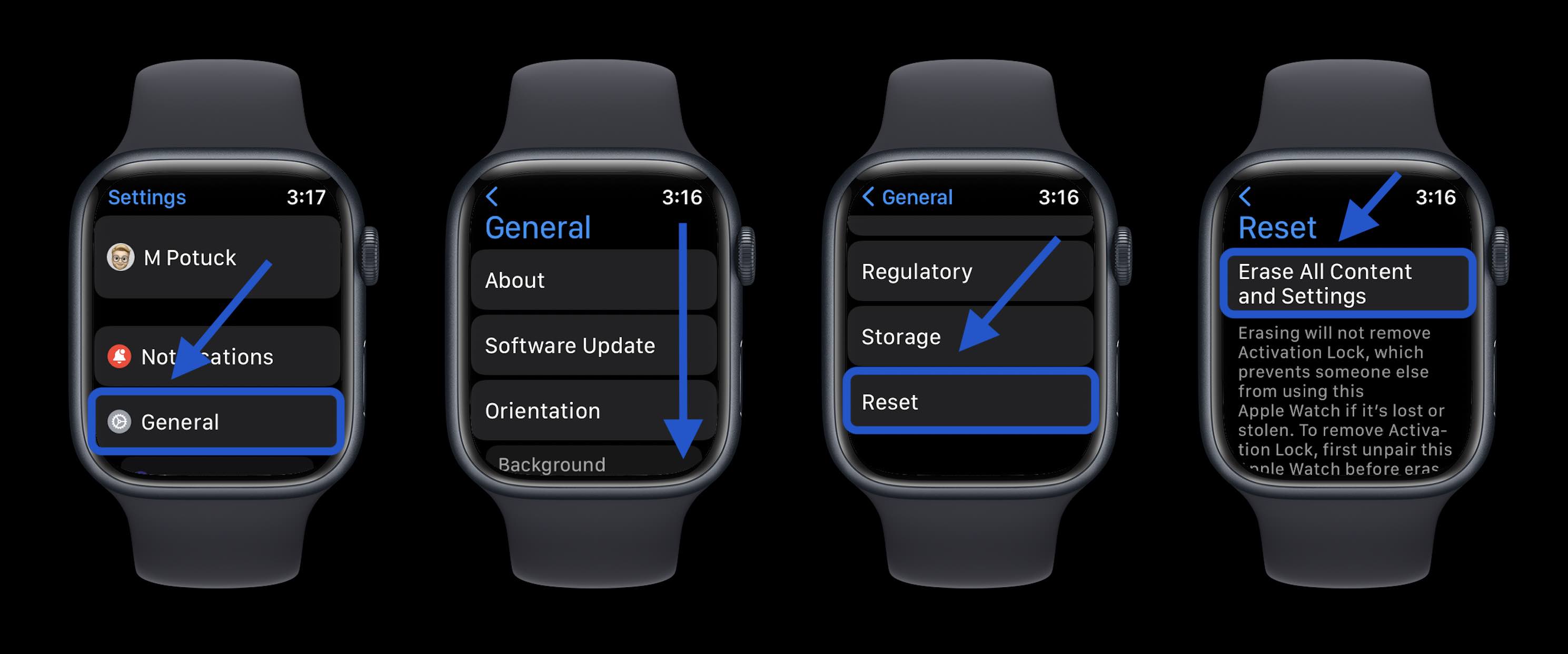
If you can’t remember your Apple Watch passcode but have your iPhone:
- Make sure your Watch is nearby the iPhone it’s paired with and open the iOS Watch app
- Swipe down and choose General
- Swipe to the bottom and tap Reset
- Tap Erase Apple Watch Content and Settings
- Tap Erase All Content and Settings two times to confirm
- If you have a cellular Apple Watch, you’ll need to choose whether to keep or remove the plan (still a good idea to double-check with your carrier that it was successfully canceled)
You can also reset your Apple Watch directly if you can’t remember your passcode. Follow these steps:
- Put Apple Watch on your charger
- Press and hold the side button until you see the Power Off screen
- Press and hold the Digital Crown until you see the erase option
- Tap Erase all content and settings
- Tap Reset twice to confirm
Apple notes you’ll need to remove Apple Watch from Activation Lock separately by unpairing it from your iPhone.
- Here’s how Apple Watch Series 7 compares to the Series 6 and earlier
- How to see your steps with Apple Watch including distance and trends
- Apple Watch: How to see your detailed heart rate history
- Apple Watch: How to see calories burned – active, passive, and total
Author: Michael Potuck
Source: 9TO5Google



