
Google Photos has been one of the best photo services for years thanks to its free, unlimited storage. That’s ending in June of 2021, though. If you want to switch from Google Photos to another service, here’s how to export your library of pictures and videos.
Starting in June of next year, every new photo or video you back up to Google Photos will start counting towards a storage cap. That won’t apply to any of the “High Quality” photos you’ve backed up over the past five years, but it means that, eventually, you’ll need to pay for storage. Google has affordable plans for that, but for some people, charging any price is enough to start searching for alternatives.
Admittedly, there are some decent options out there, too! For iPhone users, Apple’s iCloud Drive just got a lot more attractive as it supports many of the same features as Google Photos, but with better integration with iOS and macOS. Pricing for storage is similar as well.
For many, unlimited storage is a must, which makes Amazon Photos compelling. Those who have an Amazon Prime subscription get access to unlimited full-resolution photo backup as a part of their $120 yearly fee. Video backups are limited to 5GB, but this is still a very compelling offer.

How can you download/export your entire Google Photos library?
If you intend to switch away from Google Photos, you’ll obviously want to bring your library of photos with you. Luckily, Google makes this relatively easy.
In the normal Google Photos web app, you can easily download large batches of photos and videos by selecting them, but there’s actually a quicker way to export your entire Google Photos library — Google Takeout. Here’s how it works.
How to export Google Photos
- Visit Google Takeout
The first thing you’ll need to do to pull your pictures and videos out of Google Photos is to access the company’s “Takeout” service. Google Takeout offers the ability to pull all of your data from almost any Google product quickly and easily, and it’s by far the most effective way to download your Google Photos library. You can access Google Takeout at takeout.google.com as long as you’re signed in to your account.
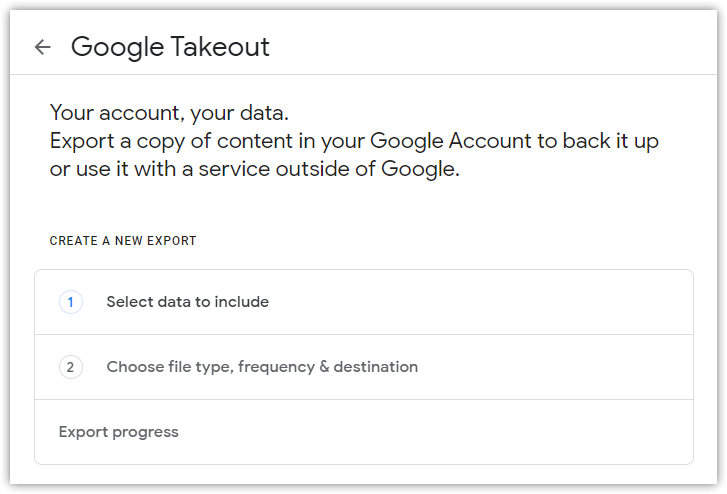
- Export your Google Photos library
Once you’ve accessed Takeout, you’ll need to press “Deselect all.” Next, scroll down the page, and you should see Google Photos as an option. Select the checkbox next to Google Photos and proceed to the next step.

- Choose how to receive your Google Photos data
For most people, the exported files of their Google Photos library will not be small by any means whatsoever. Luckily, there are plenty of options. You can have a download link sent to your email with .zip or .tgz files between 1GB and 50GB in size. Alternatively, you can have your files added directly to Google Drive, Dropbox, , or Box.
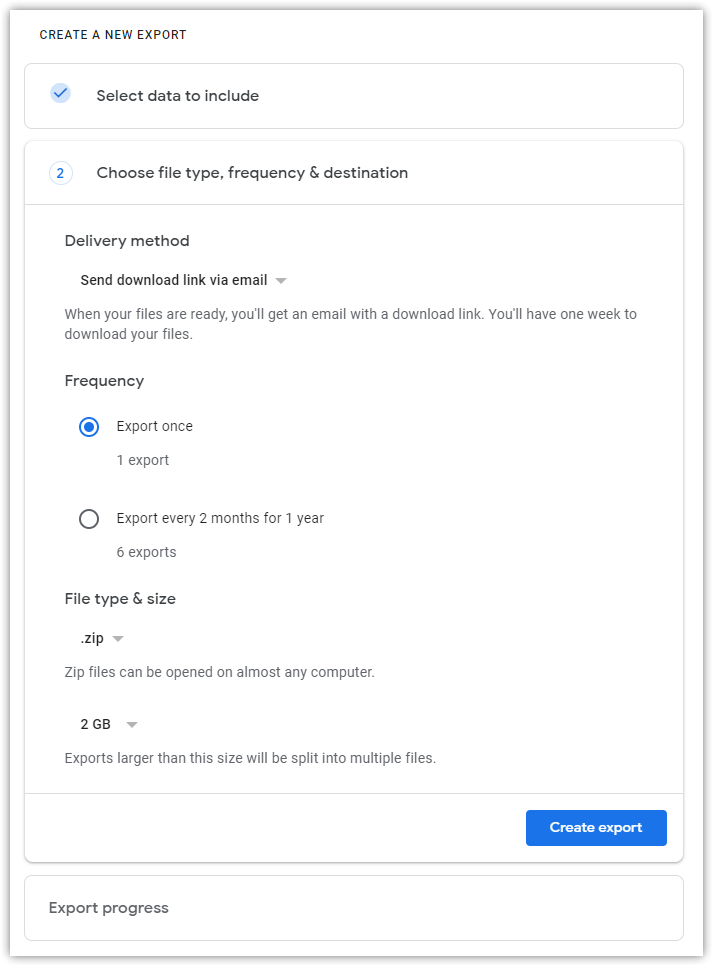
- Play the waiting game
Once you’ve successfully started a Google Takeout export of your Photos library, it’ll take anywhere from a few hours to a few days for Google to fully get all of that data together depending on how much there is to download. In the example image below, I used just one album of a few dozen images. Once the download is ready, Google will email you, and the data will be available to download from Takeout.
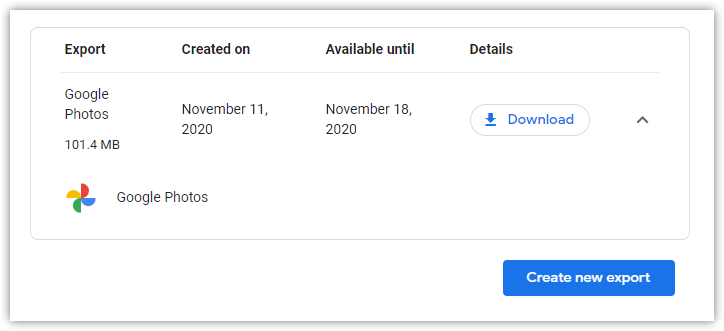
Author: Ben Schoon
Source: 9TO5Google



