Bedtime mode has been a staple of the Pixel series for generations, and Android 13 has only made it better. With the Pixel being the first device series to get Android 13, Bedtime mode has a couple of new features worth exploring. This guide will take you through them and help you enable them for your device.
Bedtime mode on Android is quite simple. In essence, it’s a Digital Wellbeing tool you can use to help you start to wind down at night. You can configure Bedtime mode to turn on Do Not Disturb, dim your wallpaper, and even turn on grayscale at a specified time each night. In practice, Bedtime mode works very well and has become a great addition to the Pixel, making it a little easier to wind down at night and actually get shut-eye.
Table of contents
How to customize Bedtime mode on Google’s Pixel
Each person is different, and with that, each user’s Bedtime mode preferences will differ as well. First, you’ll need to head to the Bedtime mode setting page on your device. Here’s how:
- On your Pixel, head to the settings by swiping down twice from the home screen and tapping the settings cog that appears.
- Scroll down and tap Digital Wellbeing & parental controls.
- Tap Bedtime mode.
From this page, you’ll see several cards. The first is an info card, letting you know when Bedtime mode is set if it is. If you haven’t set it up yet, don’t worry. It’s straightforward and simple to do so.
The Bedtime routine card is where you can set a schedule for Bedtime mode, and there are a couple of options for schedules. You can either set the Pixel to activate Bedtime mode while charging, or you can set a predetermined schedule for when you imagine you’ll be asleep or trying to sleep.
A schedule allows you to regularly aim for a certain bedtime, which can help maintain wellbeing. You can tap Use a schedule and choose a start time, end time, and what days you want Bedtime mode to activate on. Doing so will take you to the Bedtime page in the Clock app where you can make adjustments.
If you choose Turn on while charging, your phone will still adhere to the schedule set in the Bedtime page in the Clock app. If you charge your device within the hours you choose, Bedtime mode will activate. You don’t have to worry about activating Bedtime mode during the day whenever you charge your Pixel.
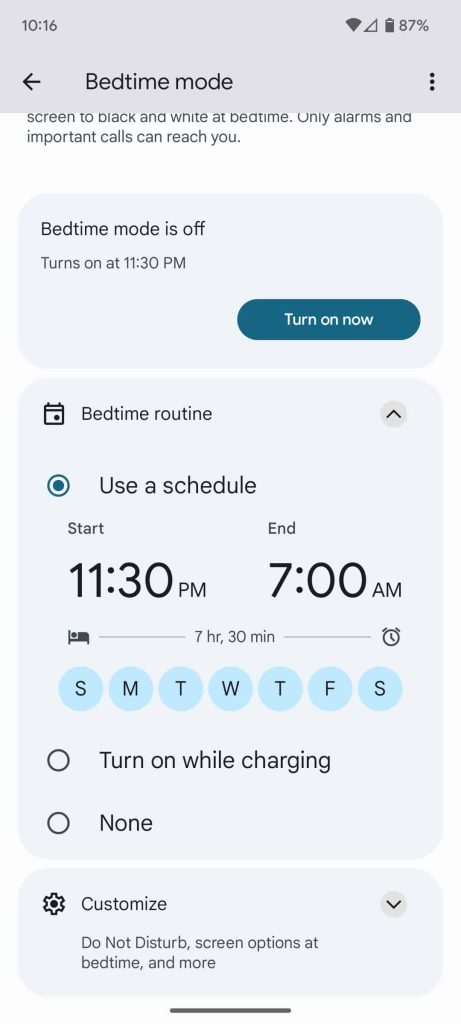
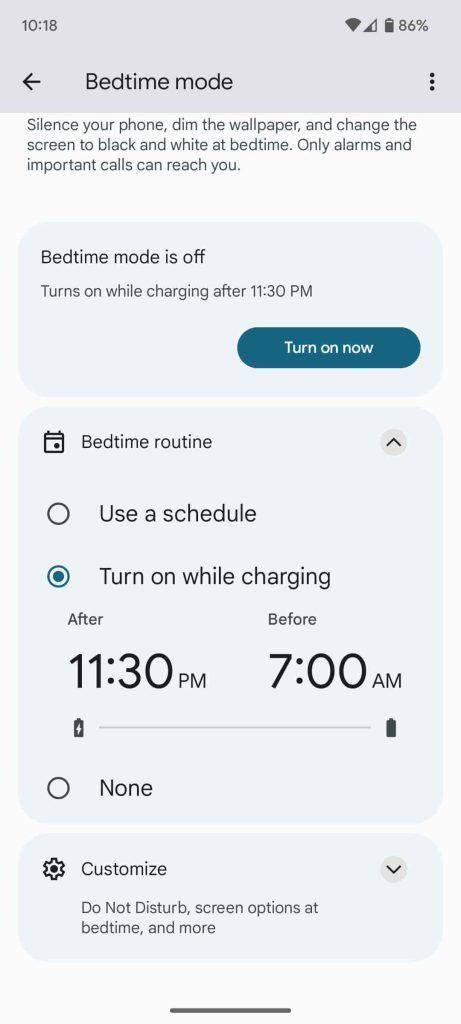
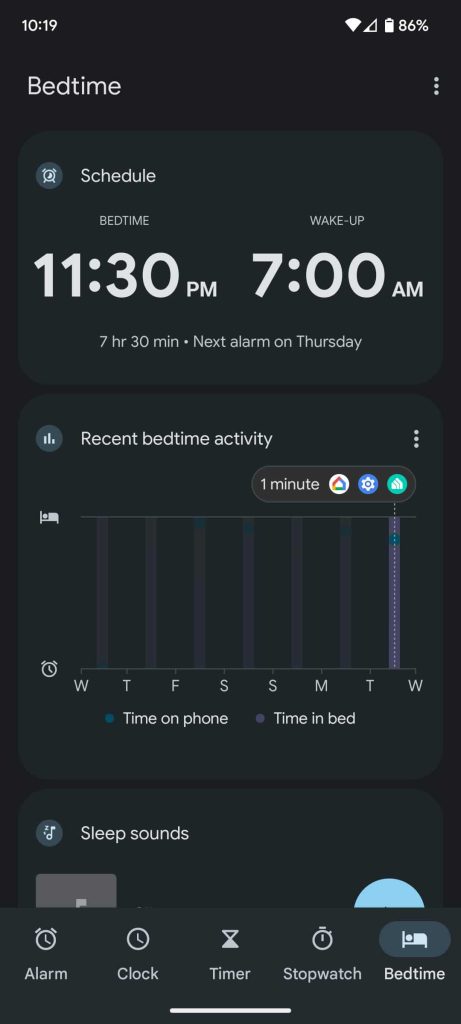
Note: Creating a Bedtime schedule will create an alarm at your wake-up time for each day your Bedtime is set.
The next card is worth checking out. It has a few options that really make Bedtime mode what it is. First, there’s the option to enable Do Not Disturb when Bedtime mode is on, which is a great tool for limiting distractions in order to get some rest. The feature limits notifications from apps otherwise specified in the Do Not Disturb settings.
Below is a new set of configurations that are included in Android 13. To change them, tap Screen options at bedtime. From here, you’ll see four options:
- Grayscale
- Keep the screen dark
- Dim the wallpaper
- Dark theme
Grayscale has been an option since the introduction of the Pixel’s Bedtime mode in Android 12, though it’s especially useful for phone use at night. Keep the screen dark will turn off always-on display, which shows the time and a couple of notification icons without producing a lot of light, though, if you have Do Not Disturb on, you won’t see many notification alerts.
The newest option is Dim the wallpaper, which does exactly what you’d think it does. Whatever your wallpaper is, it will darken itself at Bedtime; the dark background has no effect on app icons, the Google Searchbox, or any other UI element. It simply dims the wallpaper. Though simple, this is a new feature that’s incredibly useful, especially if you prefer to forego Grayscale.
Lastly, Dark theme will change your theme to light during daily use, and dark at night. Unfortunately, this setting forces the user to enable light theme during the day and only use dark theme when Bedtime mode is active. For users who prefer the light theme in general, this is more than useful for your Bedtime routine.
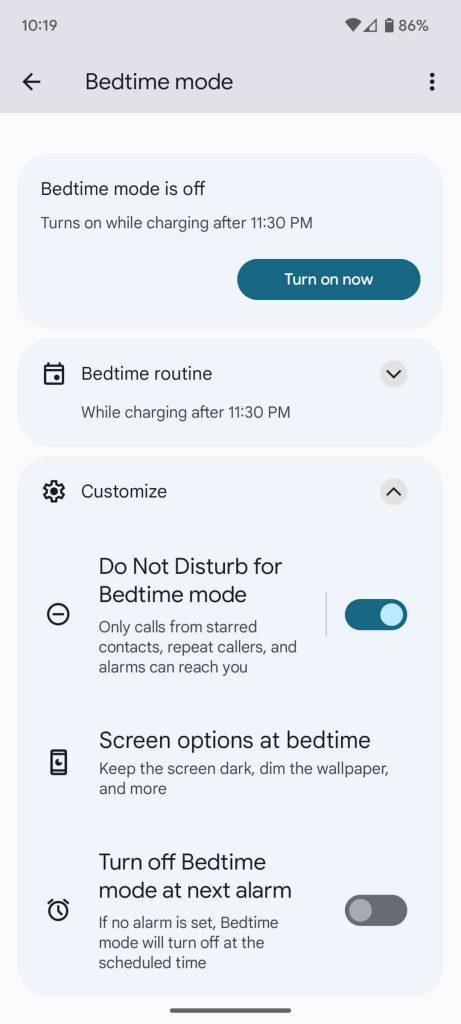
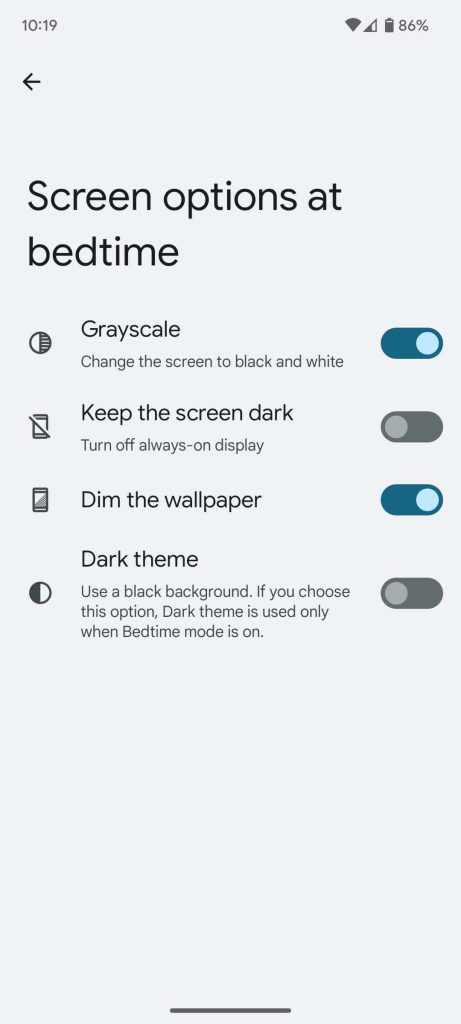
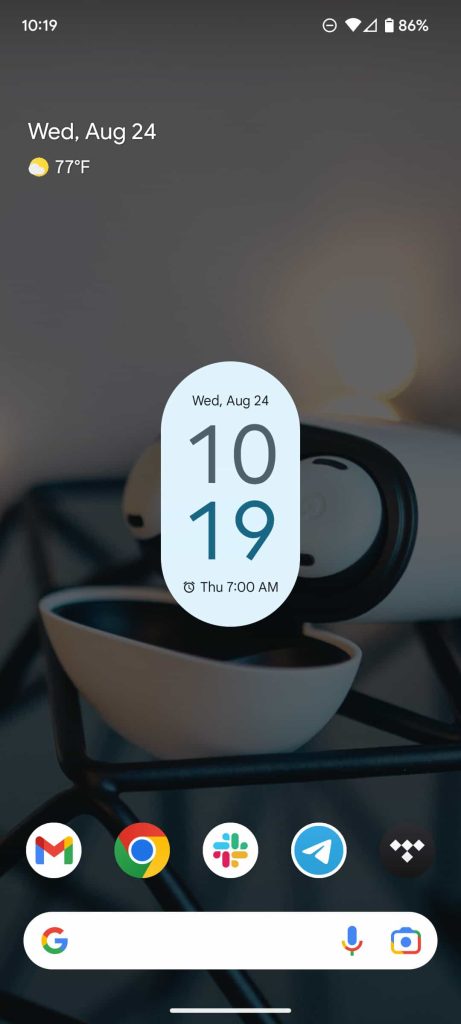
Overall, Bedtime mode on the Pixel is a great tool that has a lot of benefits. On a personal level, Bedtime mode has helped me increase my quality of sleep by reducing my distractions and phone usage at night. Bedtime mode is a set-it-and-forget-it type of feature, which makes it worth checking into at least once.
More on Android 13:
- Android 13 Pixel update starts widely rolling out in the US
- Here’s every app that supports Material You’s themed icons on Android 13
- Nothing Phone (1) won’t get Android 13 until next year
Author: Andrew Romero
Source: 9TO5Google



