![]()
Need to download a photo from Instagram? Perhaps you uploaded a photo long ago and have since lost the original file, or perhaps you are interested in downloading a public domain space photo from NASA to use as your phone’s wallpaper. Whatever the reason, the good news is that it is easy to download Instagram photos.
In this photo, we will provide step-by-step instructions for downloading a photo from Instagram using different methods, from third-party services to special tools built into modern web browsers.
Table Of Contents
How To Download All Of Your Own Instagram Photos
Instagram provides a way to download all of the user’s own photos with a single request, however, it takes up to 48 hours for Instagram to process the request and it isn’t possible to select which photographs are included in the download. This method downloads literally everything from the user’s account, including all images, all videos, and all text as HTML or JSON archive.
This option is only available when using Instagram from a desktop browser. It’s found in the Settings menu under Privacy and security > Data Download > Request Download. A link to the data will be emailed after completing the form and tapping Request download.
![]()
Photos that are uploaded to an account may still exist somewhere else in their original form, and it could be easier to access them from that other location, whether on a memory card, in a smartphone, in cloud storage, or on a backup drive. If the pictures exist only on Instagram, this method works, however, it is probably better to download only what’s needed using the methods described below, since downloading every Instagram post can result in a very large amount of data.
How To Save Every Instagram Photo That’s Uploaded
Instagram can optionally save every photo that is posted to the device. This can be chosen in Settings to avoid the time and effort otherwise required to download at a later date. Since the image exists locally on the smartphone, tablet, or computer being used to create the post, it’s most efficient to download the image at that moment. The idea isn’t to overwrite the original photo but to save a copy of the image with any filters or effects applied within the Instagram app.
![]()
Here’s how to tell Instagram to save every image that’s posted to the smartphone’s photo library. From the account profile, the user should tap the options menu in the upper-right, then Settings > Account > Original Photos (Original posts for Android).
![]()
A toggle switch will be shown and it should be switched on to automatically save posted images to the photo library of the device.
![]()
How To Download Instagram Photos Using a Third-Party Mobile App
There are plenty of third-party apps that provide a way to save Instagram photos. Some are overloaded with ads or require a subscription for even the most basic features, so some caution should be used when selecting an app.
Repost: for Instagram
One of the most popular and well-rated iPhone apps with the ability to save Instagram images to the photo library is called Repost: for Instagram. Repost is ad-supported but free to use and advertisements are currently not intrusive. It includes a small attribution image in a corner of the image and places a copy of the post’s text in the copy buffer, making it easy to paste.
Usage of Repost is quite simple. Starting at the Instagram post with the image to be saved, the user should tap the three dots in the upper right to open the options menu, then select the Copy Link button to save the URL of the post in the clipboard.
![]()
Switching to the Repost app, the post should appear in the app, and tapping it opens up sharing options.
![]()
The attribution mark can be placed in any corner with a black or white background. There’s a toggle to copy the caption and a Share button that allows posting to Instagram. To download the image, the iOS Share Sheet icon in the upper-right can be used and the picture can be saved to the photo library or saved as a file.
![]()
Repost places the text of the post in the clipboard and it can be added to the photo description by swiping up and pasting it in the Apple Photos app.
![]()
Regrann – Repost for Instagram
Regrann – Repost for Instagram is available in the Google Play Store and is basically the same as Repost with a similar process for Android phones. After copying the link to the Instagram post, Regrann will load that post, and after tapping the Save button, the image will be stored on the device in the Regrann folder.
![]()
Regrann copies the text of the post as well so it can be pasted into any document or text field to provide context to the image and an attribution mark can optionally be placed on the photo.
![]()
Even though both of these apps make it quick and easy to create an image that provides credit to the Instagram account that posted the picture, it is still a good idea to request permission to reuse a photograph.
How To Download Instagram Photos Using a Third-Party Website
When using a computer, it is simplest to use a third-party website to download an Instagram photo. As with mobile apps, there are several available. Downloadgram is fast, free, and has no advertisements, making it an easy choice. The user can copy the link to the Instagram post, paste it into the text field at the top of Downloadgram and click Download Now to bring the image in and the Download button to save it to disk.
![]()
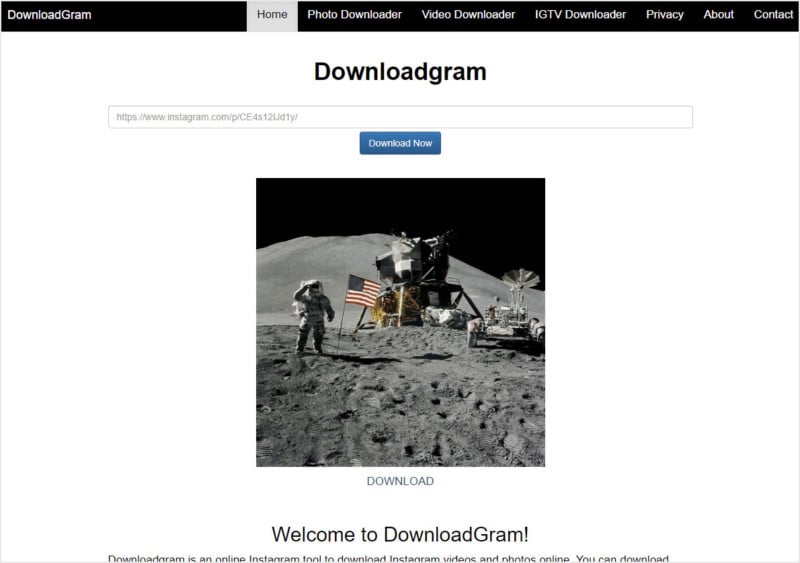
This website even works for smartphones, however, it lacks the attribution mark that is easily applied with an app. Also, text from the post must be copied and pasted manually.
How to Download Instagram Photos with a Browser’s Development Tools
A desktop web browser usually has web developer tools that allow access to the hidden code that is used to display website content. The browser can’t show an image unless it is downloaded to the device’s memory, so it’s simply a matter of locating the image.
For most browsers, viewing a webpage’s code can be done by right-clicking anywhere on the webpage and selecting the Inspect menu option which will open a webpage inspection panel. Some browsers require a developer mode to be enabled in the browser settings first.
![]()
Once the inspection pane is open, clicking the Network tab will reveal all content downloaded for the page. Clicking the sub-tabs for Img or Image and then Preview will filter the results to only images, and clicking on any filename on the left will reveal a small preview of that picture.
![]()
Tapping the up or down arrows allows quickly moving through the list to find the correct image. Once it’s found, right-clicking on the filename and selecting Open In Tab or Open In Window will open the photograph in the full size and quality available from Instagram. This allows saving the photo to the computer using the File menu or by right-clicking and choosing Save Image.
![]()
Is it Legal to Download Instagram Photos?
The legality of downloading Instagram photographs for various purposes is beyond the scope of this article, but it is certainly a very important thing to look into and consider. In particular, earning money or otherwise receiving some commercial benefit from a downloaded image without the copyright owner’s permission could potentially land you in legal hot water for copyright infringement.
The easiest and correct way to avoid any problems is to always request the right to use a photograph from whoever holds the copyright. In some cases, that might not be the Instagram account that uploaded the photo and some research might be required to track down who can approve the use of the image.
Should You Download Instagram Photos?
In addition to the issue of copyright when downloading and using other people’s photos, there are also privacy considerations when viewing and making use of the photographs of others. Even if it is technically legal to download someone else’s photos, it’s in good taste to use some sensitivity about how the images are used. By taking only the picture without any related text or other context, the original meaning might be changed or confused.
A little consideration goes a long way toward avoiding trouble and it’s simple enough to send a direct message or comment and ask about the reuse of the image. Attribution is often requested even when permission is given and it’s easy to do so by copying and pasting a link to the post or the account name and text associated with the photo.
Regarding your own photographs, make sure you have an original backup of all your photos, as Instagram is a photo-sharing service rather than a long-term photo archival service. If you have somehow lost an original photo that you previously uploaded to Instagram, you can certainly use the steps outlined above to download that photo from Instagram, but keep in mind that Instagram resizes uploaded images down to a width of 1080px, so you likely will not be recovering your photo in its original resolution.
Conclusion
Downloading photographs from the Internet or a social media app might be difficult by design, an effort to reduce the misuse of copyrighted images. There are, of course, legal and valid reasons for saving pictures from Instagram. The user doesn’t have to resort to a low-resolution screenshot to download an Instagram image when there are apps, websites, and tools built into a web browser that can download the full-quality photo on a computer, iPhone, or Android phone.
Author: Updated
Source: Petapixel



