
Are you ready to take a break from or part ways with Twitter? Read along for how to deactivate or delete your Twitter account from iPhone, iPad, and the web.
Before you delete your Twitter account, you may want to download a copy of your information first. Learn how to do that here.
Twitter notes that you can restore an account up to 12 months after it has been deactivated (deleted). If you think you may want to use your existing username or email with Twitter at some point in the future, you should change them before deleting your account.
If you’re ready to delete your Twitter account (or deactivate it for 30 days to 12 months) follow along with the steps below.
How to delete your Twitter account on iPhone
On Twitter for iOS and mobile web
- Open the official Twitter app on your iPhone or iPad (or head to twitter.com)
- Tap your profile picture – or swipe from left to right
- Swipe down and choose Settings and privacy, then tap Your account at the top
- At the bottom, choose Deactivate your account
- Choose a reactivation period (30 days or 12 months)
- Read the disclaimers, tap Deactivate
- Enter your password and follow the prompts to delete your account
Here’s how these steps look on the iOS app (almost identical on mobile web):
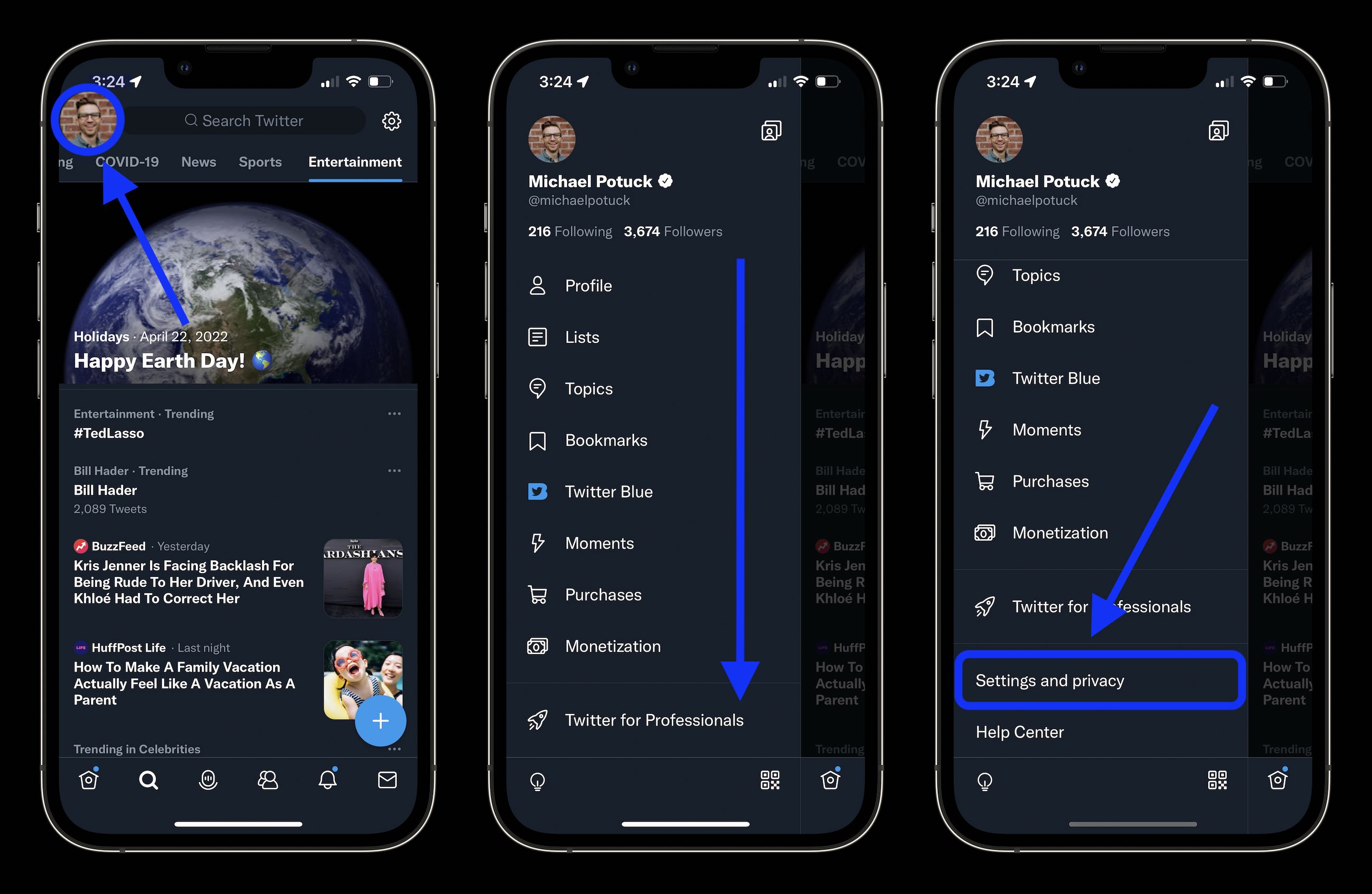
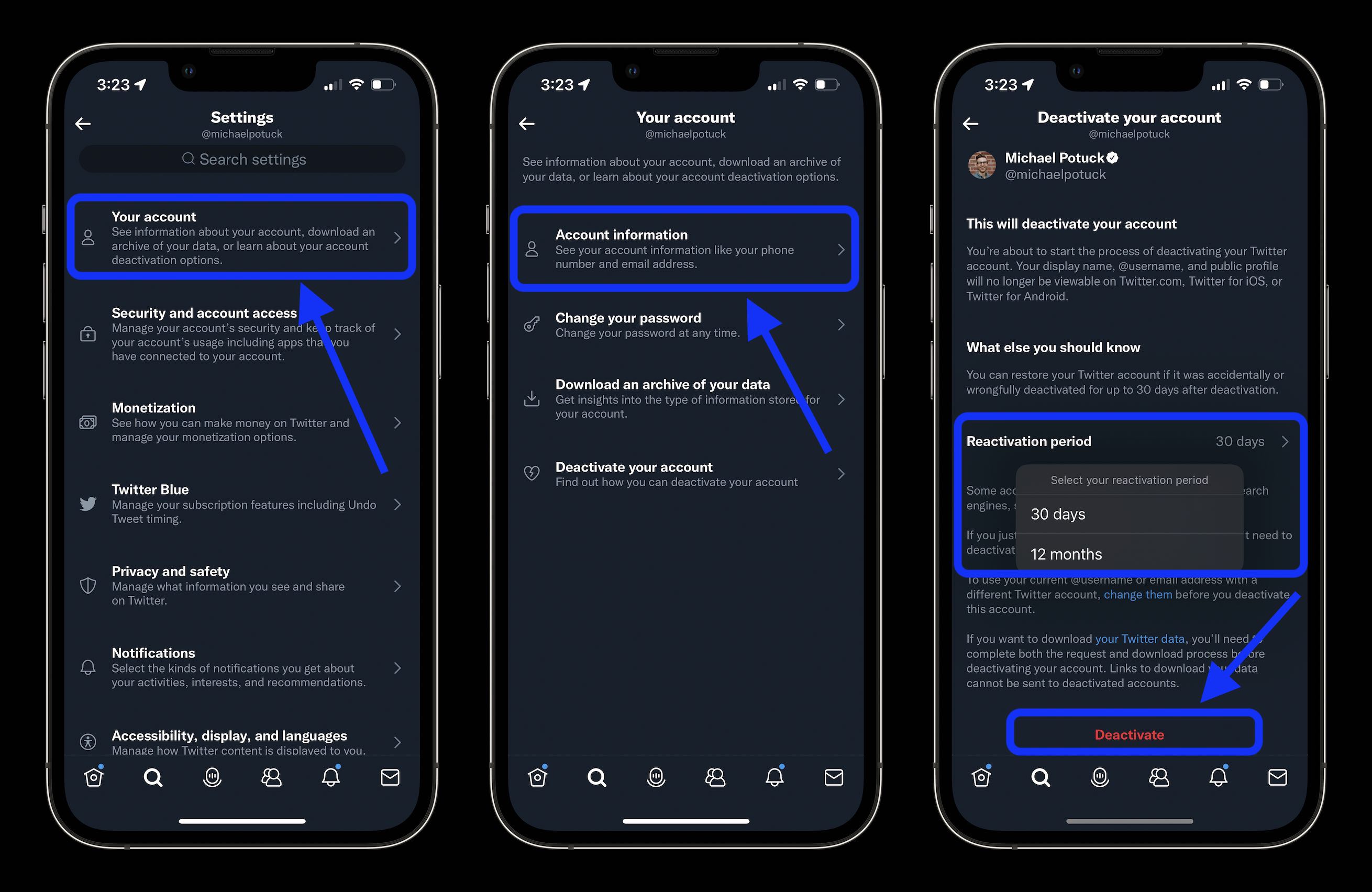
On the web (desktop)
- Click the three-dot icon in the left-hand sidebar
- Choose Settings and privacy, then select Your Account at the top
- At the bottom, choose Deactivate your account
- Choose a reactivation period (30 days or 12 months)
- Read the disclaimers, tap or click Deactivate
- Enter your password and follow the prompts to deactivate/delete your account
- How to deactivate or delete your Facebook account or change privacy settings on iPhone
- How to delete Snapchat on iPhone
- How to reset AirPods and AirPods Pro and remove AirPods Apple ID
- Best affordable iPhone plans for 2022
Author: Michael Potuck
Source: 9TO5Google



