
Whether you’re ready to fully ghost the platform or deactivate your account for a bit, follow along for how to delete Snapchat on iPhone.
If you’re ready to part ways with Snapchat, the service makes it easy to do with an option to delete your account right in the iOS app’s settings.
We’ll discuss more details below but when you delete your account it will go into a deactivation mode for 30 days – with the option to change your mind – and be fully deleted after 60 days.
How to delete Snapchat on iPhone
- Open Snapchat on your iPhone
- Tap your profile icon in the top left corner
- Now choose the gear icon in the top right
- Swipe down to the bottom and tap Delete Account
- Follow the prompts to finish deleting Snapchat
Here’s how the process looks:
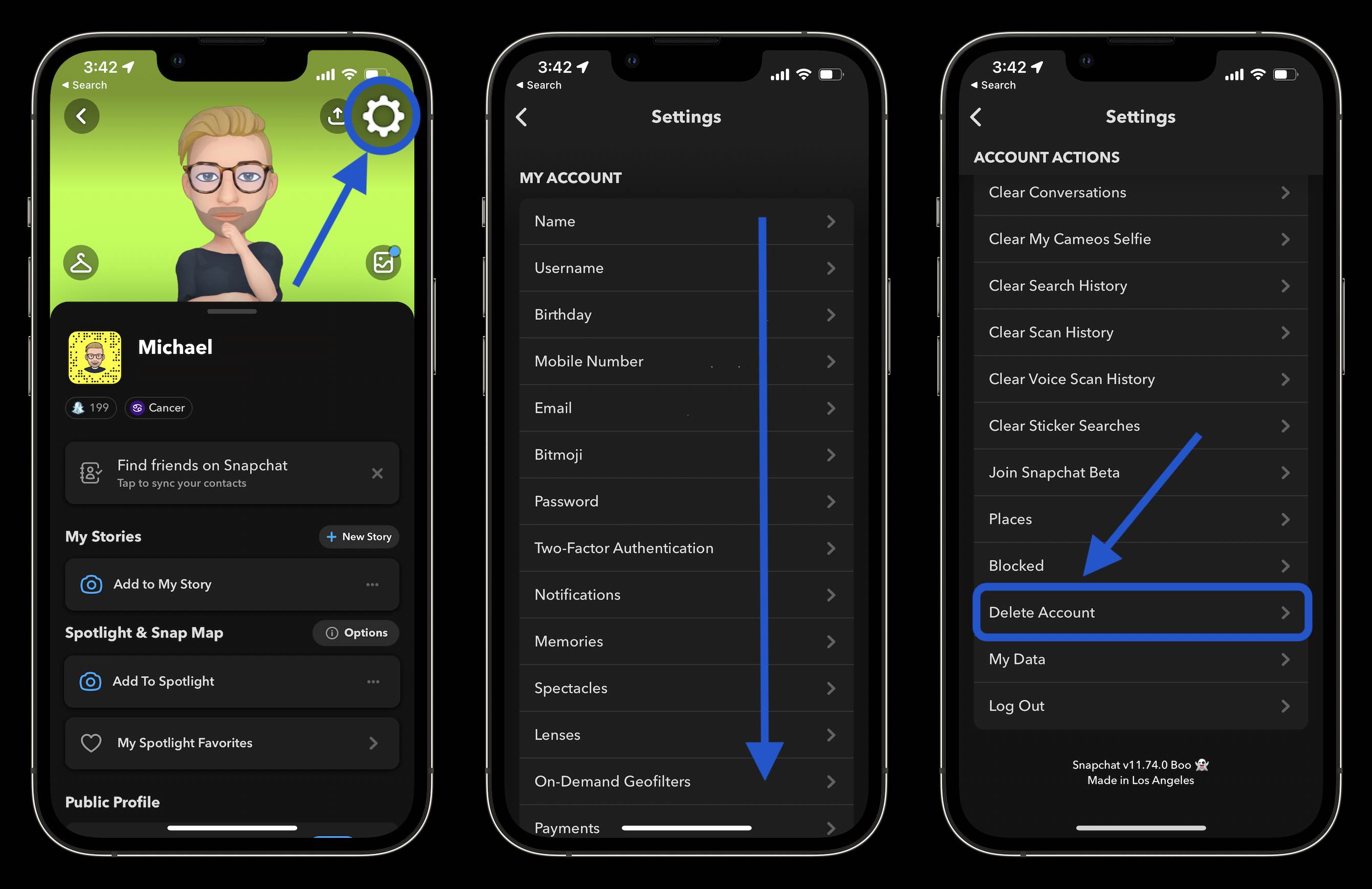
Delete Snapchat from the web
If you don’t have your iPhone handy, you can also delete Snapchat by heading to its delete account page here. Log in with your account and follow the prompts.
Delete Snapchat details
Once you delete Snapchat your account will be deactivated for 30 days. During that window, friends won’t be able to “contact or interact” with you.
During the first 30 days after deleting, you can choose to reactivate your Snapchat account by just logging back into the app with your username and password (email logins won’t work and you can’t change your password).
After another 30 days (60 total) your Snapchat account will be permanently deleted. That includes your account, friends, Snaps, Chats, Story, account settings, device data, and location data.
However, Snapchat notes it will “retain some personal data for certain legal, security, and business needs.” That includes details like purchase history.
- How to deactivate or delete your Facebook account on iPhone
- How to reset AirPods and AirPods Pro and remove AirPods Apple ID
- It’s easier than you think to live stream to YouTube and Twitch from a Mac
- Best affordable iPhone plans for 2022
Author: Michael Potuck
Source: 9TO5Google



