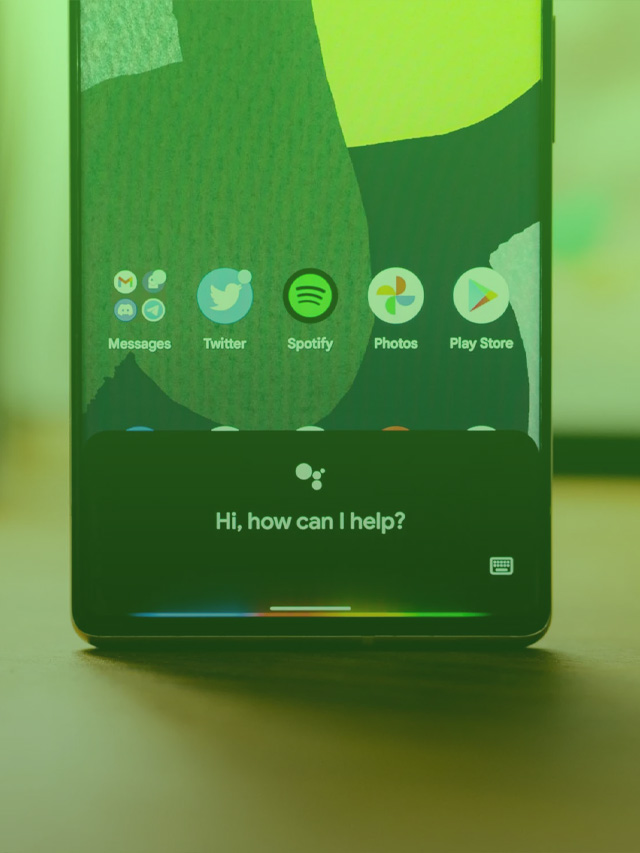There are a lot of great ways to check and test your internet speeds. Maybe you’re trying to figure out your internet connection’s download and upload speeds to ensure your network is working correctly, or perhaps you just want to show your friends how fast your internet is for some reason. One great way to check your speeds, if you want, is to use Google. Of course, there are other options too. Here’s how.
Table of contents
Connect to the internet
Before you can check your internet speed, you need to make sure that you’re actually connected to an active network. Locate your desired SSID (assuming you’re using a wireless connection, which you probably are), sign in, and make sure there is a secure connection. You can head on over to Google.com to double check that your internet connection is working.
How to check your internet speed from Google’s homepage
Now that you’re already on Google’s homepage, simply search for “speed test.” Of course, there’ll be search results for online options to check your speed like Speedtest by Ookla, but above that will be Google’s own speed test offering.
To check your internet speed, click on Run Speed Test. In real-time, you can watch the web applet check your ping, download, and upload speeds. After the test is completed, you can see the results, the server location that was used in the speed test, a bit of information about your network’s speed including what you should be able to do (like stream HD videos), and the ability to rerun the test.
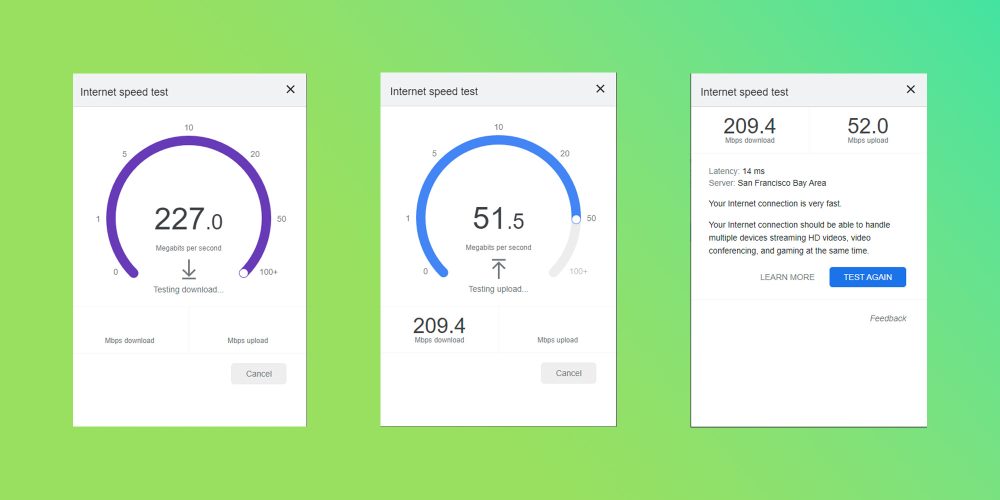
Note: According to several readers from outside of the United States, this feature might not be available in all regions. At this time, we know for sure that it doesn’t work in Nicaragua and Portugal.
Checking internet using Ookla’s Speedtest
If you want a couple of extra options for server location and connection number, Ookla Speedtest might be the right choice for you to check your internet speed. Ookla usually has a few server locations available to you, making it easy to choose the closest one or if you feel so inclined, choose a different location.
Simply head to speedtest.net. Your settings will be automatically chosen based on your location when opening the website. Go ahead and click the big GO button. Ookla will connect you to the server and immediately start measuring your internet speed.
When finished, your results will be displayed at the top of the screen. Ookla also shows a graph of your internet connection as the test makes its rounds. This gives you an easy way to visualize your speed as necessary.
Using Netflix’s Fast to test internet
It may come as a shock that Netflix powers an internet speed test website called Fast. Simply head over to fast.com. Fast is ad-free and as simple as you can get. As soon as you open the website, your speed is immediately calculated will a small pause button appearing to the right if you wish to stop it.
You can click “Show me more info” to check out your upload speed, server location, and settings. Though, that defeats the purpose of the website, which is to keep things easy.
All of these are great options for users, with each having its own pros. Google’s speed test is probably the easiest one to get to and complete. Ookla’s Speedtest comes in as a close second since it has a few tweakable options for anyone to mess around with.
This article was originally published in 2018 and was last updated on March 16, 2022.
Author: Andrew Romero
Source: 9TO5Google