
Every now and again, the Galaxy Watch 4 gets major updates to improve the already capable Wear OS smartwatch. Of course, in order for you to take advantage of improvements to your Galaxy Watch, you need to ensure the device gets updated. This guide will take you through exactly how to check for updates on your Galaxy Watch.
Table of contents
How often does the Galaxy Watch 4 update?
Since its debut in late August of 2021, the has gone through a number of regular updates. Most of those have been firmware updates to improve stability and performance, ensuring the Watch 4 is running at top speed and efficiency.
Since then, two major content updates have come out. These updates are meant to provide new features, such as extra workouts, enhanced sleep tracking, and more. It’s hard to pin down an exact schedule for the Galaxy Watch 4 and its updates, but from what we’ve seen so far, Samsung is working hard to keep up with the Galaxy Watch 4 and even promises up to four years of software updates for the Galaxy Watch 4.
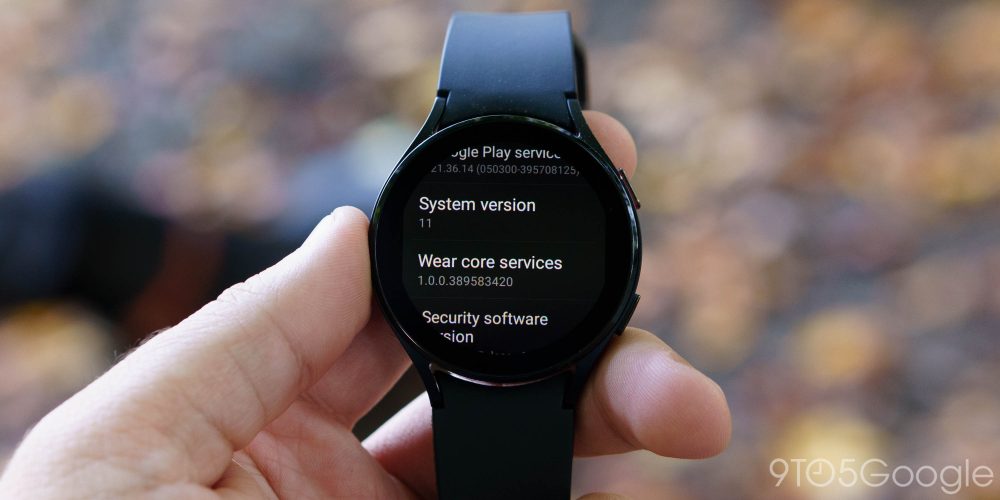
Does the Galaxy Watch automatically update?
Past versions of the Galaxy Watch have had this feature, and it makes things a little easier. You don’t have to check every now and again for an update in order to get it. There’s a good chance that it would download and install on its own while sitting on a charger.
Unfortunately, this feature isn’t available for the Galaxy Watch 4 and Galaxy Watch 4 Classic. In order to get updates, whether firmware or content, you need to manually initiate the download and install. The silver lining here is the ease of doing this.
How to update the Galaxy Watch 4
There are two ways to update the Galaxy Watch 4. First, you can do it through the smartwatch itself, though this can cause some challenges. If your watch is low on battery, you’ll want to place it on the charger and wait until the battery is about 30% full or more. If you have a screen lock set up for your Galaxy Watch, it makes this tricky. You’ll have to re-enter the password every time you leave the watch for a minute. Passwords are required if you use Samsung Pay or Google Pay.
We recommend updating your Galaxy Watch 4 through the Galaxy Wearable app. You likely already have this app installed from when you set up your Galaxy Watch. That being said, we’ll go through both methods. Here’s how to update your Galaxy Watch via the watch itself:
- Swipe down from the wtahcface, and tap the settings cog.
- Scroll all the way down the Software update. Tap it.
- The Galaxy Watch will start checking for an update. If one is available, you’ll be prompted to install the update. Initiate the install.
- After the install has started, we recommend sticking it on the charger just in case.
If you’d prefer to update the Galaxy Watch 4 via your Android device, here’s how to do it:
- Open the Galaxy Wearable app on your Android device.
- Make sure your watch is selected, and tap Watch settings.
- Scroll all the way to the bottom, and tap Watch software update.
- Your device will start checking for a new update for your Galaxy Watch 4. If one is available, you’ll get two options: Install overnight or Install now. Choose one.
- If you chose Install now, your phone will immediately download the update to install on your device.
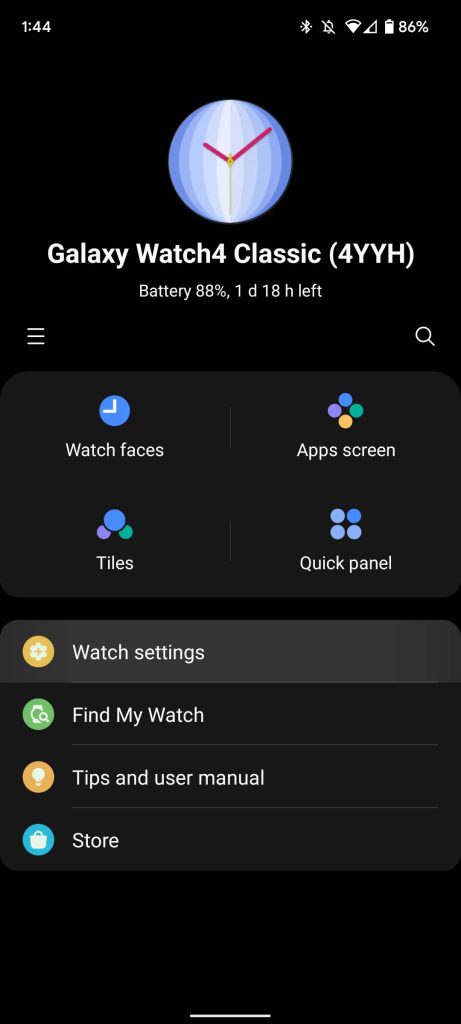
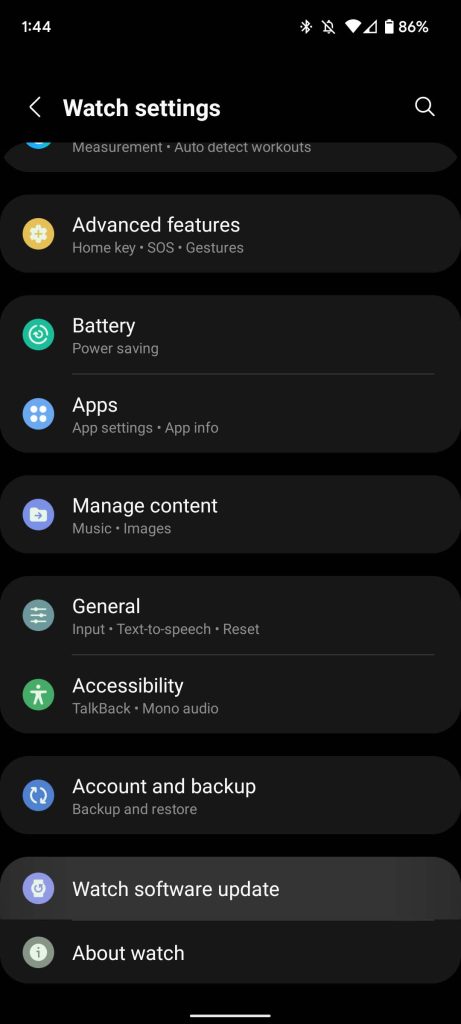
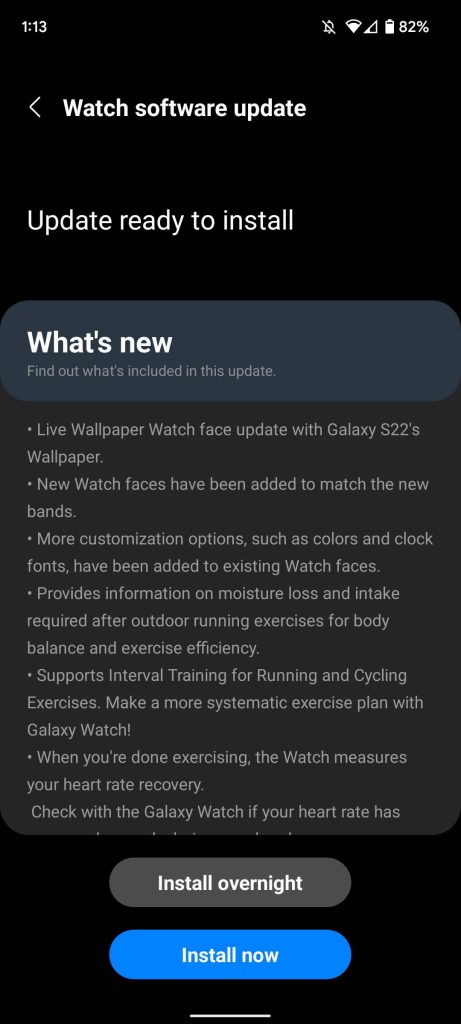
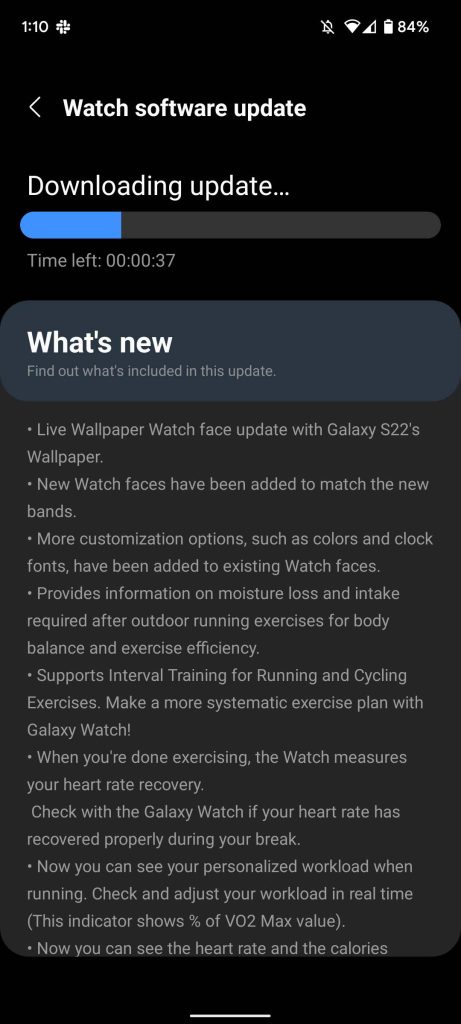
The installation may take a bit of time depending on how big it is. Content updates take a little longer — anywhere from five to 15 minutes. No matter how you decide to update your Galaxy Watch 4, be sure you’re checking every so often. Updates are important for keeping your Samsung smartwatch free from bugs and current with the newest features.
Author: Andrew Romero
Source: 9TO5Google



