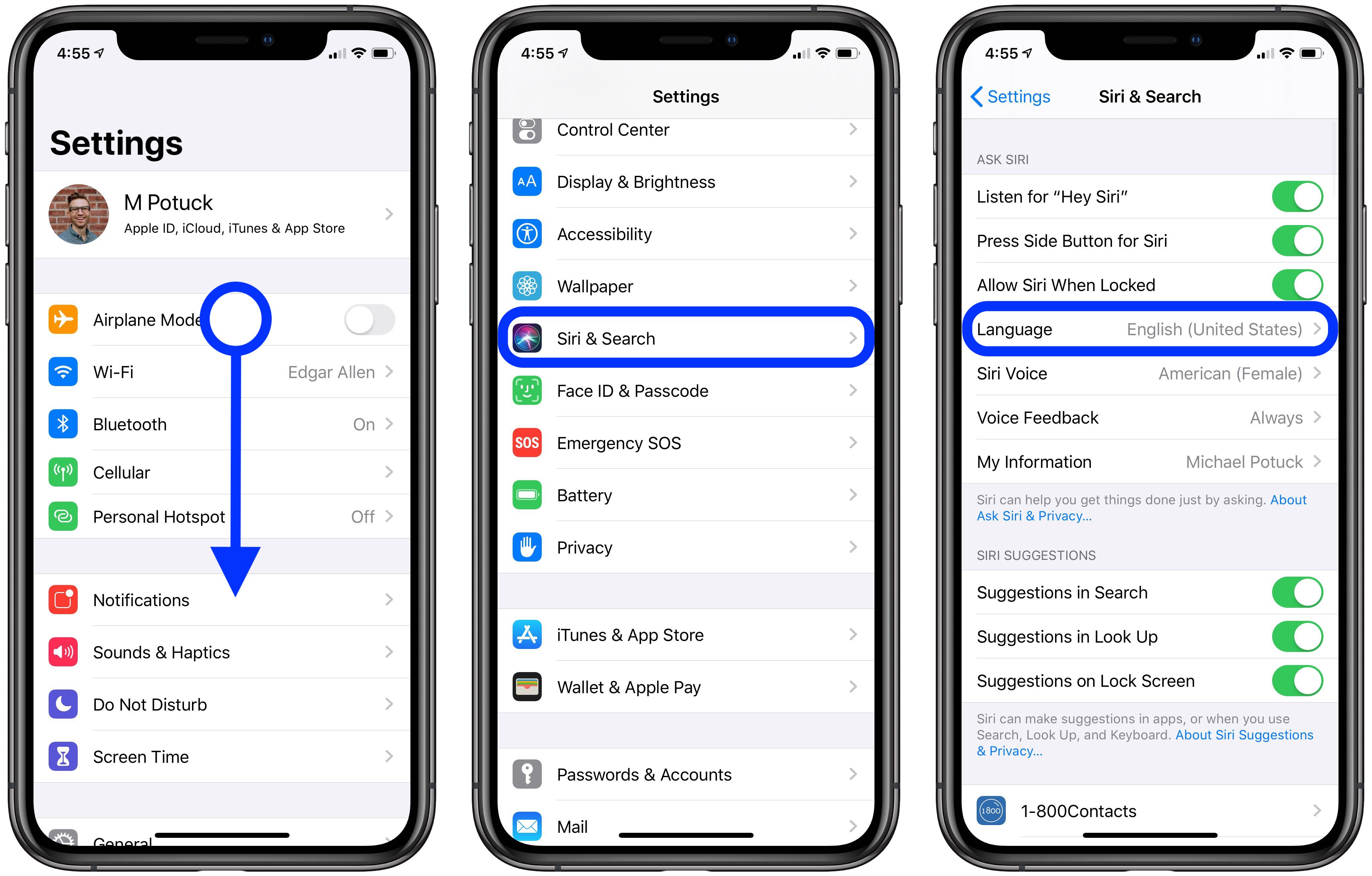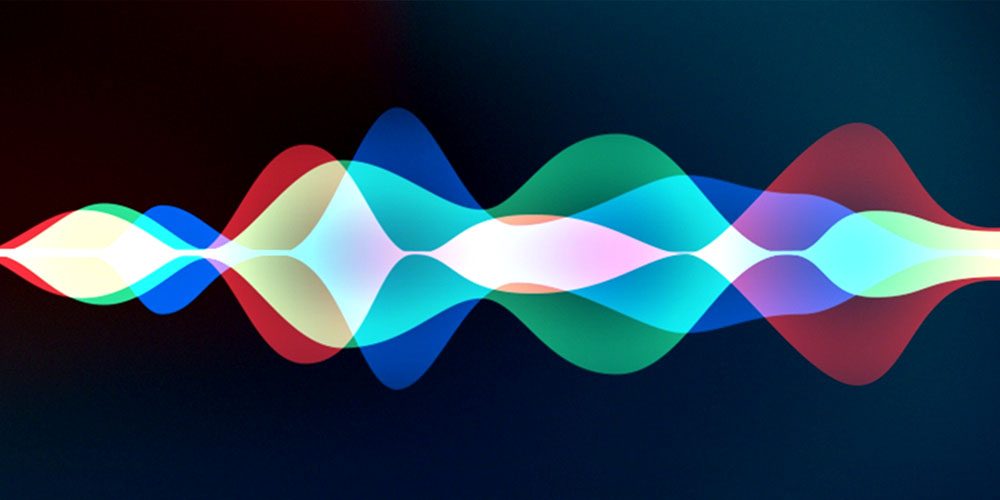
Want to change Siri’s language on your iPhone? Follow along for how to do it in a few simple steps and also how to make sure “Hey Siri” is set up in the new language.
If you end up changing the system-wide language on your iPhone, Siri’s language will actually remain the same as what you originally set it up with. Read on for how to change Siri’s language and how to retrain “Hey Siri” in the updated language with the steps and images below.
Here’s how these steps look:
Note that when you change Siri’s language, “Hey Siri” will be turned off. On the main Siri & Search settings page, you’ll need to tap the toggle on and retrain it in the new language you selected (if you’ve haven’t used “Hey Siri” with it before).
For more help getting the most out of your Apple devices, check out our How to guide as well as the following articles:
Check out 9to5Mac on YouTube for more Apple news:
Author:
Source: 9TO5Google
Tags: