
There’s absolutely no reason anyone needs just to accept random spam texts or otherwise uninvited messages. This guide will take you through how to block a number in Google Messages on your Android device.
These days, it’s extremely difficult to try to have a presence online without inadvertently giving out your phone number or other personal information. Many websites require you to sign up with your phone number, and sometimes they make it difficult to refuse to do so.
With that, it’s easy for random actors – whether malicious or not – to gain access to your personal phone number. When they do, there is very little stopping them from sending spam texts or using it for other reasons.
One way you can try to avoid them altogether is to block their phone number on your Android phone. Even though this only works after the fact, it still gets them off of your heels for the time being.
How to block numbers in Google Messages on Android
Whether it’s spam or someone you’d just rather not have dealings with, blocking a number is incredibly easy. If the process needs to be reversed, a number can be unblocked just as easily. The power to do so is completely under the user’s control.
- On your Android phone, open Google Messages.
- Find the message thread from the number that will be blocked and long-tap.
- Hit the three-dot menu at the top-right.
- Tap Block.
- Choose to Report spam or not and hit OK.
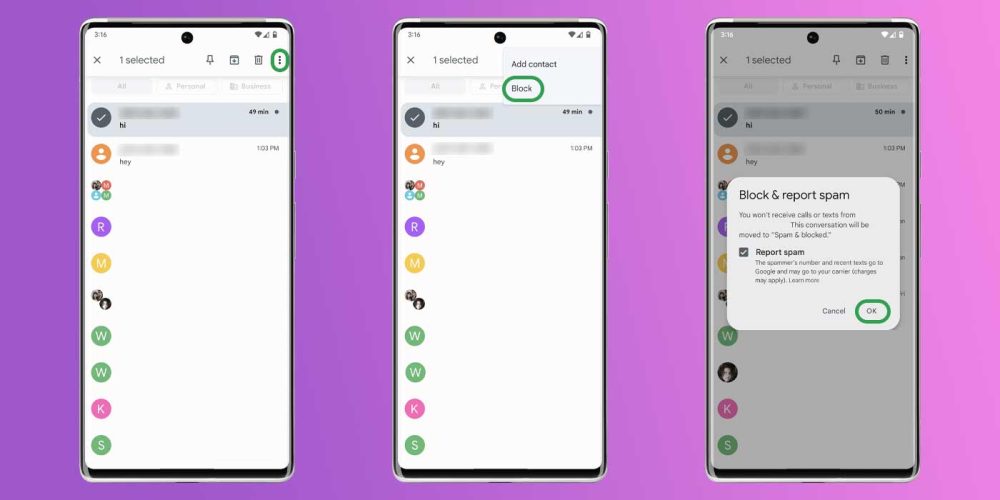
Turn on Spam Protection
In Google Messages, there is a feature called Spam Protection. In essence, this feature uses Google’s machine learning to detect spam messages before they even get to you, and your Android phone will block that number automatically. In practice, the feature works very well and gets to unwanted messages without letting the user know.
- In Google Messages, tap your profile picture.
- Hit Messages settings.
- Scroll and find Spam protection.
- Toggle it on.
Managing numbers that are blocked and marked as spam
- In Google Messages, tap the menu button in the top-left corner.
- Hit Spam & blocked.
- You can unblock the number by tapping the conversation and hitting Unblock. Similarly, you can mark spam Not spam.
More on Google Messages:
- Here are the first things you should set up in Google Messages on your Android phone [Video]
- Here’s what you can do with RCS and Google Messages – and why it’s worth trying
- Google Messages tests new design for delivered and read indicators
Add 9to5Google to your Google News feed.
google-news
Author: Andrew Romero
Source: 9TO5Google



