
We’ve all been there. Whether it’s spam, robocalls, or a repeated wrong number, there are plenty of reasons you might want to block a phone number. On Android that process is very straightforward and can be done over and over for tons of different numbers. Here’s how to block a number on your Android device.
Table of contents
What happens when you block somebody’s number?
Think of blocking someone’s number as an automatic call decline. When you decline a call, the caller is sent to voicemail and is forced to either hang up or leave a message. Similarly, when a user is blocked, they won’t be able to get your phone to ring.
Similar to how most social media platforms handle blocked users, privacy is a big part of the process. Becuase of this, the person or organization that has been blocked won’t receive any kind of notification that they’ve been ousted. Worst case scenario would be that they think something is a little fishy when they’re sent straight to voicemail.
How to block a number on Android
Blocking a number on an Android device is not a permanent thing. Once you block an organization or user, you can undo it and reinstate them as a qualified caller. Here’s how to block a phone number on Android:
- On your device, head into the Phone app.
- Note: No matter which Android device you use, you should have a dedicated phone app.
- Find the Recents tab on your device.
- Find the number you want to block. Tap and hold.
- You should see a Block or Block/report spam option. Tap it and confirm you want to block the number.
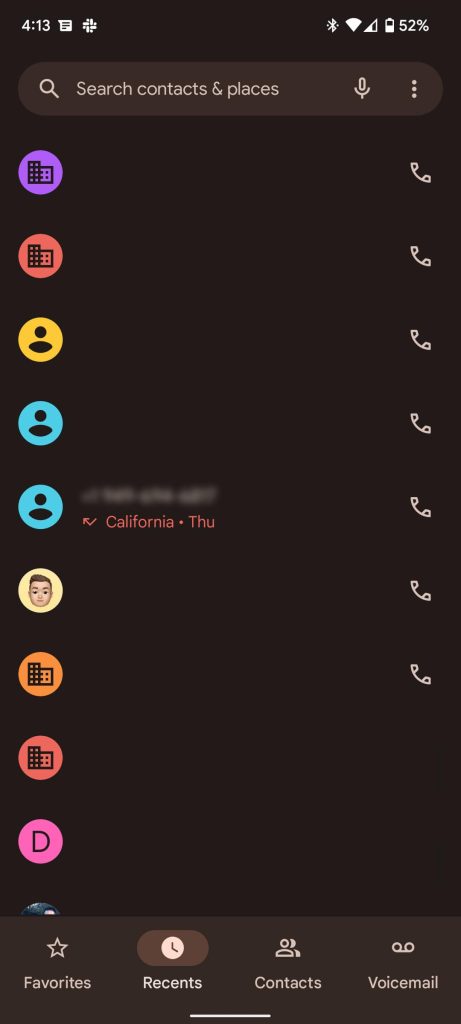
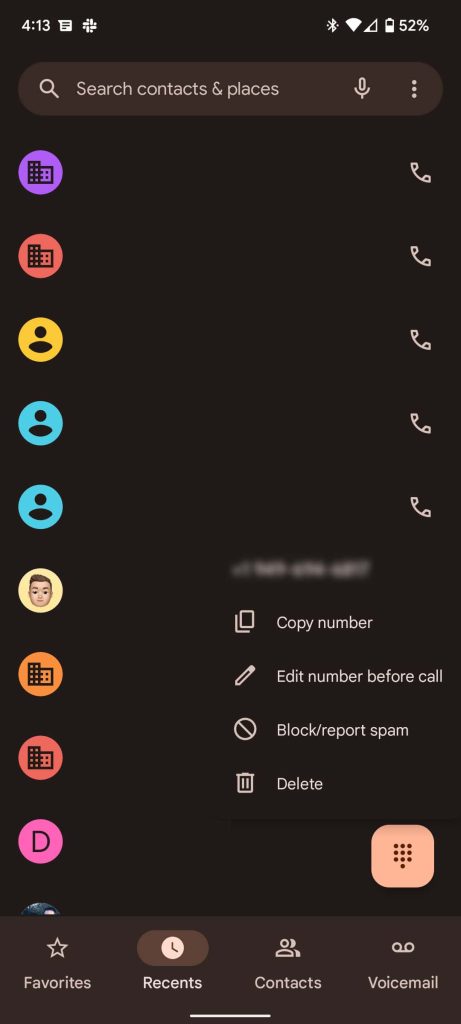
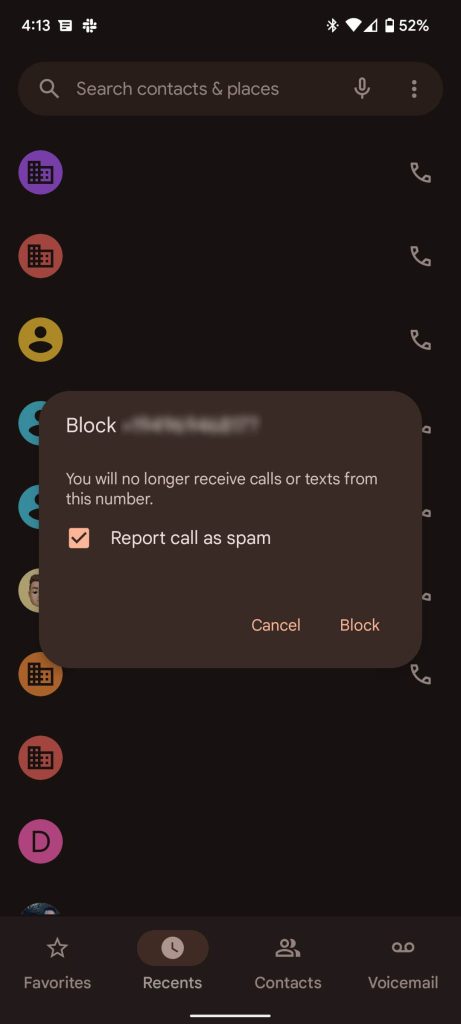
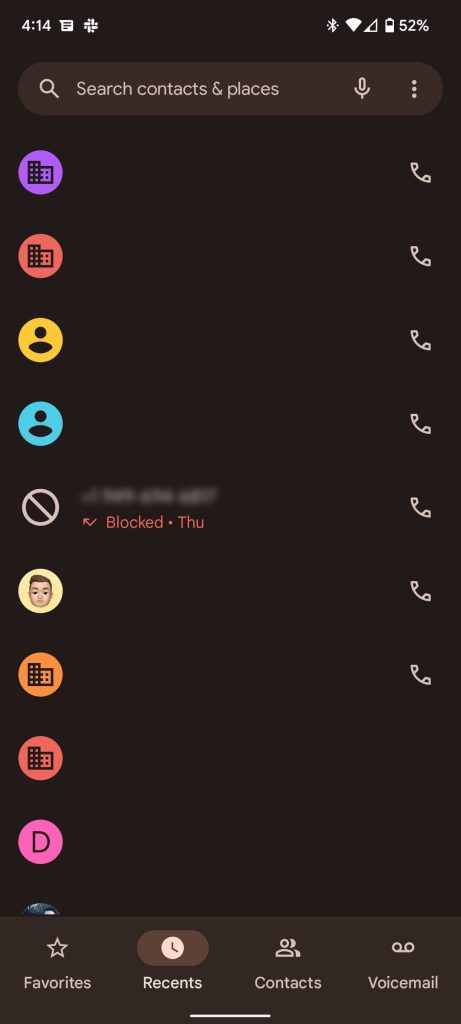
- On your Galaxy device, head to the Phone app.
- Tap the three-dot menu.
- Tap Settings.
- There’s an option named Blocked numbers. Tap it.
- Add the number from either your contacts or recents.
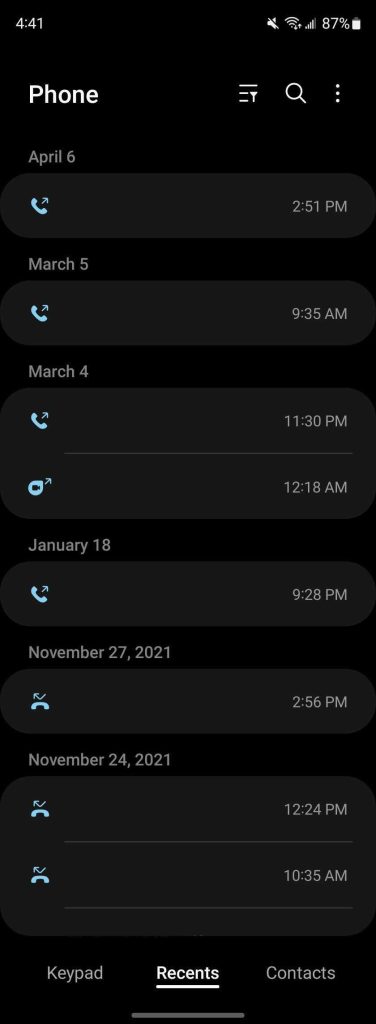
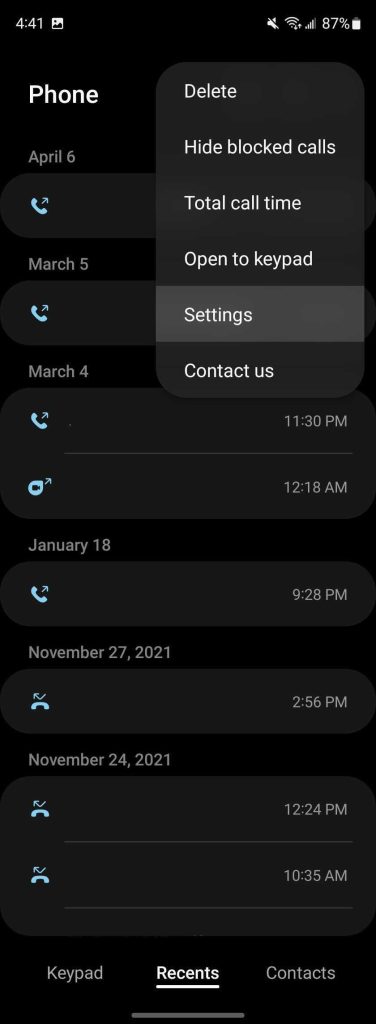
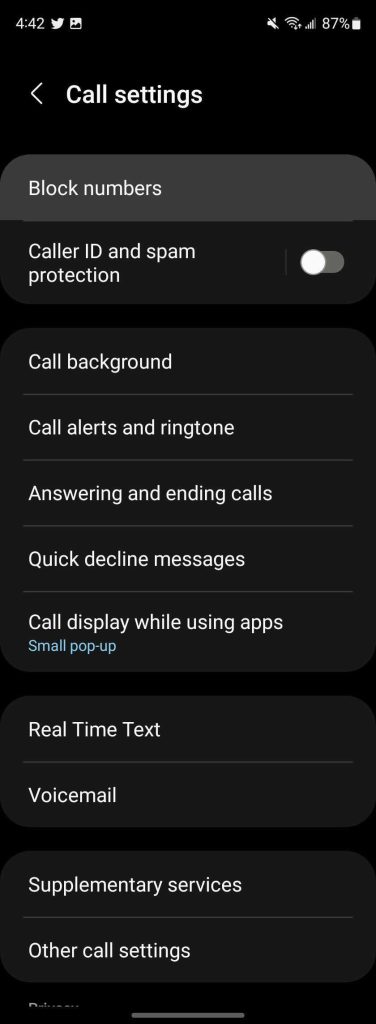
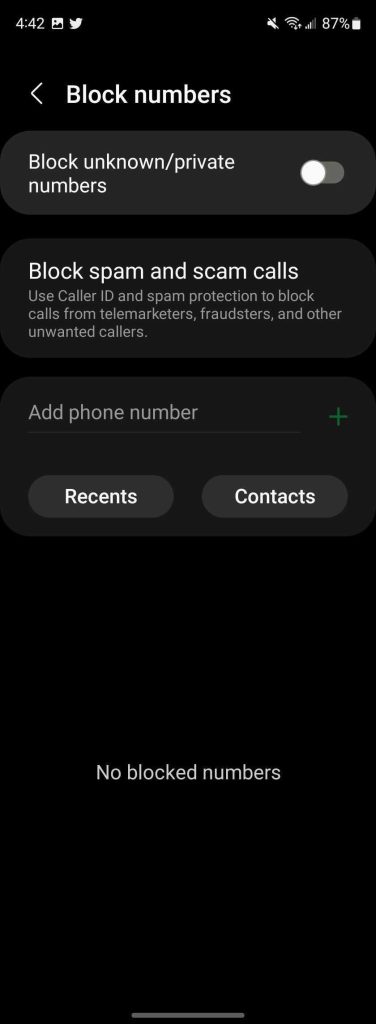
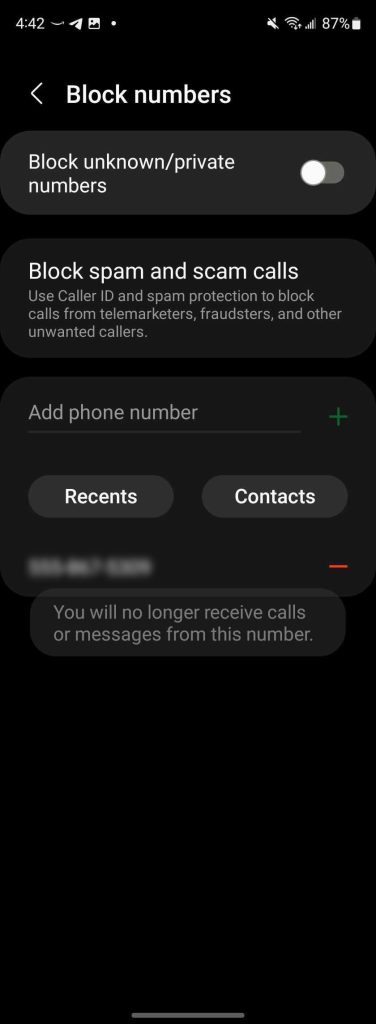
Once you do that, you’ll never see notifications that the caller is trying to get a hold of you actively. You can use this feature to stop certain people or businesses from trying to constantly get a hold of you. If you don’t want to go so far as blocking a number, you can always enable the Pixel’s Call Screening feature.
To unblock a number, simply follow the steps again, this time tapping Unblock after selecting a number. In all, blocking numbers is easy to do and doesn’t have any sort of limit, so you can block numbers to your heart’s content!
More Android how-to’s:
- How to use call screening and adjust your settings on the Pixel
- How to clear your passwords in Google Chrome and turn off autofill
- How to restore trashed photos in Google Photos
Author: Andrew Romero
Source: 9TO5Google



