
In addition to existing as some of the most popular electric vehicles on the planet, Teslas contain some advanced software features that provide continued longevity compared to traditional ICE cars. The automaker’s proprietary software stack allows for continuous software and firmware updates over-the-air. Below is everything you need to know about Tesla software updates.
Table of contents
Over-the-air (OTA) updates
To understand how your Tesla can and will be updated, it’s important to first understand the OTA update process in general.
OTA updates are delivered remotely from a cloud-based server, usually via WiFi connection, to your EV – in this case, a Tesla. It’s a relatively similar process as an update to your smartphone or laptop.
For EVs, OTA updates allow a vehicle’s performance and user interface (UI) features to be continuously updated and improved. Advanced capabilities in this process give automakers like Tesla the freedom to constantly “freshen up” their fleets remotely. For you Tesla owners, in particular, your Model 3, Model X, or the like now has the potential to actually improve performance over time.
FOTA vs. SOTA updates
If you’re driving your first Tesla, you may be a bit spoiled, as not all OTA updates are created equal. While the update process is essentially universal, the components that are capable of updates vary by automaker.
A major difference to understand is firmware over-the-air (FOTA) updates compared to software over-the-air (SOTA) updates.
SOTA updates have become pretty standard in the EV segment, as all major automakers now offer at least some software update capabilities. As opposed to more mechanical ICE vehicles, EVs are programmed with millions of lines of code, vitally dependent on software to function.
SOTA updates pertain more to any software that controls the vehicle’s physical parts or electronic signal processing system. In practice, SOTA updates apply more to user interfaces like infotainment screens and navigation.
FOTA updates, on the other hand, are not as widely available. The flow of FOTA updates requires advanced technology that not all automakers possess yet. Cybersecurity, speedy connectivity, and massive computing power all must be present in an EV to receive these types of updates, not to mention a lot of memory.
Lucky for you, Tesla is one of the few automakers to crack this code and continuously deliver some of the most robust SOTA and FOTA updates to its drivers.
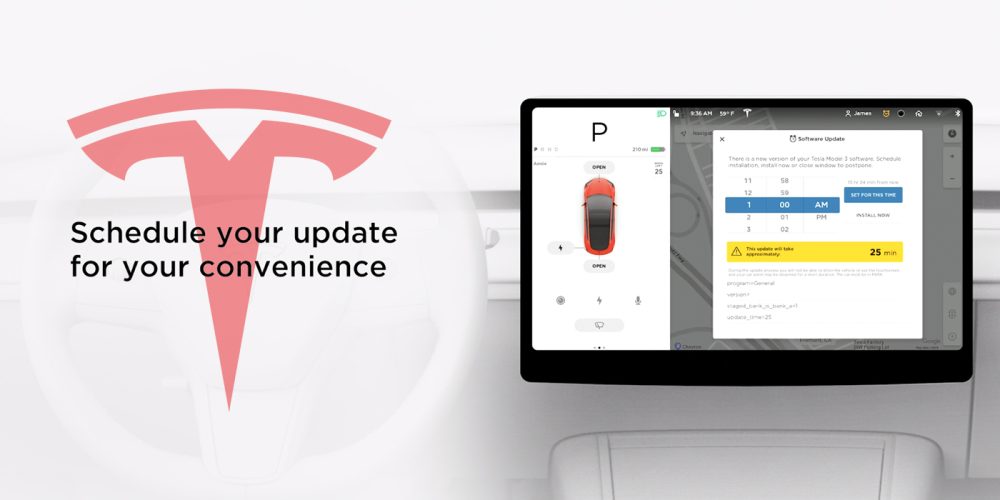
Tesla software updates
In addition to delivering proof of concept for scalable EV production, Tesla has helped pave the way for software update capabilities over the last decade.
The American automaker first utilized SOTA capabilities back in 2012 with the launch of its Model S sedan. With the debut of its Model 3 in 2017, Tesla set a new standard for FOTA capabilities as well.
Currently, Tesla’s OTA updates extend to its entire lineup of delivered EVs and are rolled out quite consistently. The updates are usually for minor bug fixes or new apps on its UI, but a few times a year, Tesla owners can look forward to extensive OTA updates.
Major updates include anything and everything from extended range, improved safety features, and even access to Tesla’s FSD beta. Before we dig into how to check your Tesla software updates, here’s the latest news on the subject to keep you in the loop:
- First look at Tesla’s Sentry Mode live view that lets you scare people away with voice modifier
- Tesla is moving driver profiles to the cloud for smooth transitions between cars, rentals, and more
- Tesla ‘recalls’ 11,704 vehicles over automatic emergency braking issue, already done over-the-air
- Tesla officially starts its ‘wider release’ of Full Self-Driving Beta in the US
How Tesla software updates work
When you initiate an update to your Tesla vehicle, it will function in two phases – the download phase and the install phase.
The download phase becomes available when Tesla pushes a new update to you over-the-air, before the actual install on your EV. You are free to drive during the download phase, but the process may be halted if it loses its internet connection.
You’ll know the download phase has begun when you see a green download icon on your touchscreen. If you see a yellow download icon, that means a software update is available, but your Tesla isn’t connected to Wi-Fi to download it yet.
The second phase takes that fully-downloaded update and installs it on your Tesla. It’s important to note that you cannot drive your car during the install phase for safety reasons. Furthermore, if you’re charging during a software install, your EV will pause the charging process until the update is complete.
Check for software updates on your Tesla
The easiest way to check for new software updates available to your Tesla EV is to tap “Controls,” then the ‘”Software” tab on your touchscreen. If a new update is, in fact, available, there will be a notification on your touchscreen display offering the option to install the update immediately or schedule it for later.
You can also see what a given update includes by checking the release notes: From the “Software” tab on the touchscreen, tap “Release Notes.”
How to schedule a Tesla update for later
Perhaps you check your software, and there is a new update available, but you’re on your way to ukulele lessons. No sweat, you can easily schedule an update for the date and time that works best for you:
- Make sure you are once again in the “Software” tab of your Tesla touchscreen.
- Tap on the yellow clock icon to display the scheduling window.
- Select a date and time to schedule the software update that works for you.
- Once you’ve scheduled the installation of the update, that yellow clock icon will change to a white icon until the update starts.
- Want to make changes? Simply tap the clock icon to choose a different time or begin the update immediately.
How to set up automatic updates
If you’d rather have your Tesla install any new updates automatically, you can do that too.
First tap “Controls’” > “Software” > “Software Update Preference.’” From there, you can choose between ‘”Advanced” or “Standard.” “Standard” requires the steps outlined above, while “Advanced” will automatically install any new software updates as soon as they come out, and your Tesla is connected to a Wi-Fi network.
FAQ
That’s pretty much it for OTA Tesla software updates. It’s a fairly simple process, especially if you choose the “Advanced” preference to allow automatic updates when you’re on WiFi.
There may still be some additional questions out there as you learn to navigate your Tesla and all it has to offer, as a consistently upgradeable vehicle. Some answers are below:
Tesla rolls out its updates on a consistent, but irregular basis. These updates vary by what Tesla model you drive and what region the EV operates in. You can always use the steps outlined above to check for any new updates. You’re looking for your touchscreen to display “Your car software is up to date.”
No. As a safety measure, Tesla will not allow anyone to drive their EV during the install phase. You can still drive during the download phase, but process may be paused if your EV loses its Wi-Fi connection.
To check the latest software version on your Tesla, tap “Controls” then “Software” on your touchscreen.
No, once the install phase begins, there is no going back. Just like that money you threw down for ukulele lessons. Sorry!
No, your Tesla will not charge during the install phase of an over-the-air update. If your EV is plugged in during this phase, your Tesla will pause charging and automatically resume when the update is complete.
Subscribe to Electrek on YouTube for exclusive videos and subscribe to the podcast.
Author: Scooter Doll
Source: Electrek



