
Noticed that you didn’t get the US test emergency alerts on your iPhone that just happened? Or maybe you did and want to disable test alerts? As it turns out, it’s not the Settings app on your iPhone that controls them. Read along for how to turn on/off test emergency alerts on iPhone.
You’ve probably received emergency alerts or AMBER alerts on your iPhone and Apple Watch before which are turned on by default.
However, test emergency alerts are turned on separately and you need to opt-in to receive them. If you noticed the news about the FCC and FEMA doing a test emergency alert earlier today but didn’t get them, here’s what you need to do.
Alternatively, if you got them and don’t want to going forward, we’ll also cover how to turn off test emergency alerts.
How to turn on/off test emergency alerts on iPhone in the US
- Launch the Phone app and choose the keypad
- To turn on test emergency alerts, dial *5005*25371# and tap the call button
- You should see an alert saying “Test alerts enabled.”
- To turn off test emergency alerts, dial *5005*25370# and press call
- You should see an alert saying “Test alerts disabled.”
Here’s how it looks to turn on test emergency alerts:
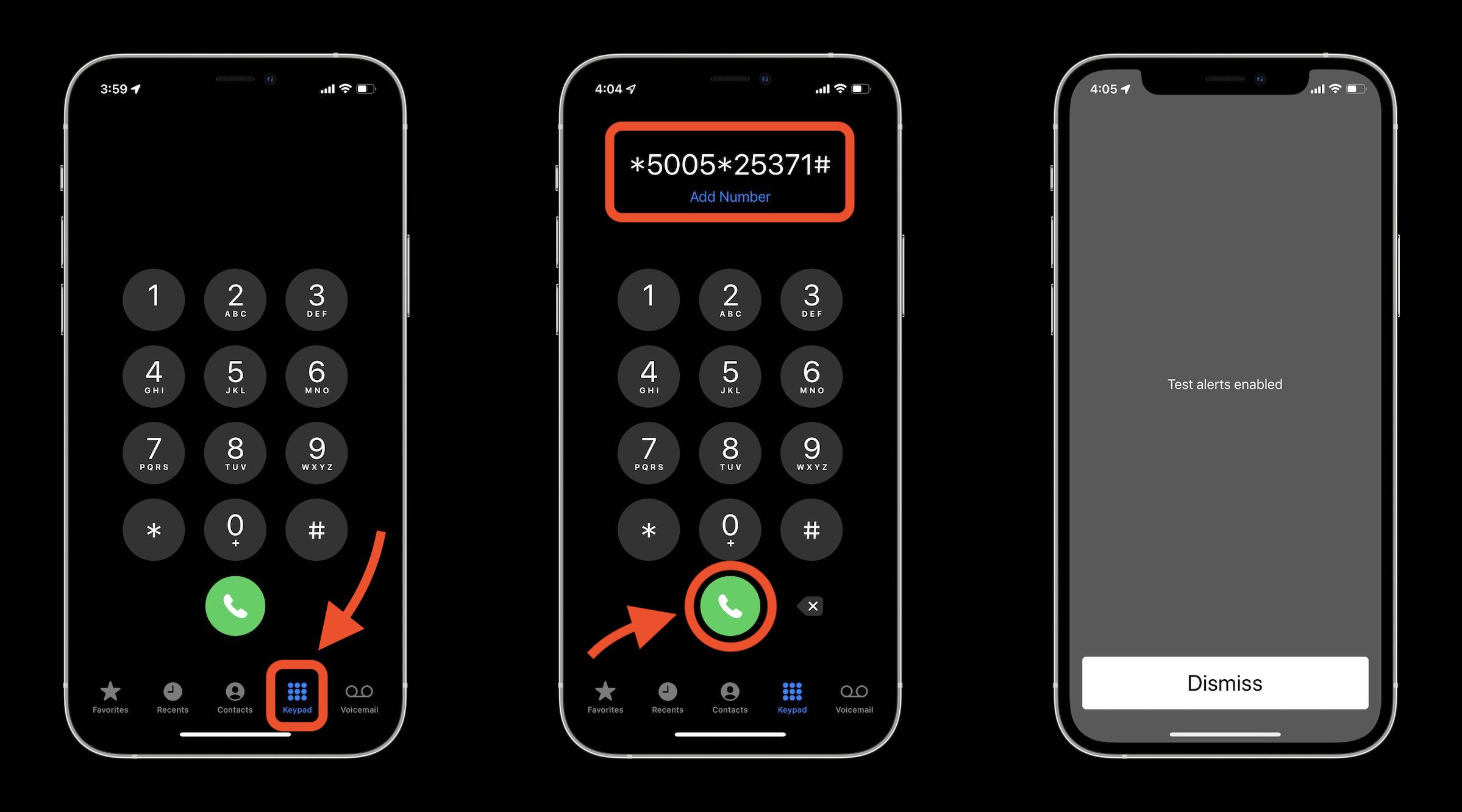
Apple notes in a support document that “Government test alerts are available with U.S. carriers, including Puerto Rico. Your local government is responsible for the content and the frequency of the test alerts.”
How to manage real emergency alerts on iPhone
As for actual emergency and safety alerts, here’s how to control them on iPhone:
- Open the Settings app
- Tap Notifications
- Swipe to the very bottom
- Now you can turn AMBER, emergency, and public safety alerts on or off
- With emergency alerts you can opt to get them without sound by toggling off “Always Deliver”
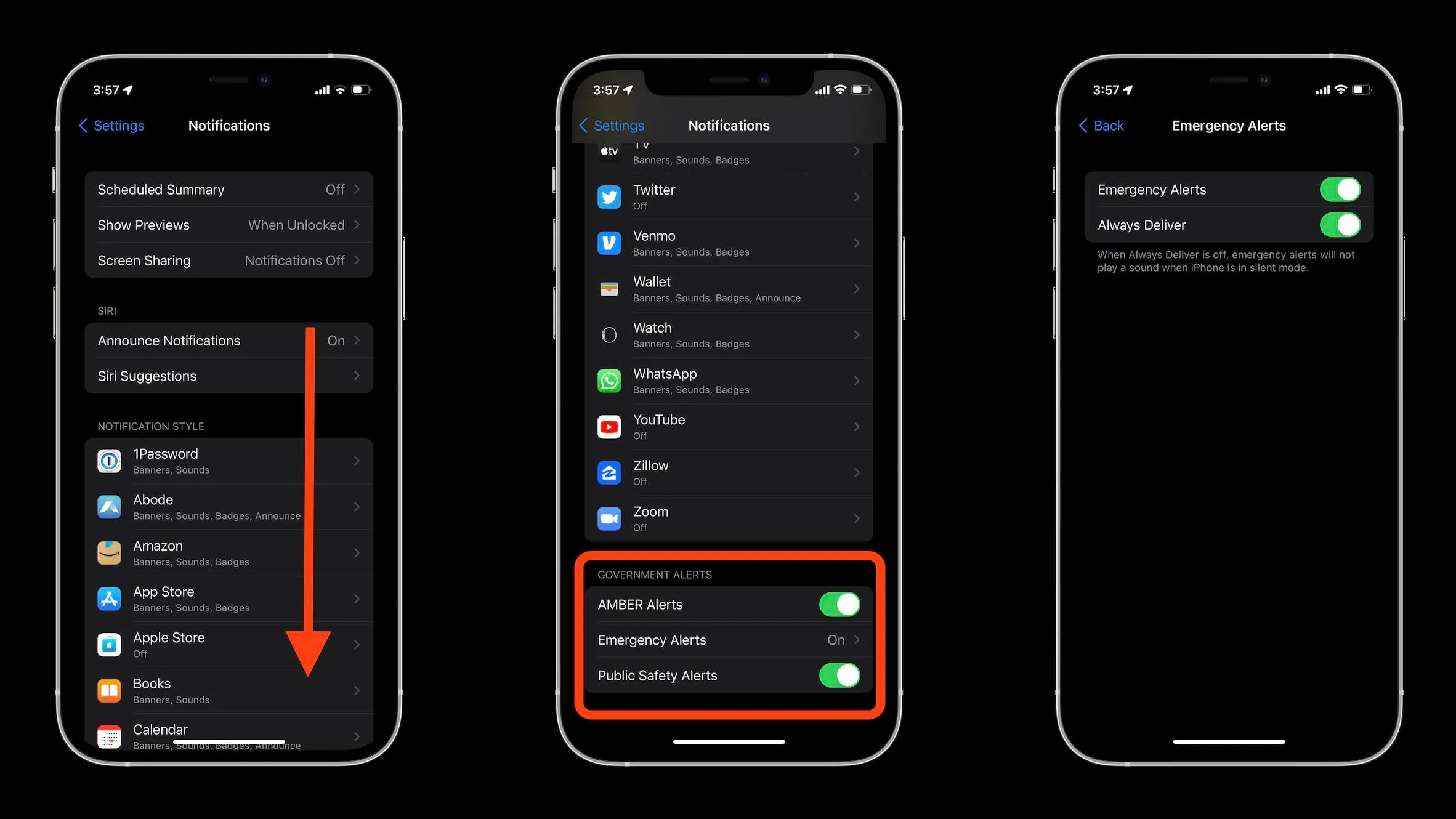
And here’s how Apple describes the different emergency alerts:
- Alerts issued by your country or region’s government
- Alerts involving imminent threats to safety or life
- Alerts for extreme weather conditions
- AMBER alerts (America’s Missing: Broadcast Emergency Response)*
- Public Safety Alerts*
*AMBER alerts and Public Safety Alerts aren’t available in all countries or regions.
Read more 9to5Mac tutorials:
- iOS 15 beta hands-on: 300+ changes and features [Video]
- Hands-on: Here’s how Background Sounds work in iOS 15
- iPhone: How to enable and disable iCloud Private Relay in iOS 15
- iOS 15 brings new Announce Notifications feature for Siri, here’s how it works
- Here’s how Beats Studio Buds compare against AirPods and AirPods Pro
Author: Michael Potuck
Source: 9TO5Google



