
iOS 15.2 comes with a new optional tool for parents to help children stay safe when texting. Follow along for how to turn on the kids’ iPhone Messages safety feature that warns when photos may include nudity.
The new opt-in feature is officially called “communication safety in Messages, here’s how Apple describes it:
Turn on communication safety to help protect your child from viewing or sharing photos that contain nudity in the Messages app. If Messages detects that a child receives or is attempting to send this type of photo, Messages blurs the photo before it’s viewed on your child’s device and provides guidance and age-appropriate resources to help them make a safe choice, including contacting someone they trust if they choose.
Importantly, Apple has created this feature so that it does not have access to any of the photos in Messages. All of the processing is done on-device to tell if a photo has nudity and messages retain end-to-end encryption.
How to turn on the kids’ iPhone Messages safety feature
You’ll need to be using Apple’s Screen Time feature on an adult’s device to set up the kids’ iPhone Messages safety feature (requires Family Sharing). Read more on setting Family Sharing up here if you haven’t yet.
- Make sure both your child and your iPhones/iPads are updated to iOS 15.2 (or macOS 12.1)
- On an adult’s iPhone or iPad, open the Settings app
- Choose Screen Time
- Swipe down and choose the child you’d like to set up iPhone Messages safety for
- Choose Communication Safety
- Tap the toggle at the top next to Check for Sensitive Photos
Here’s how the steps look on iPhone:
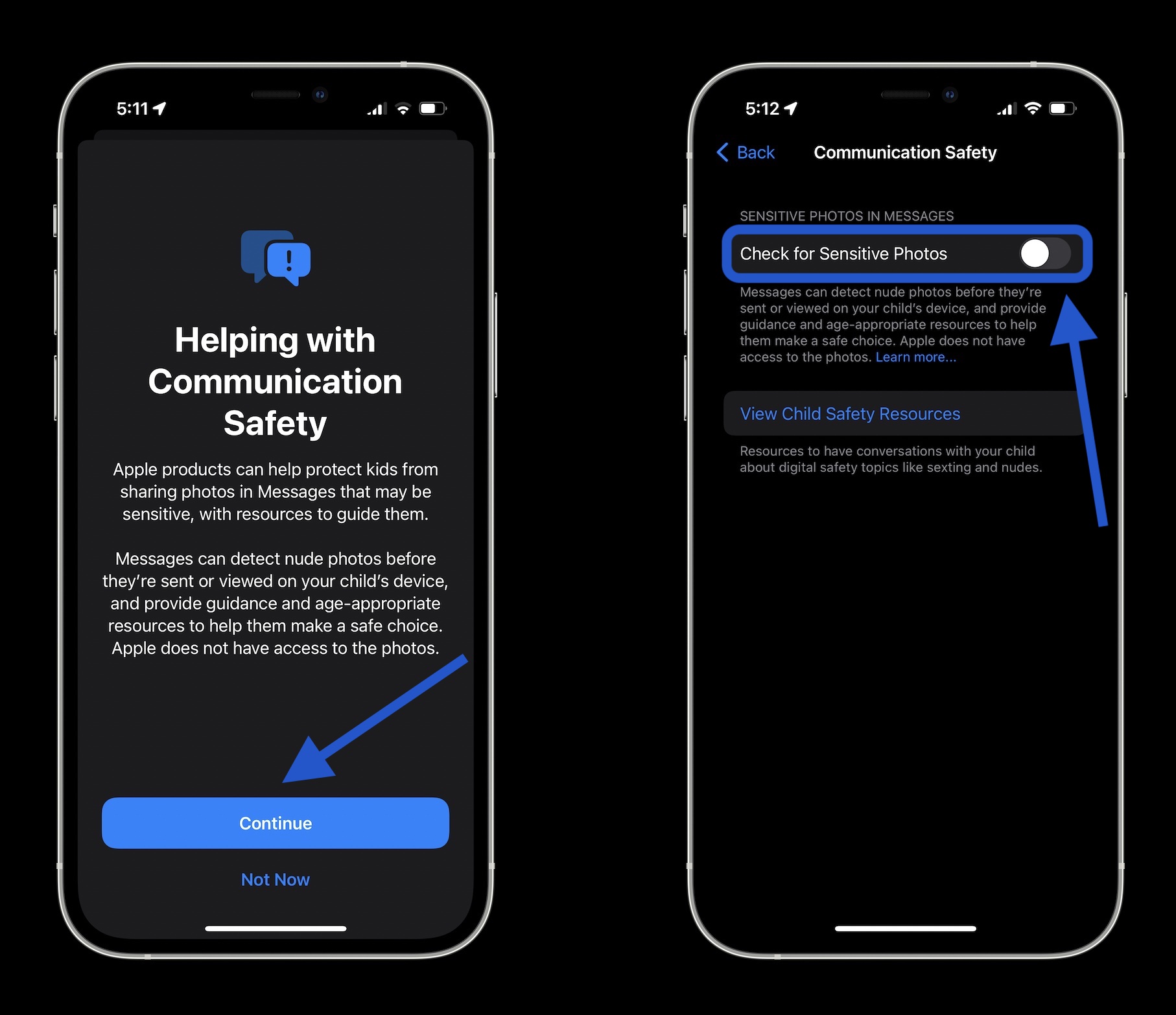
You can also read more about Apple’s Child Safety Resources with the link below the feature’s toggle (shown above).
Here’s how it looks with the feature turned on when it recognizes nudity in Messages:

- How to check iOS app privacy details for iPhone and iPad
- How to take a scrolling screenshot on iPhone
- Here’s how to use macOS Monterey’s most useful new feature: Live Text
- How to screenshot on Mac: Tips and tricks from the basics to advanced
- iPhone: How to improve Face ID with a mask, including new Apple Watch Unlock feature
Author: Michael Potuck
Source: 9TO5Google



