
While we’re still sad to see Google Stadia shutting down this week, Google did the right thing in refunding customers and, on top of that, unlocking Bluetooth support on the Stadia Controller. But how does that controller actually hold up on PC games? Let’s take a look.
Switching to Bluetooth mode on the Stadia Controller
As of January 17, 2023, Google has opened up an official tool to enabled Bluetooth mode on the Stadia Controller. This unlocks the otherwise dormant Bluetooth hardware within the device and allows users to play wirelessly on PCs, smartphones, tablets, and other devices.
The process is overall very simple, and took just a minute or two to take care of on my first Stadia Controller.
Available at stadia.google.com/controller, this free tool uses nothing but your browser and a USB cable to unlock Bluetooth support on your Stadia Controller. To use it, you’ll need Chrome v108 or higher and a Stadia Controller that’s charged. Google implies you need to plug the controller in for at least 30 minutes if you’re unsure of its battery status – I’d recommend following this advice, as there’s no support if something breaks with this process (the controller was free, after all).
The process takes only a few simple steps. First, plug in your controller. Second, unplug your controller and press the option button to prevent it from fully booting when you plug it back in. Then, use a Option + Assistant + A + Y button combo to ready the controller for this manual update. Google will then ask you to verify the controller’s status a couple more times through the process before, finally, you’re done!
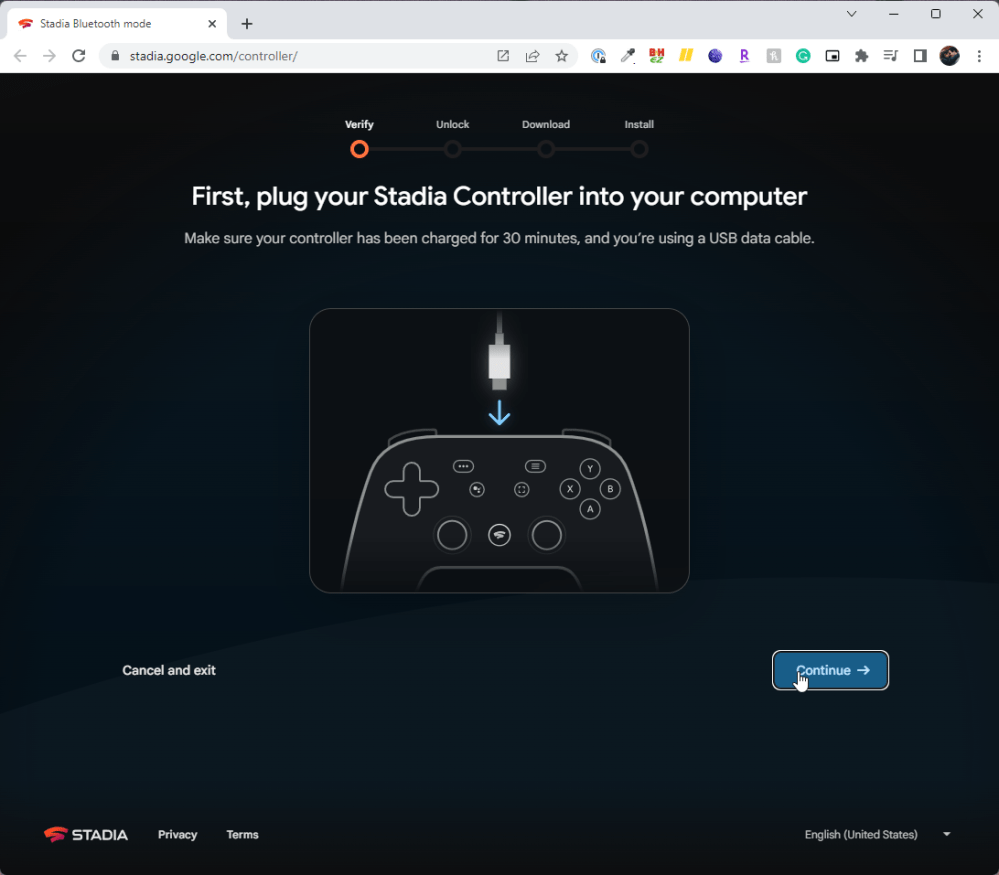
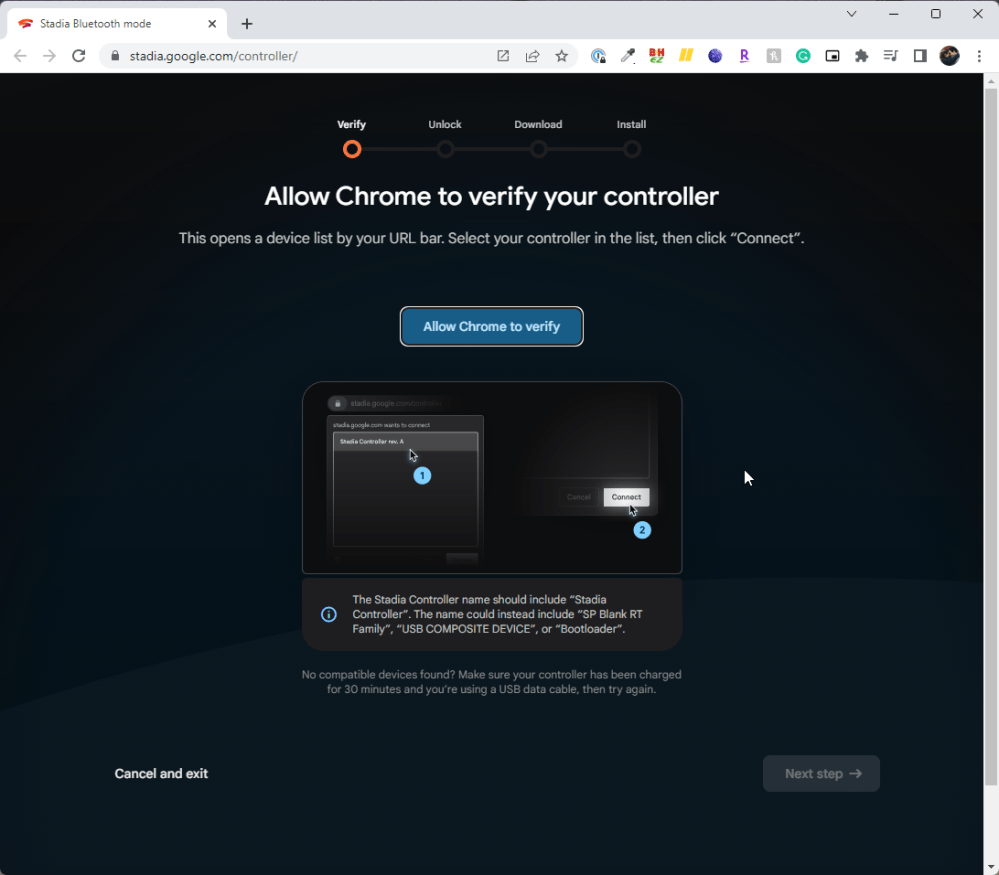
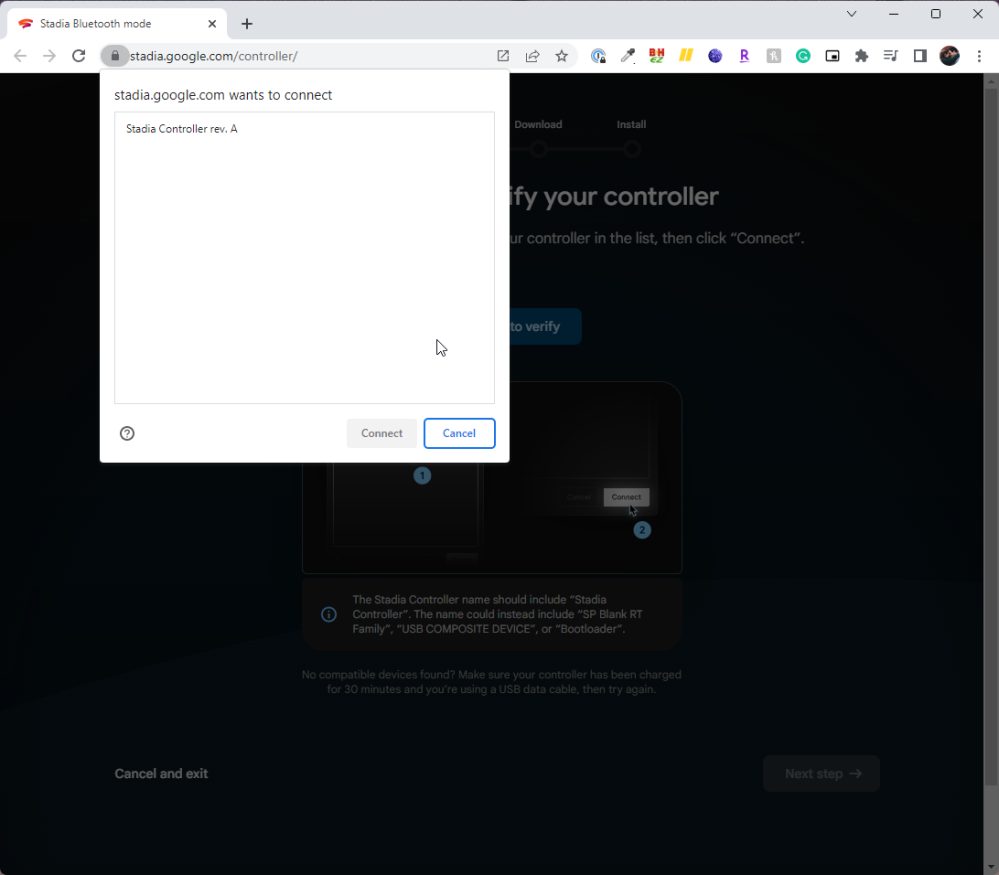
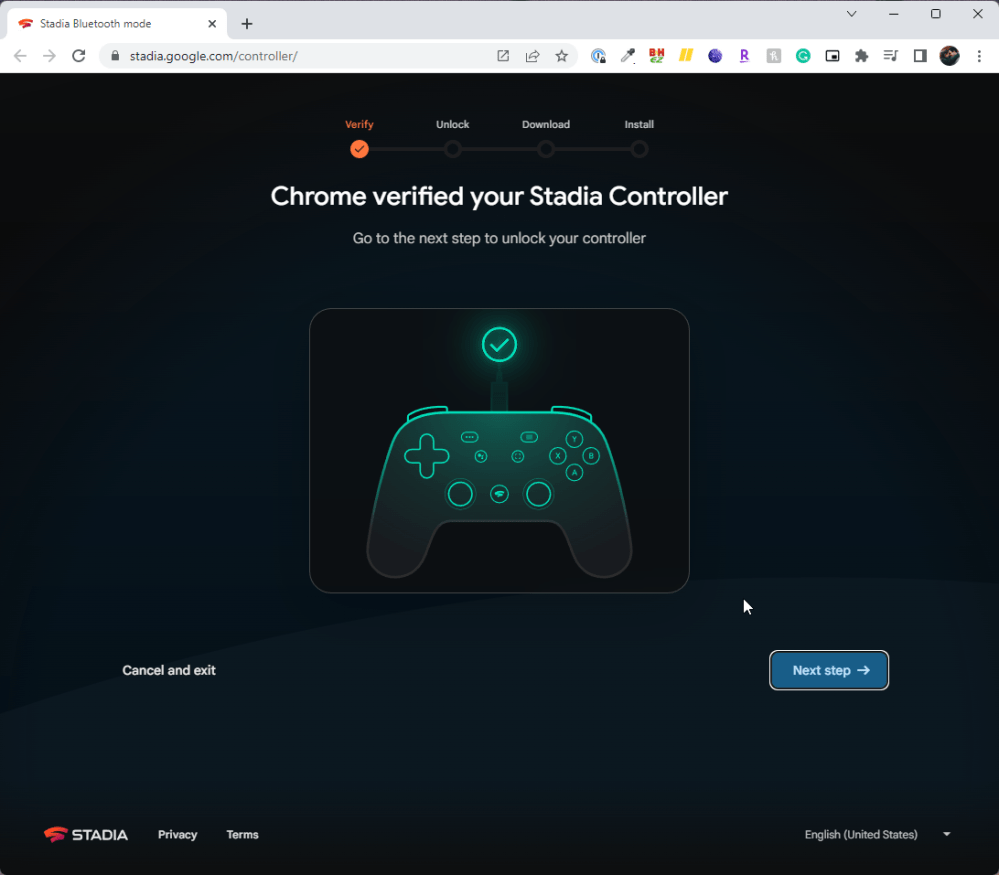
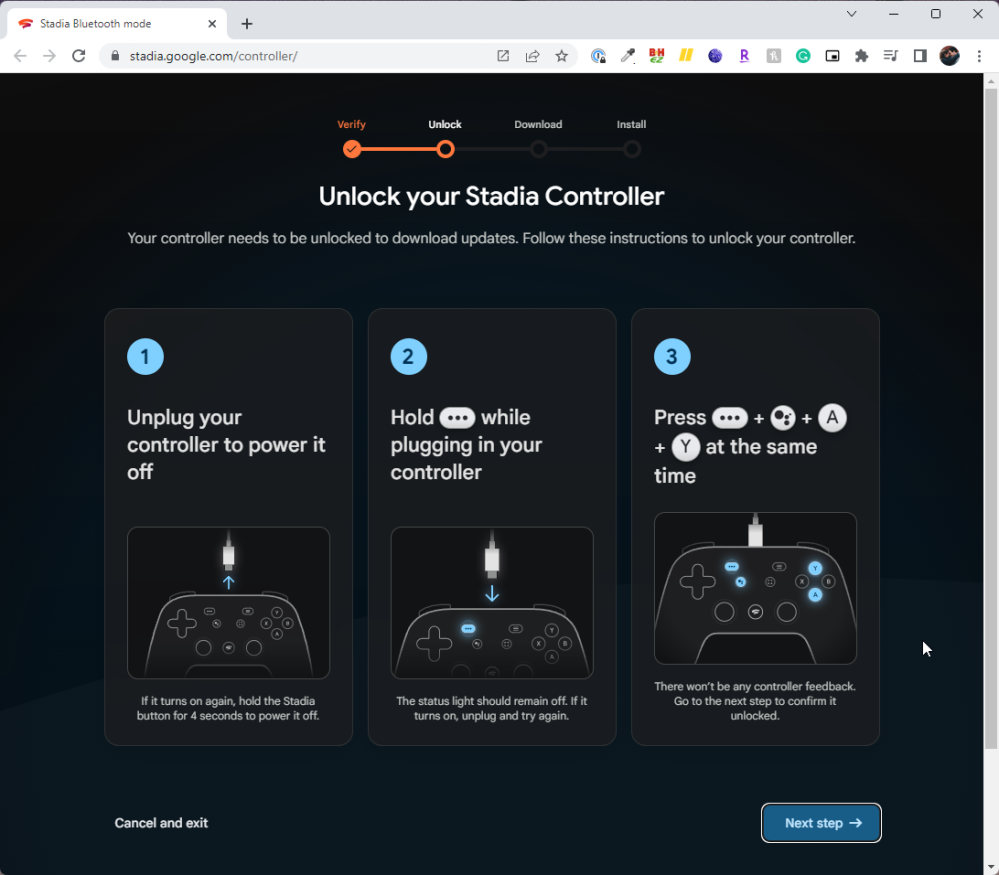
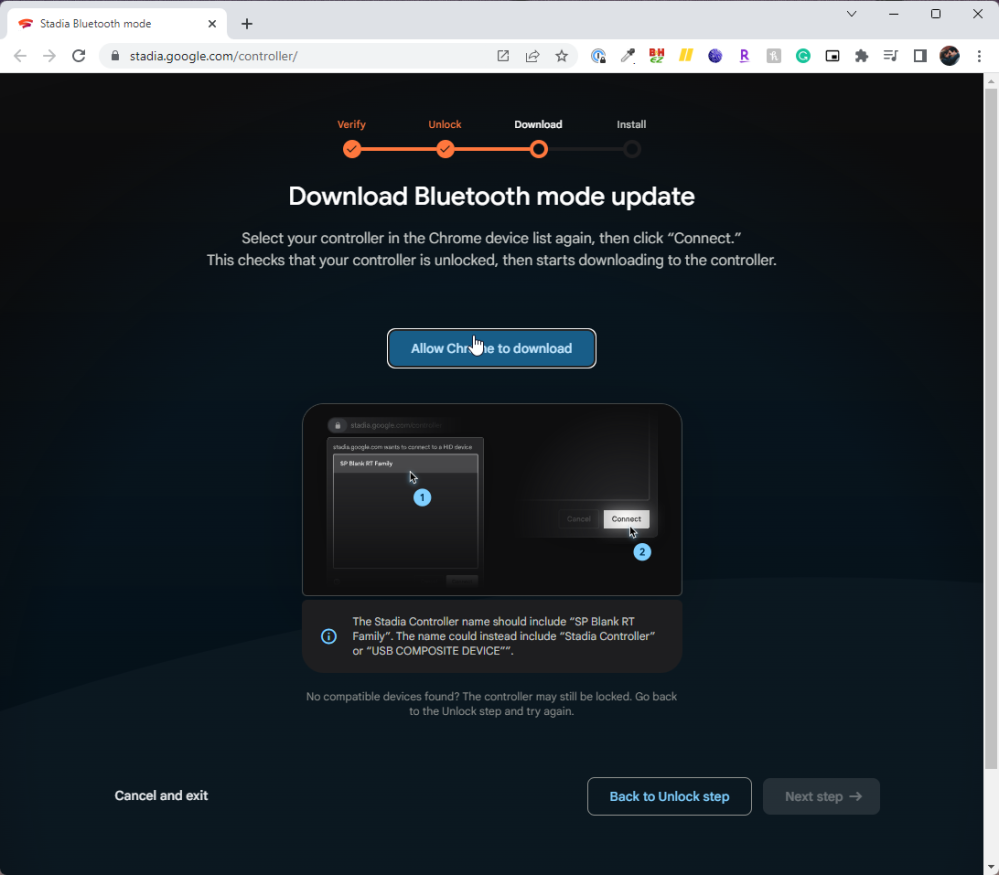
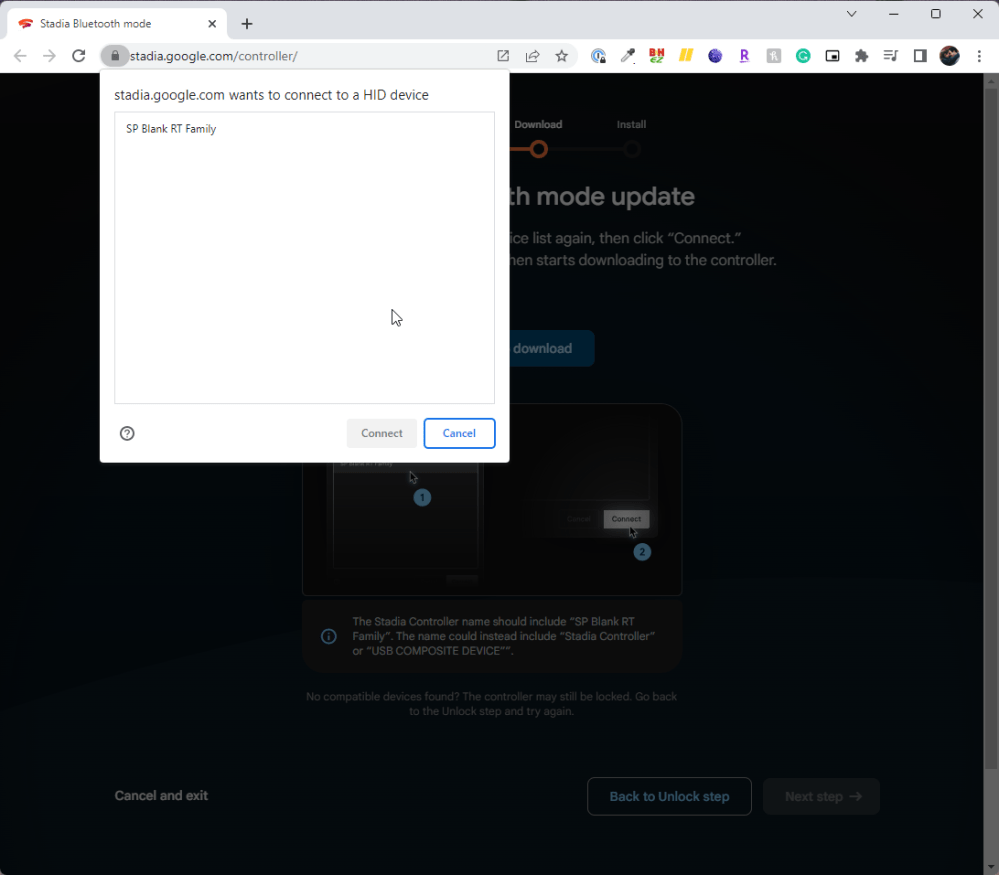
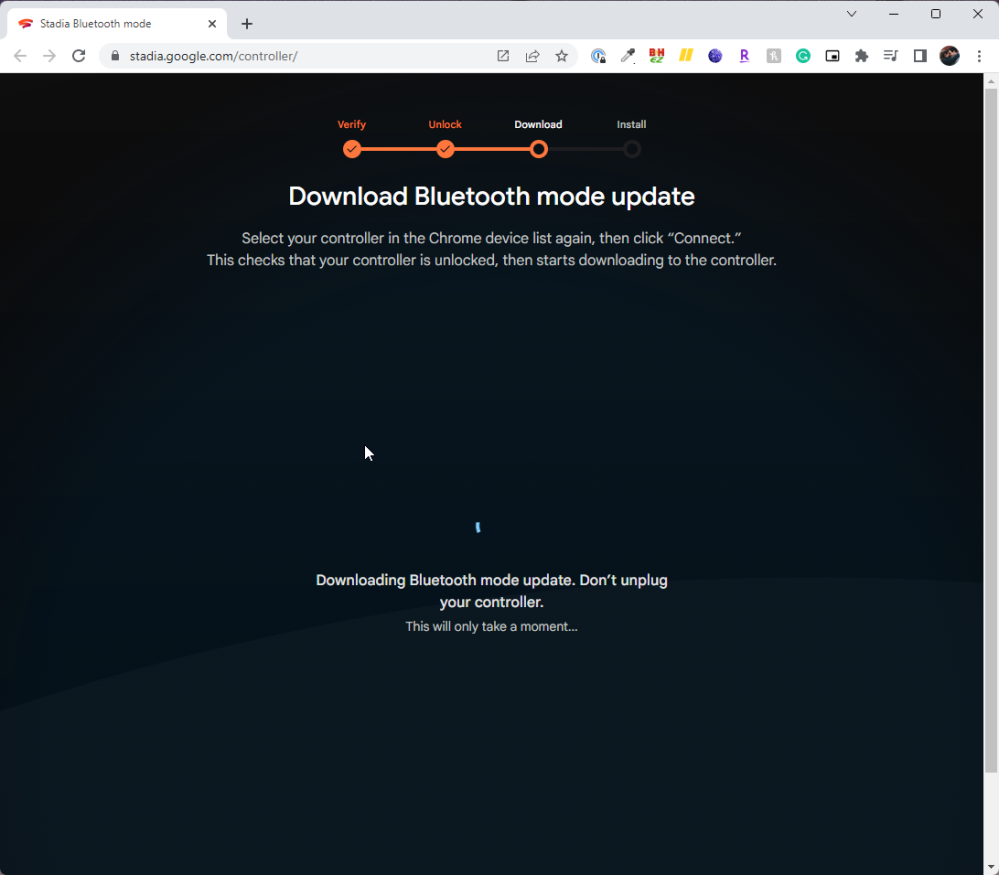
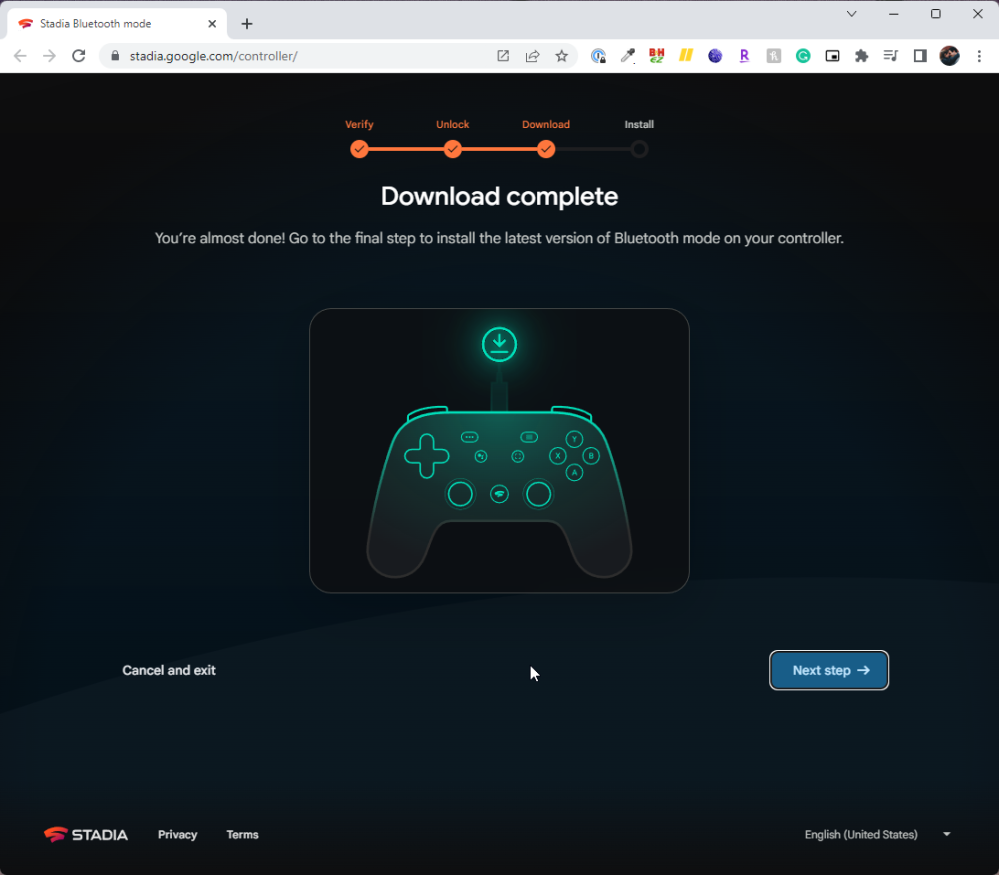

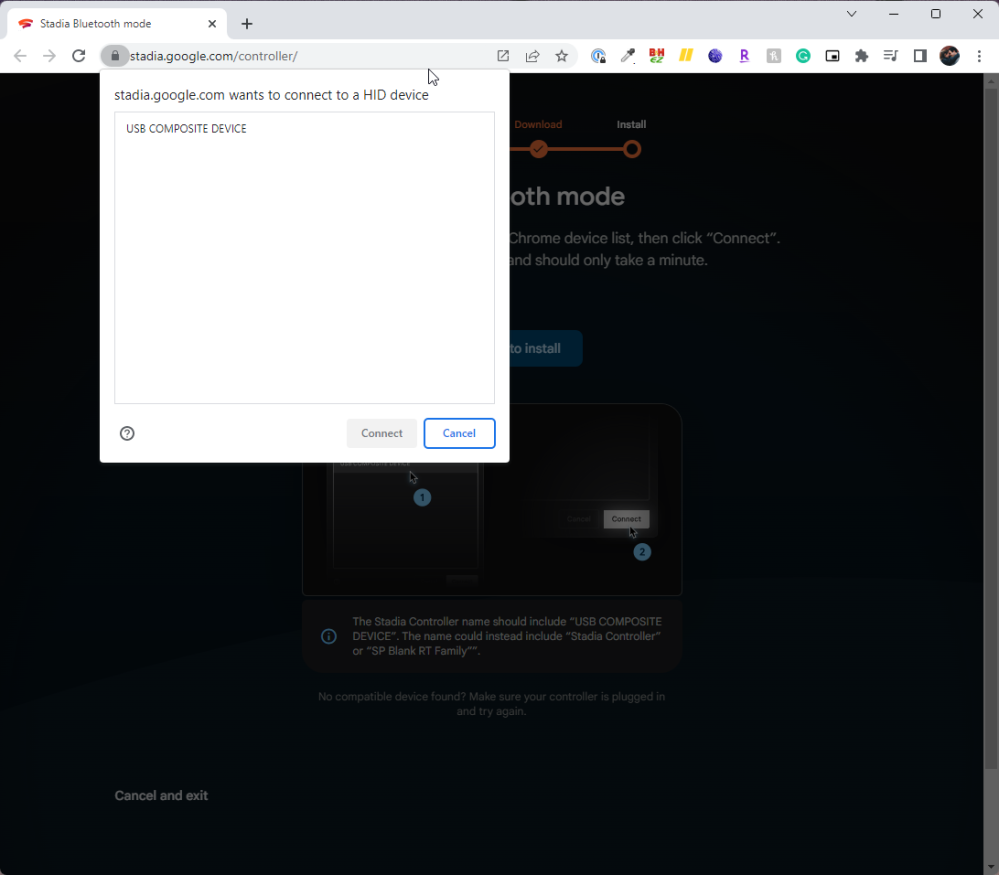
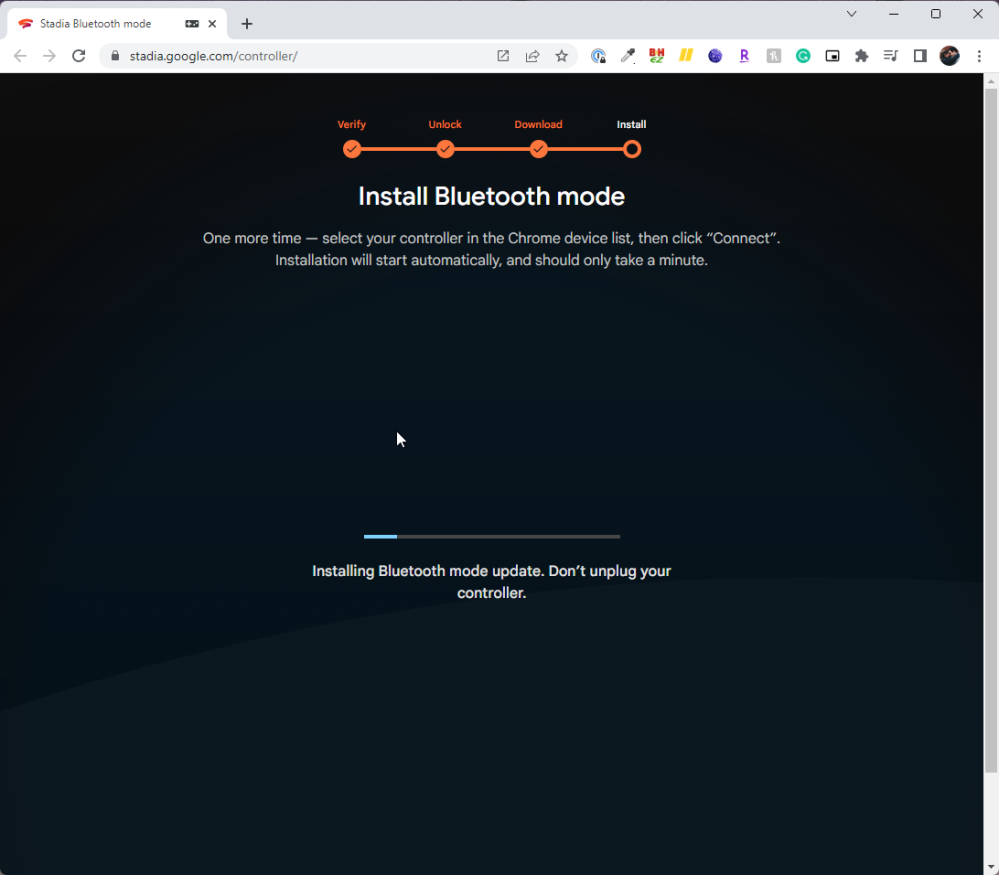
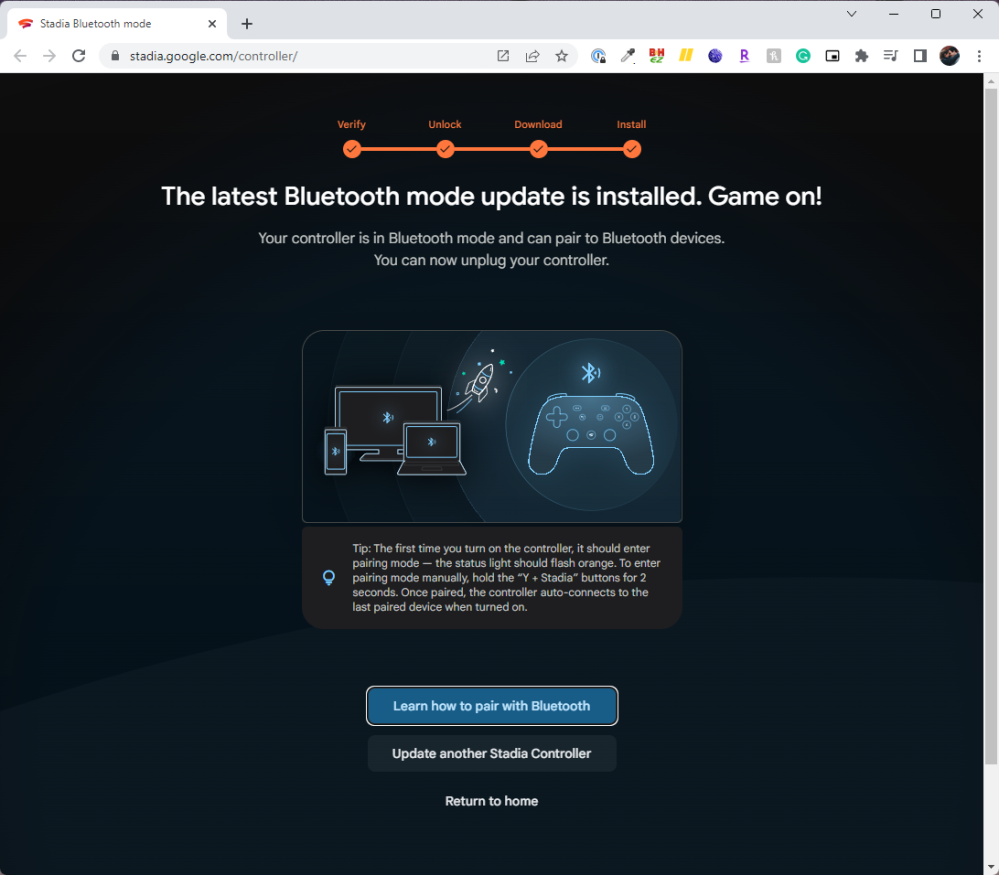
This process is permanent, so you won’t be able to go back to Wi-Fi mode. This probably won’t matter for most folks, but if you were hoping to get one more session in before tomorrow’s shutdown, you might want to leave things alone for one more day.
Pairing the Stadia Controller over Bluetooth
Once Bluetooth mode is enabled, pairing Google’s controller to a PC is pretty simple. Just hold down the Stadia Button + Y and pairing mode will be enabled within a couple of seconds. In a Bluetooth menu, the controller shows up with a name along the lines of “StadiaXXXX-00xx” which is helpful if you’re pairing more than one controller to your device. It’s certainly better than the generic “Wireless Controller” that Sony’s DualSense shows as.
On my Windows PC pairing took a few attempts to get right, but eventually did work. On my Chromebook, it worked instantly.
You’ll need to make one tweak in Steam
One thing I noticed right off the bat when testing out the Stadia Controller over Bluetooth was that I had to make one tweak in Steam settings to play the games I’ve purchased through Valve.
Diving into Steam Settings > Controller > General Controller Settings, I had to enable “Generic Gamepad Configuration Support” to get the Stadia Controller up and running. And even then, some games still didn’t cooperate. Risk of Rain 2 and Rocket League, the latter having always had trouble with Google’s controller, didn’t recognize any input from the Stadia Controller over Bluetooth (there is a workaround for this, but I’ve not tried it).
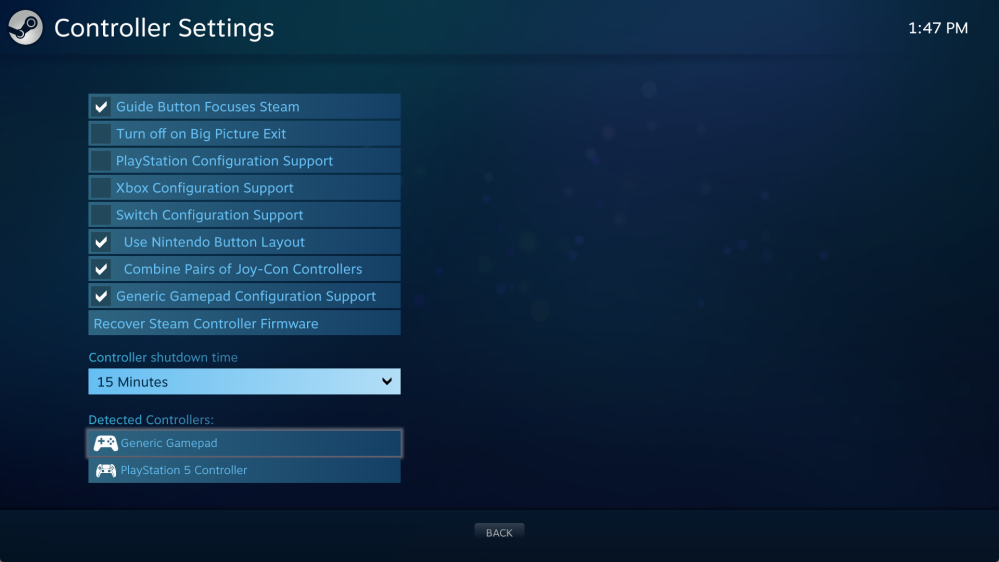
But even with that in mind, Steam still messes with the controller from time to time. I’ve already had a couple of instances of the controller disconnecting when I open Steam or launch Big Picture mode. Google seems to imply there might be some updates for Bluetooth support on the controller over time, and I hope they’ll help with these inconsistencies. Your results may vary, too – my custom PC has never really played particularly nice with Bluetooth accessories.
Is there any noticeable latency?
One of my biggest questions going into the switch from Wi-Fi to Bluetooth connectivity for the Stadia Controller was latency. Can a controller that was never designed to work with Bluetooth run just as well as one that was?
Surprisingly, the answer is yes.
A quick test where I filmed the Stadia Controller in slow-motion while running a controller test shows that latency is on par with that of Sony’s DualSense controller when paired to my PC. I can’t really dive into formal measurements seeing as there’s plenty of room for error in a testing setup like this, but it’s good to see, and in actual play, I felt no difference. In the video clips, I counted roughly 18 frames from the point of press on the Stadia Controller to where it was measured on my computer, versus 14 frames on the DualSense.
You can see the clips I tested with below, but do keep in mind they’re not fully synced.
How does it work in games?
Obviously I’ve had a very limited amount of time to actually play games on my PC with the Stadia Controller, but the good news is that it feels really good. Button input is quick, haptics still work for the most part, and it really just feels like using any other controller with my PC.
Like I mentioned earlier, some games don’t work perfectly. Rocket League is a key example, and it’s been a title that I’ve always had trouble with on the Stadia Controller even when it was wired. But other games seem to work flawlessly. Stability is the only thing I really question. We’ll have to see how it does over time, but in the first hour or so, I noticed a few times where the controller randomly disconnected. This never happened while in a game, but in Steam menus or just Windows in general, I noticed disconnection. As mentioned, though, that might just be my PC’s own weirdness.
Swinging around NYC in Marvel’s Spiderman Remastered is something I never thought I’d be able to do with a Stadia Controller, but here we are.
And as a side note, the Stadia Controller feels awesome in that game.

Should you switch your Stadia Controller to Bluetooth?
Yes, obviously you should.
Without this switch, the Stadia Controller is a much worse product. It only works wired, and for many folks, that’s a deal breaker compared to other controllers out there. Switching over makes this a better controller for you, or anyone who might have your controller in the future.
And we’d urge you to make that switch sooner than later. Google is, for some reason, only leaving this tool available through the end of 2023. There’s no indication if it will be made available by any other means down the road.
More on Stadia:
- What game did you play most on Google Stadia? [Poll]
- Google Stadia’s total player count hinted at by dismal Destiny 2 stats
- You should download all of your Google Stadia data right now – here’s how
Add 9to5Google to your Google News feed.
google-news
Author: Ben Schoon
Source: 9TO5Google



