
One of the valuable, and lesser-known health features of Apple Watch is cardio fitness. The measurement is based on your VO2 max which Apple Watch can estimate when recording three specific workouts. Follow along for a look at how to use cardio fitness on Apple Watch and iPhone including why it’s important, how to set it up, and how to measure/view cardio fitness levels.
Table of contents
Cardio fitness background
Whether you’ve just recently gotten an Apple Watch or have had one for a while and haven’t used cardio fitness, it’s a valuable measurement to understand and use. Here’s how Apple describes it:
“Cardio fitness is a measurement of your VO2 max, which is the maximum amount of oxygen your body can consume during exercise. Your cardio fitness level is a strong indicator of your overall physical health and a predictor of your long-term health.”
The reason it’s an accurate indicator of overall health is that cardio fitness is based on measuring the “body’s ability to take in, circulate, and use oxygen.” While there’s a correlation between low cardio fitness levels and future health issues, you’ve got the power to raise your levels with consistent and more intense aerobic exercise ?.
Two more valuable ways to track heart health are heart rate variability (HRV) and the Withings “Vascular Age” feature on its latest Body Cardio smart scale.
- What is HRV and how can you track/use it with Apple Watch and iPhone?
- Review: Withings Body Cardio smart scale with Apple Health now features Vascular Age
How to use cardio fitness Apple Watch and iPhone
- If you haven’t set it up before, open the Health app on your iPhone
- Tap Summary and swipe down near the bottom and look for Cardio Fitness (under “Get More From Health” – you can also look under Browse > Heart > Cardio Fitness)
- Choose the blue Set Up button
- Follow the prompts like confirming your health details (must be at least 20 years old)
- You can choose to turn Low Cardio Fitness Notifications
- Now you’ll see cardio fitness show up under the Heart section in the Health app
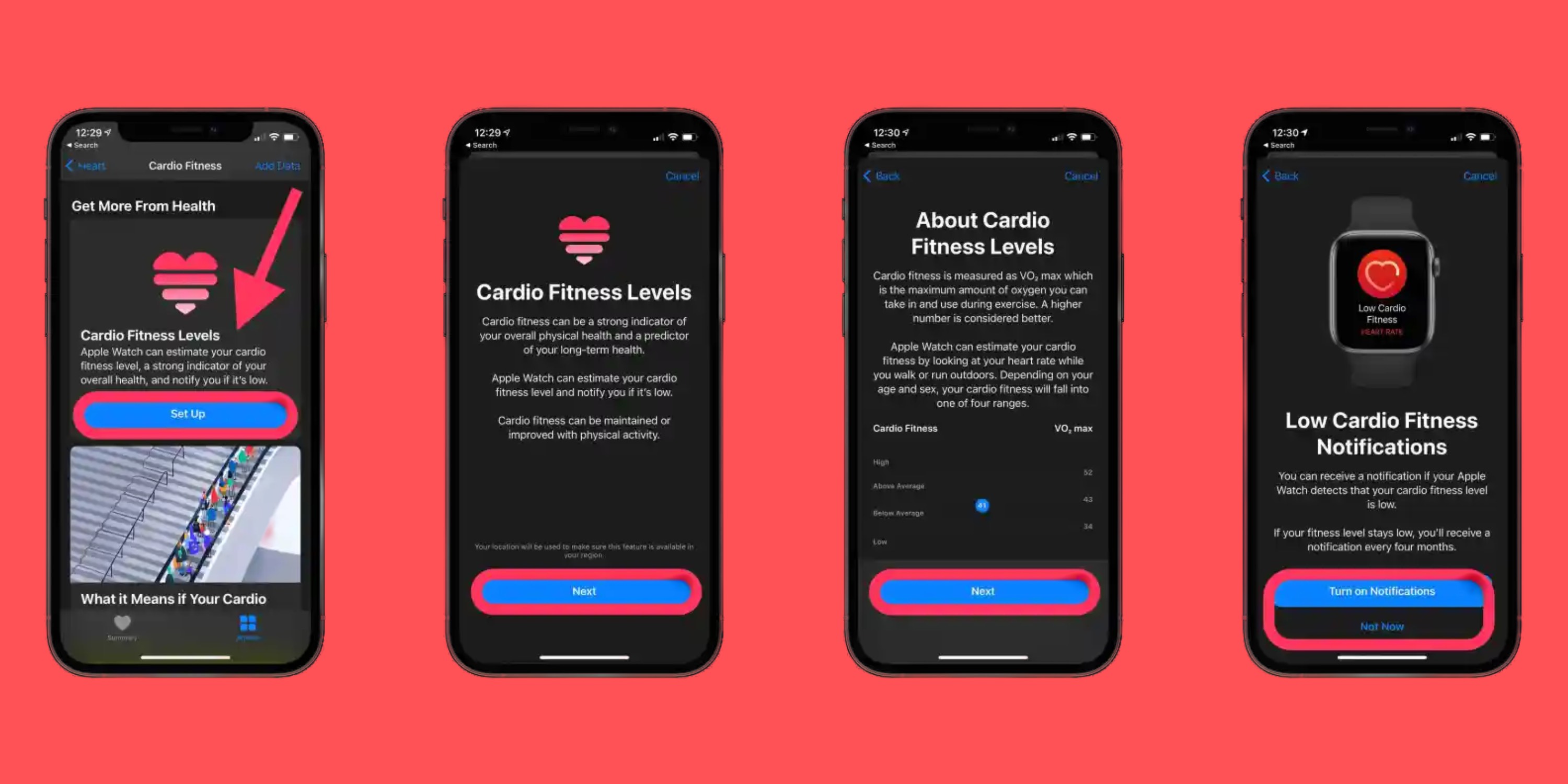
- You won’t see cardio fitness data for every workout recorded with Apple Watch, here’s what Apple says:
- Apple Watch can record an estimated VO2 between 14 and 60 mL/kg/min when you do a brisk hike, walk, or run outdoors with persistent heart rate measurement. It can estimate your VO2 max if you start one of those workouts in the Workouts app
- VO2 max is validated for users 20 and older. Most people can improve their VO2 max with more intense and more frequent cardiovascular exercise. Certain conditions or medications that limit your heart rate may cause an overestimation of your VO2 max. You can indicate you’re taking certain medications in the Health Details.
- It can take at least 24 hours of wearing your Apple Watch, followed by several workouts and passive measurements with your Apple Watch before you receive an initial estimate
- You can read more specifics about the feature in the cardio fitness section of the Health app.
Cardio fitness levels will show up even for outdoor walk/hike/run workouts that you’ve previously done. You can tap the timeframe icons at the top of cardio fitness to see daily, weekly, monthly, and yearly data (see more below).
Apple notes that cycling is another great aerobic exercise to improve cardio fitness, but for now, cycling workouts on Apple Watch will not record cardio fitness measurements.
- Look at your cardio fitness levels any time by heading to the Health app on iPhone
- Tap Browse > Heart > Cardio Fitness
- Tap the blue “Show All Cardio Fitness Levels” to see all your available data
- Now you can see the months you’ve been in the low, below average, above average, and high categories
- If you happen to have another device that measures VO2 max (or have gotten it professionally measured) you can tap “Add Data” in the top right corner to manually add measurements
- You can read more about why cardio fitness is important and how to increase it in the Health app – but the simplest and biggest factors are increasing your intensity and frequency of aerobic exercise ?
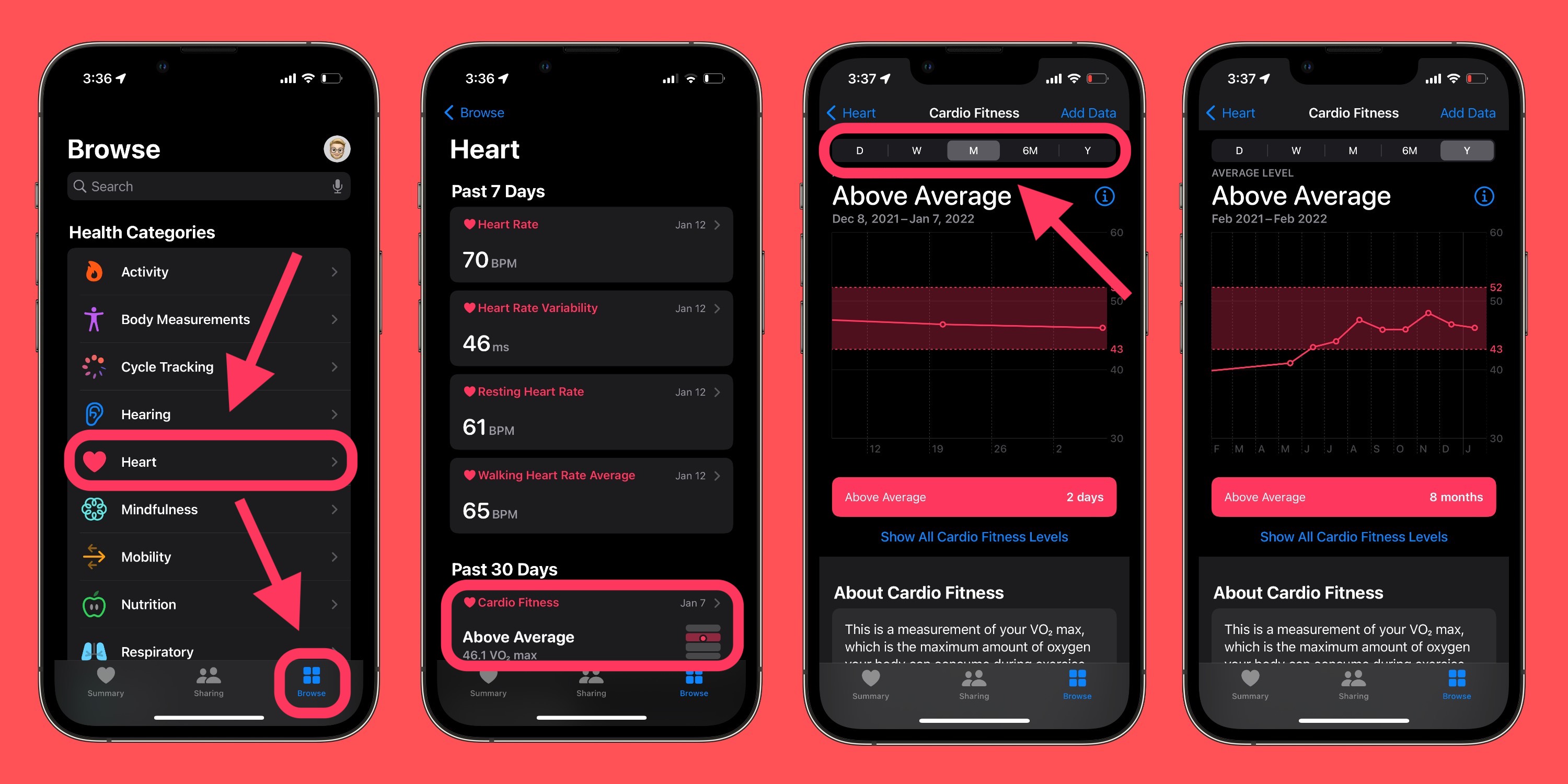
Read more 9to5Mac tutorials:
- Apple Watch: How to see your detailed heart rate history
- Apple Watch: How to see calories burned – active, passive, and total
- Best USB-C and Thunderbolt displays for Mac
- 4 simple steps to sit correctly at your computer to avoid back pain and fatigue
Author: Michael Potuck
Source: 9TO5Google



