
Noticed that your iPhone 13 (iPhone 12 down to X too) doesn’t show the battery percentage in the status bar? Read along for four ways to show iPhone 13 battery percentage.
Many were hoping with the notch being slightly smaller on the iPhone 13 lineup that Apple would put the battery percentage back in the status bar. As it turns out, that didn’t happen but there are still some easy ways to access it on your iPhone — even permanently.
From the battery widget on your home screen or Today View to Control Center and Siri, here are the best ways to show iPhone 13 battery percentage.
How to show iPhone 13 battery percentage + all modern iPhones
- The easiest way to have your battery percentage always avaiable is using a battery widget on your home screen or another app page
- Press and hold on an empty area of your home screen, then tap the + in the top left corner
- Swipe down and tap Batteries
- Pick the medium or large Batteries Status widget
- From your home screen, swipe from left to right
- Press and hold in an empty space to enter edit mode (or on a widget > Edit Home Screen)
- Tap the + in the top left corner
- Swipe down and tap Batteries
- Pick the medium or large Batteries Status widget
- Now you can acces your iPhone battery percentage by swiping left to right from your lock screen or home screen
- If you don’t want to use a widget, swipe down from the top right corner to show your iPhone battery percentage
- You can also ask Siri what your iPhone battery percentage is
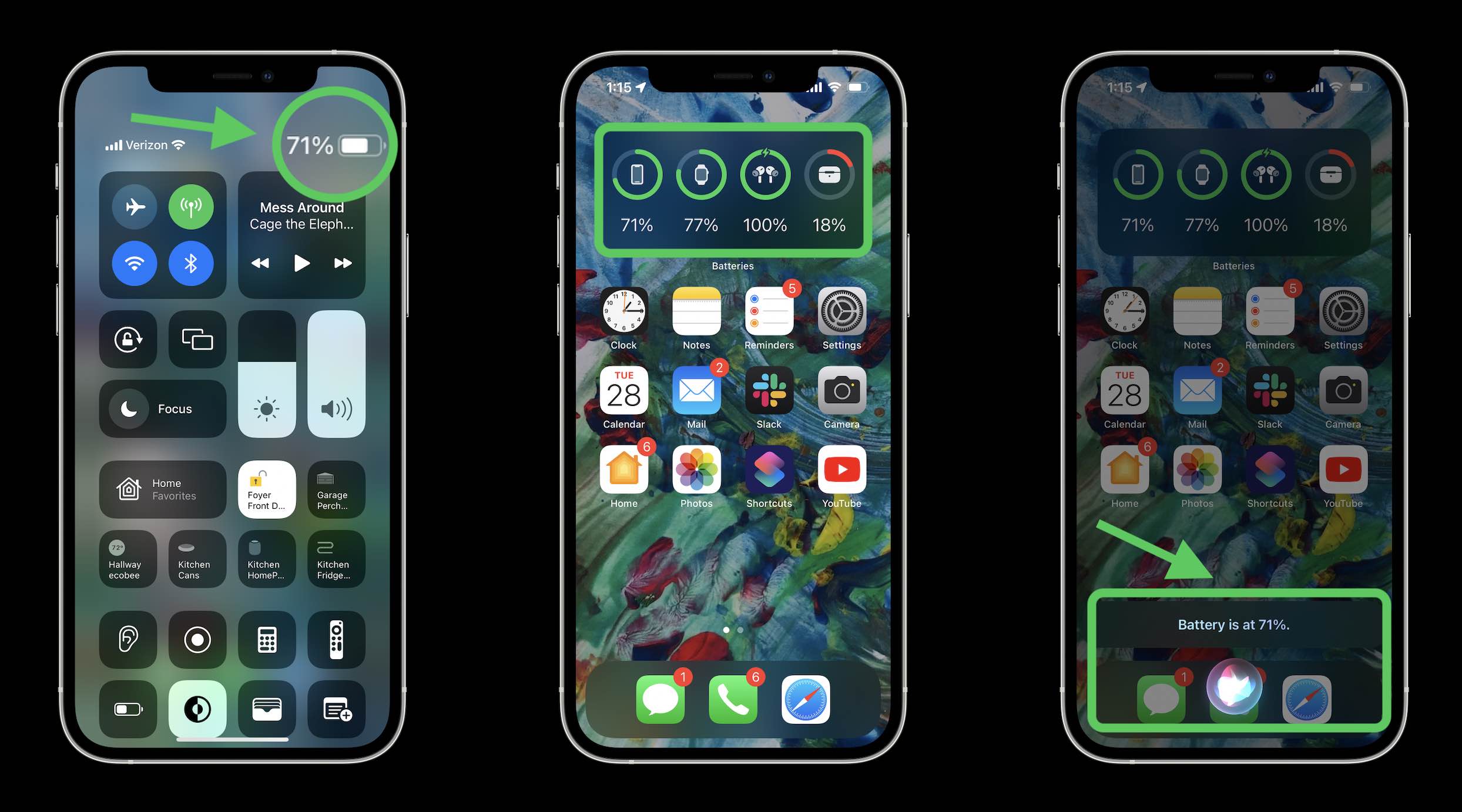
For more help with getting the most out of your Apple devices, check out our how-to guide as well as the following articles:
- Hands-on: How to use iPhone’s Face ID With a Mask in the iOS 15.4 beta
- Here’s how Background Sounds work in iOS 15
- Here’s how iPhone’s Live Text OCR works in iOS 15
- Hands-on: Here’s how the new Safari in iOS 15 works
Author: Michael Potuck
Source: 9TO5Google



