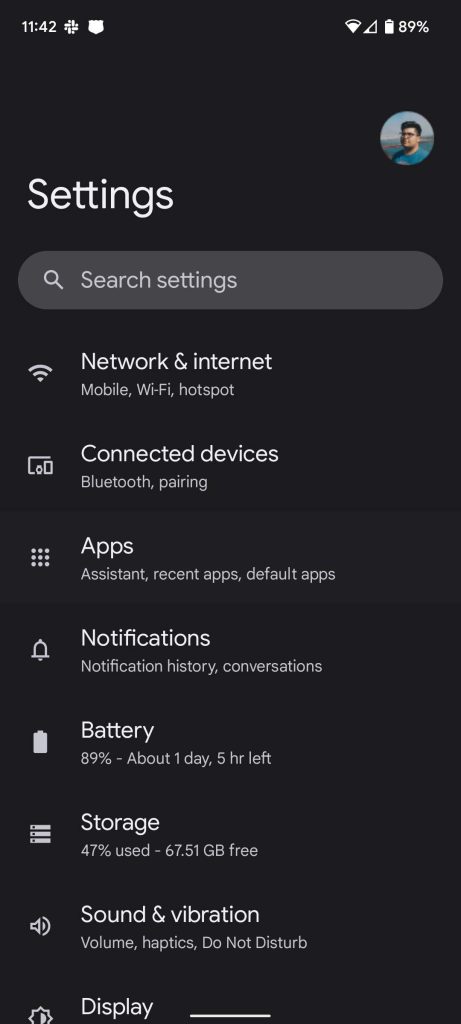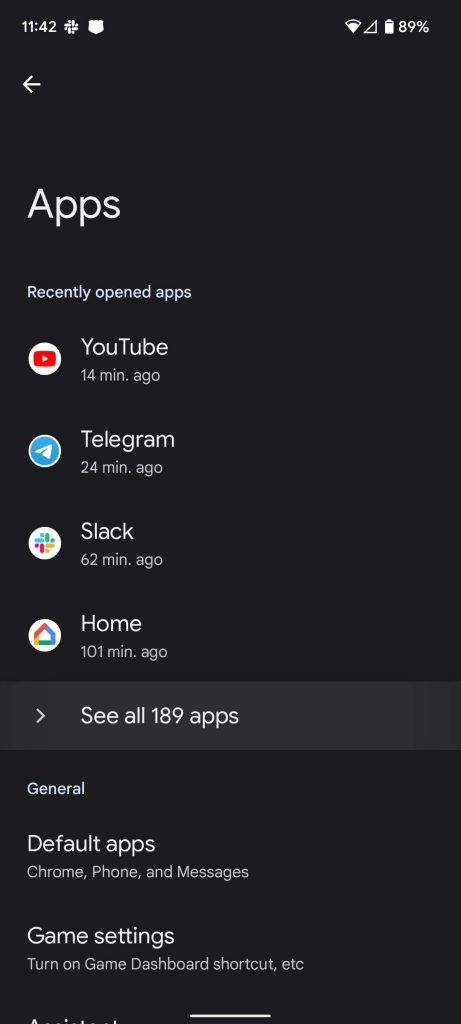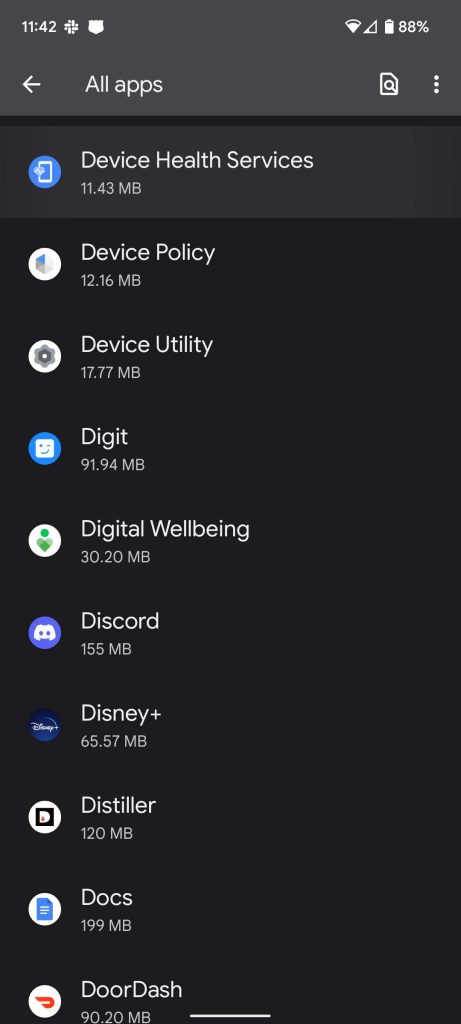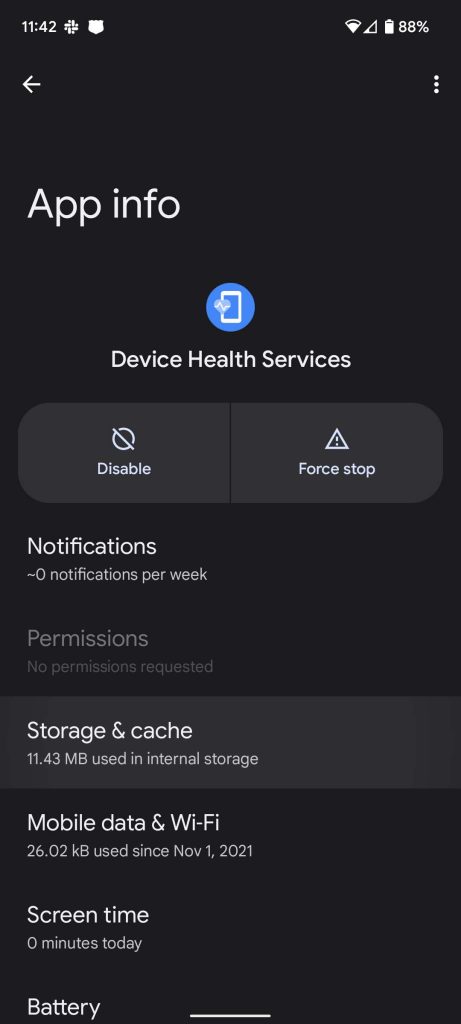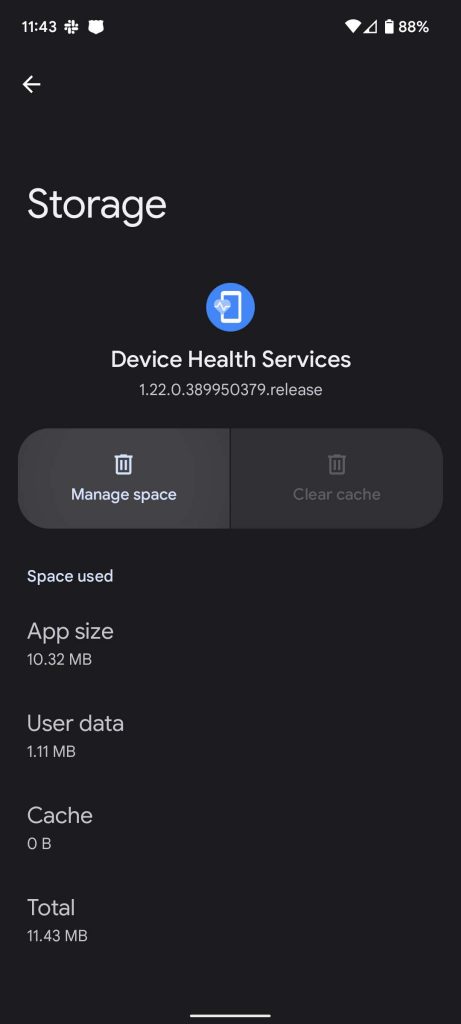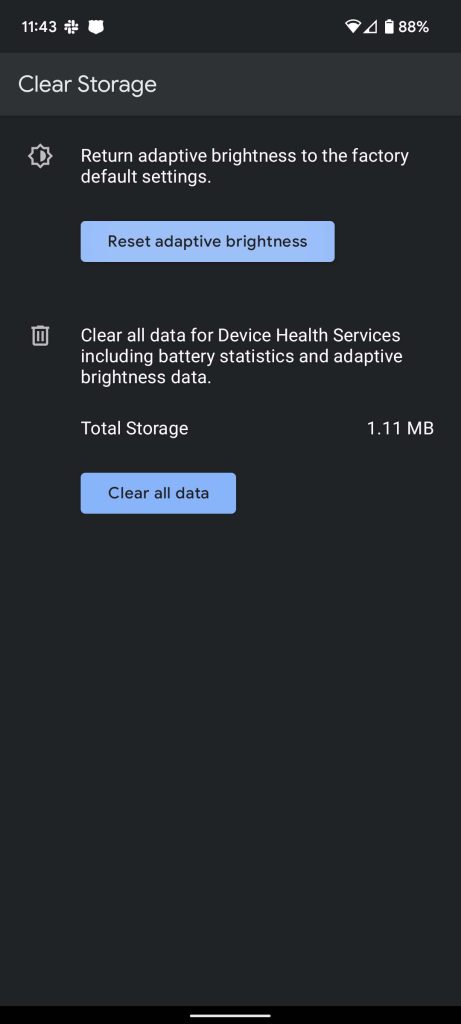In case you hadn’t noticed, the Pixel line of phones – while great devices – are absolutely not without issues. Among those issues tends to be adaptive screen brightness problems, wherein the Google Pixel on Android adjusts brightness under the wrong circumstances. Follow along with this guide to learn how to reset and fix that issue.
Table of contents
What is adaptive brightness on Google Pixel?
Generally, adaptive brightness controls the screen brightness depending on the app you’re using at the time and the physical conditions of the room you’re in. For instance, the Pixel 6 with Android 12 makes use of optical sensors in order to determine just how much light is in the space you’re currently in. Using this data, Pixel’s AI programming makes a call to automatically adjust the brightness of your screen without you having to adjust the brightness slider.
For instance, if you’re using a bright app in a dark room, adaptive brightness is supposed to adjust your screen in order to make viewing the app comfortable. Often times though, adaptive brightness doesn’t work properly, dimming apps in a dark room and making it difficult to see content on the screen. You can enable/disable this automatic process by heading into Settings > Display and toggling on/off Adaptive brightness.
How to reset adaptive brightness, and why you might need to
Screen brightness issues on the Pixel 6 and 6 Pro are not uncommon. I myself have had plenty of weird situations where screen brightness would jump up and down due to a seemingly broken adaptive brightness system.
According to a , it looks like plenty of users are having this exact issue. Users report high screen brightness in dark rooms when adaptive brightness should adjust the Pixel’s screen so that it’s at its lowest setting.
Thankfully, there is a way to fix adaptive brightness on the Pixel 6 with Android 12 if it doesn’t seem to be responding correctly. Here’s how to do it:
- Head into settings on your Pixel 6 or 6 Pro. You can do this by swiping down twice from the top of the homescreen and tapping the settings cog.
- Once in settings, tap Apps and then hit See all apps.
- Scroll down until you find Device Health Services and tap it.
- Once in the app info page, tap Storage & cache.
- Next, tap Manage space.
- Note: This button willl have a trash icon attached to it. Don’t worry, this doesn’t mean anything vital is getting deleted immediately.
- Tap Reset adaptive brightness at the top of this next page. After hitting it, confirm you’d like to reset adaptive brightness to the factory default.
Once you follow these steps, you’ll notice a slight dim in your Pixel’s screen. This means that everything the adaptive brightness’ AI has learned about your screen habits has been deleted, and the learning process will begin all over again. This, in effect, fixes adaptive brightness on the Pixel 6.
Users have reported that after resetting, the function works a lot better than it did before. It’s unknown if messing with the brightness slider often helps the Pixel learn how to adjust your brightness on its own, or if it in actuality hurts the process.
Either way, this option exists so you can start over and help your Pixel learn how to correctly adjust your brightness based on your situation. After all, the Tensor chip pulls a lot of weight in order to adjust to you, even if it needs some help along the way.
More on Pixel 6:
- Here’s how many 9to5Google readers said the January update fixed their Pixel 6 issues
- Google Pixel 6 and Pixel 6 Pro are not yet ‘fully certified’ to use Verizon’s faster C-Band 5G
- Google lists screen protectors ‘certified’ to work with the Pixel 6 fingerprint sensor [U]
Author: Andrew Romero
Source: 9TO5Google