
Apple’s Notes app takes another step forward in iOS 15 with several new features. Follow along for a look at how to organize iPhone Notes with tags, search them, quickly create new notes in a tag group, use smart folders, and more.
The Notes app has steadily evolved over the years with more and more powerful features. This year, iOS 15 and macOS Monterey bring new capabilities like support for tags along with mentions and an activity view in shared notes.
Particularly for those with a lot of Notes stored in the iOS default app, the new tags feature will be much appreciated to more easily sort and organize your content across iPhone, iPad, and Mac.
iOS 15 is currently available as a public and developer beta, with the official release set for fall 2021.
How to organize iPhone Notes with tags in iOS 15
- Running iOS 15, open the Notes app on iPhone or iPad (or Mac in macOS Monterey)
- Open an existing or new note
- Create a new tag by typing a hashtag “#” followed by your text, e.g. #iOS15
- Add a space after typing your tag to complete it (will turn yellow)
- Tags can be placed anywhere in a note and be any font size
- You can use multiple tags in notes
- Head back to the main Notes page to see the new Tags section at the bottom (left sidebar in macOS Monterey)
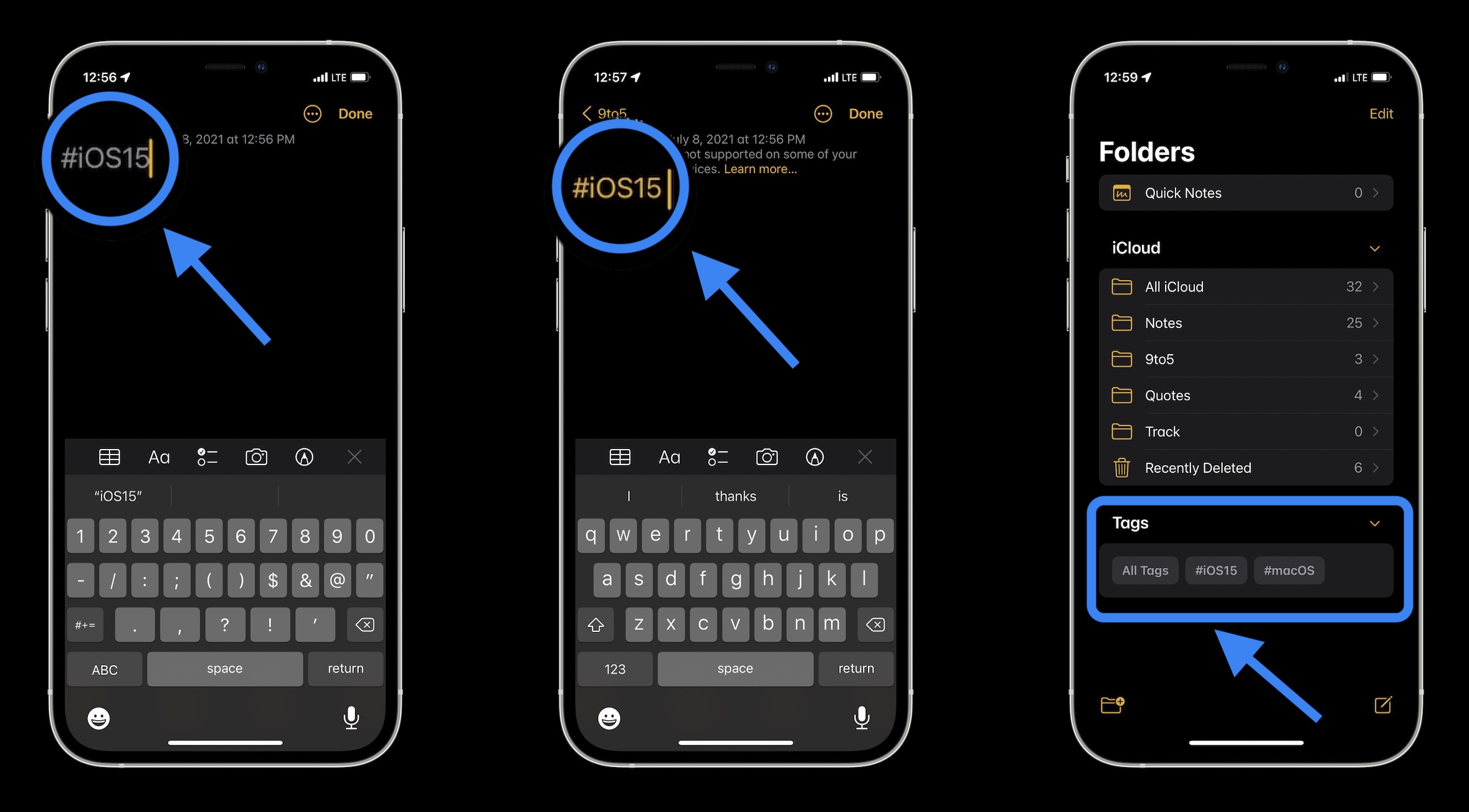
- You can choose a specific tag category to view, look at “All Tags,” or search your tagged notes
- From the All Tags view, tap the three-dot icon in the top right corner to change to Gallery View, select notes, or reverse the sorting
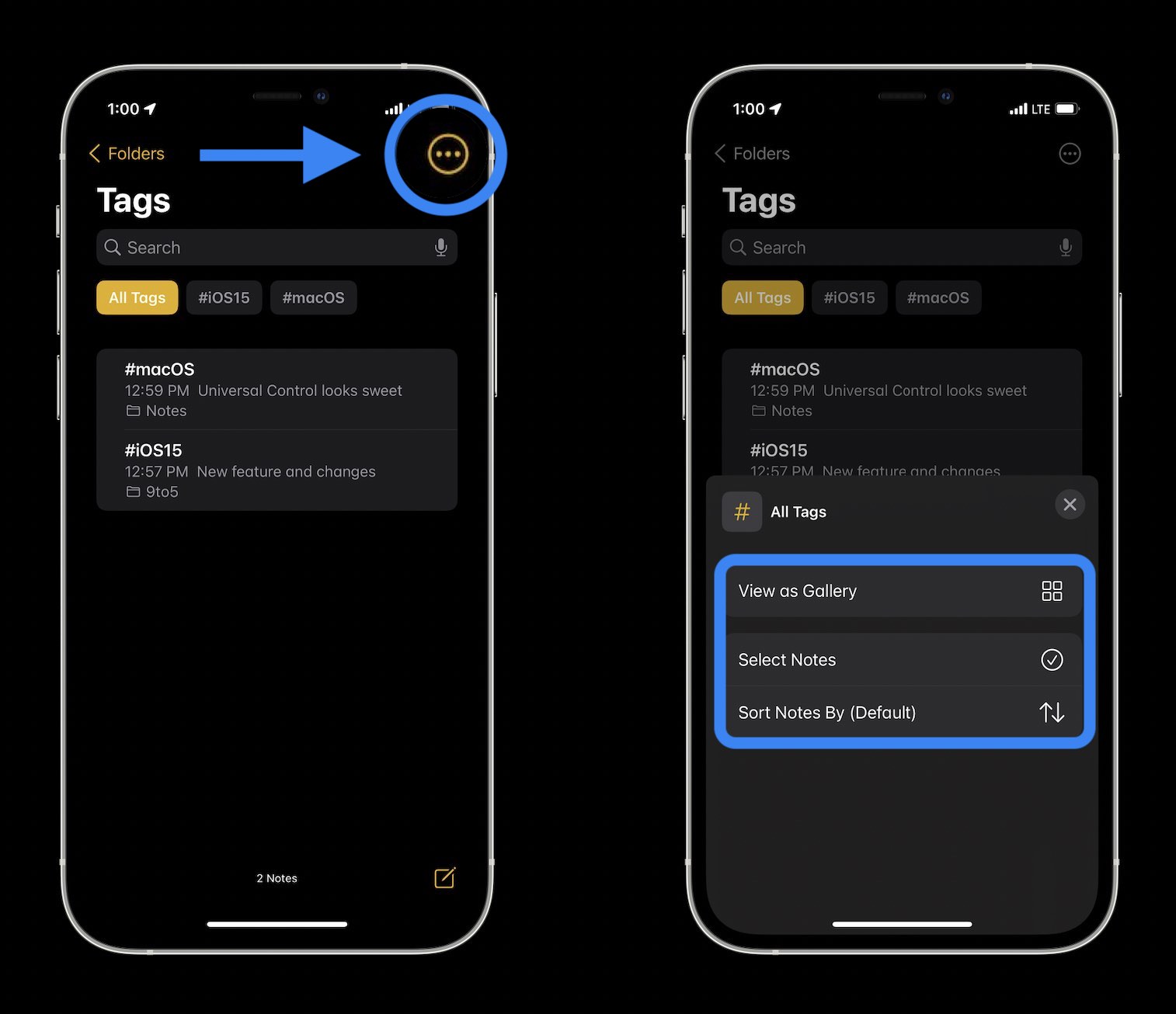
- When looking at a specific tag you can tap the three-dot icon in the top right to get the Gallery View option, select notes, change sorting, or create a Smart Folder (organized by tags)
- And if you create a new note (bottom right corner) from within a specific tag, it will include the tag automatically
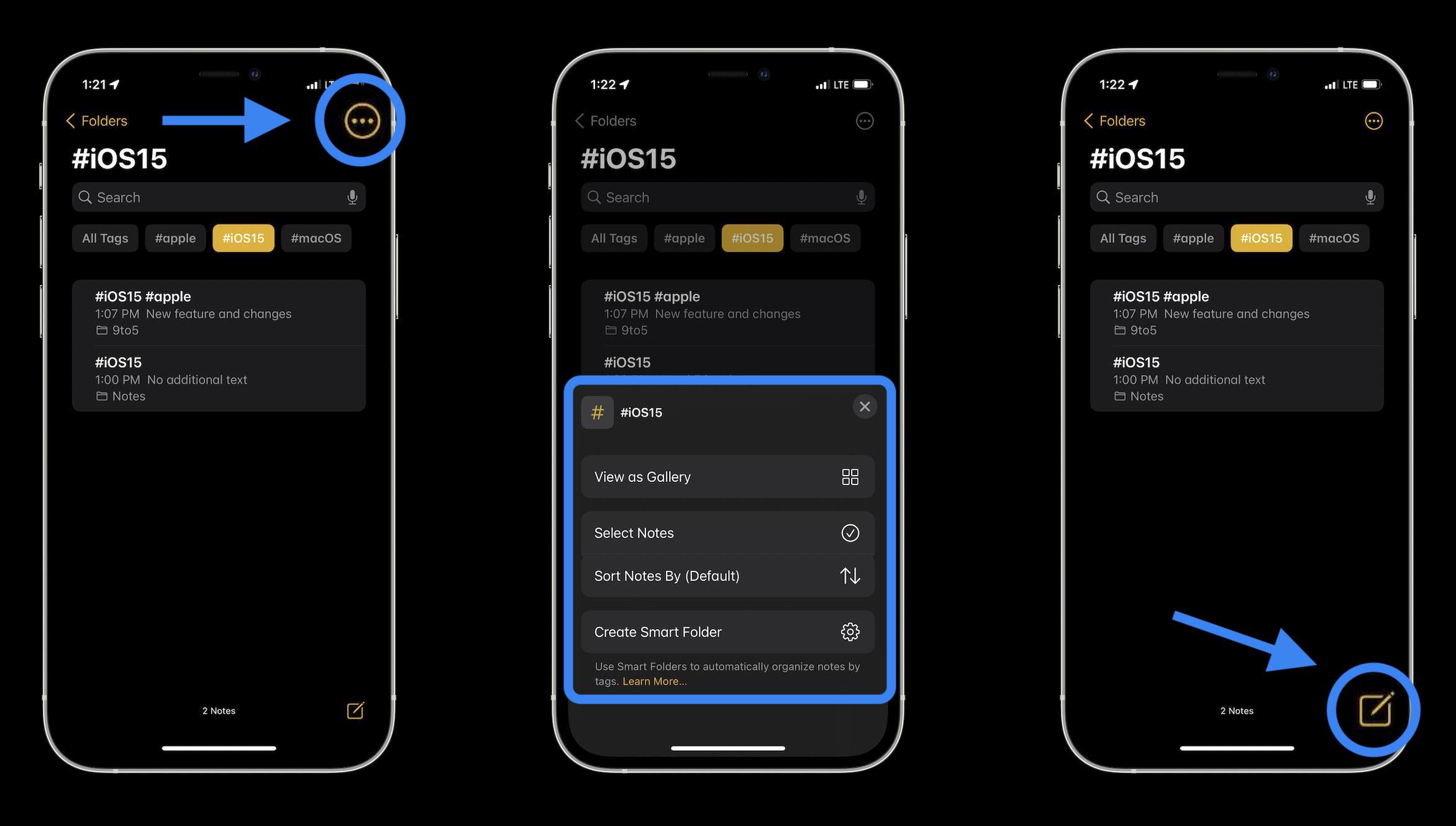
- From the main Notes app page you also have a tweaked new Folder button in the bottom left corner that includes the option of making a “New Smart Folder” based on tags:

One thing to keep in mind, once tags are added in notes from iOS 15/macOS Monterey, they will only be supported in iOS/iPadOS 14.5 and later and macOS 11.3 and later (same for mentions in shared notes).
If some of your devices aren’t running compatible software, you’ll get a warning at the top of any notes with a tag.
- iOS 15 beta hands-on: 300+ changes and features [Video]
- Hands-on: Here’s how Background Sounds work in iOS 15
- Here’s how Beats Studio Buds compare against AirPods and AirPods Pro
- Want the new international Apple Watch faces? Download them all with these App Clips
Author: Michael Potuck
Source: 9TO5Google



