
Apple’s Reminders app is leveling up in iOS 15 with tags. Let’s look at how to organize iPhone Reminders with tags, search, quickly create new reminders in a tag group, with Smart Lists, and more.
The Reminders app has continually evolved over the years with more advanced features. This year, iOS 15 and macOS Monterey bring support for tags in the Reminders, as well as the Notes app.
Particularly for those with a lot of reminders stored in the iOS default app, the new tags feature will be valuable to more easily sort and organize your to-dos across iPhone, iPad, and Mac without having to create more lists.
In the example below, I’m using tags to sort all the items in a “to buy” list across different types of stores. And once you’re using tags in Reminders, it’s easiest to add new reminders with a specific tag from the new Tags section.
iOS 15 is currently available as a public and developer beta, with the official release set for fall 2021.
How to organize iPhone Reminders with tags in iOS 15
- Running iOS 15, open the Reminders app on iPhone or iPad (or Mac with macOS Monterey)
- Open an existing List and tap a reminder or make a new one
- Create a new tag by tapping the hashtag “#” in the menu bar just above your keyboard
- Tap return after typing your tag to complete it (will change color)
- You can use multiple tags with Reminders
- You can also type #______ after a reminder to create a tag
- Head back to the main Reminders page to see the new Tags section at the bottom (left sidebar at the bottom in macOS Monterey)
- You can filter by tag, add more reminders from a tag, sort in a variety of ways, and more
- When creating a new list, you can now choose “Smart List” to auto sort by tag, due dates, location, priority, and more
Here’s how the process looks:
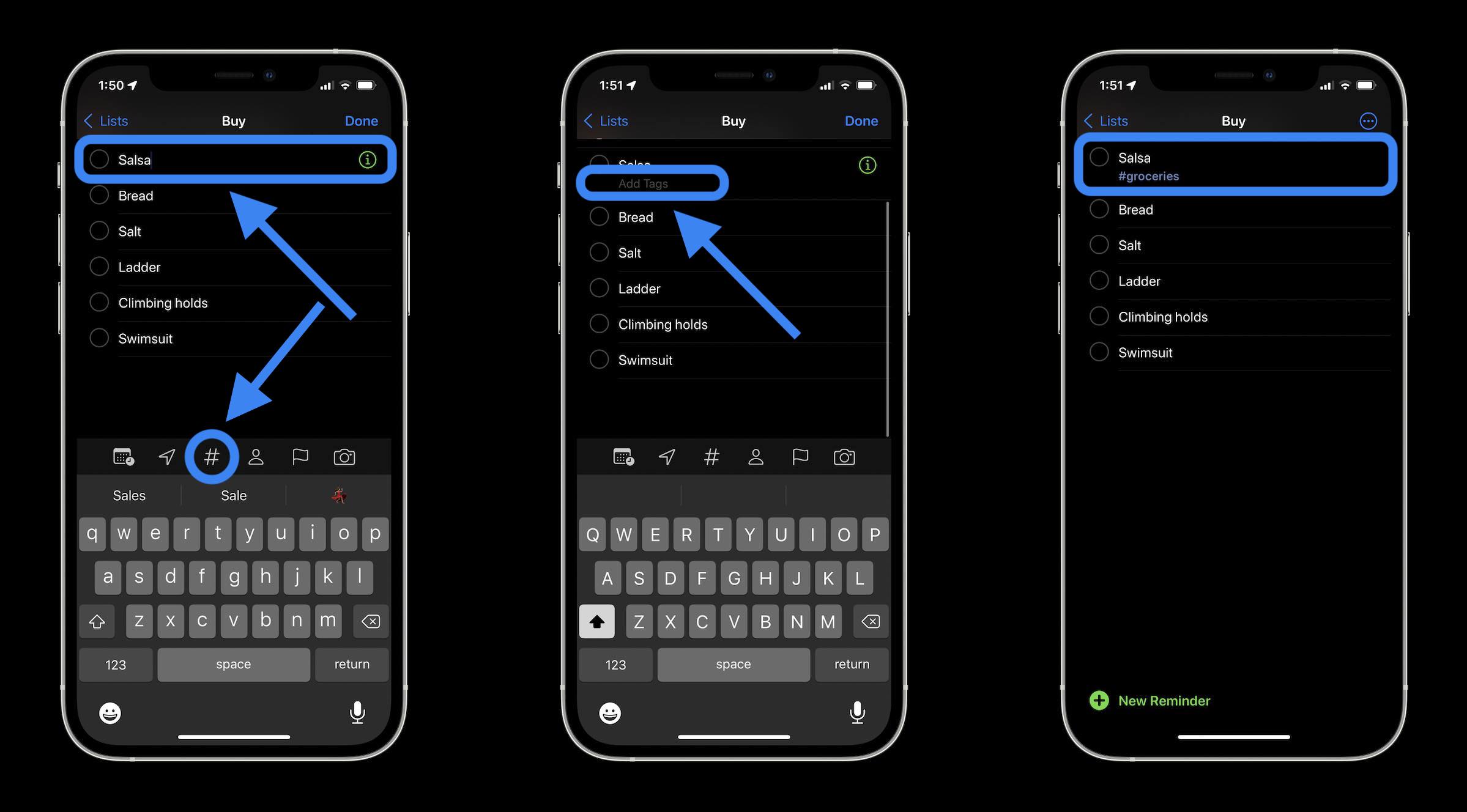
Don’t forget to tap return on the keyboard after typing in your new tag.
Another place you can manage reminders tags is by tapping the info “i” icon to the right of an item, then tap Tags.
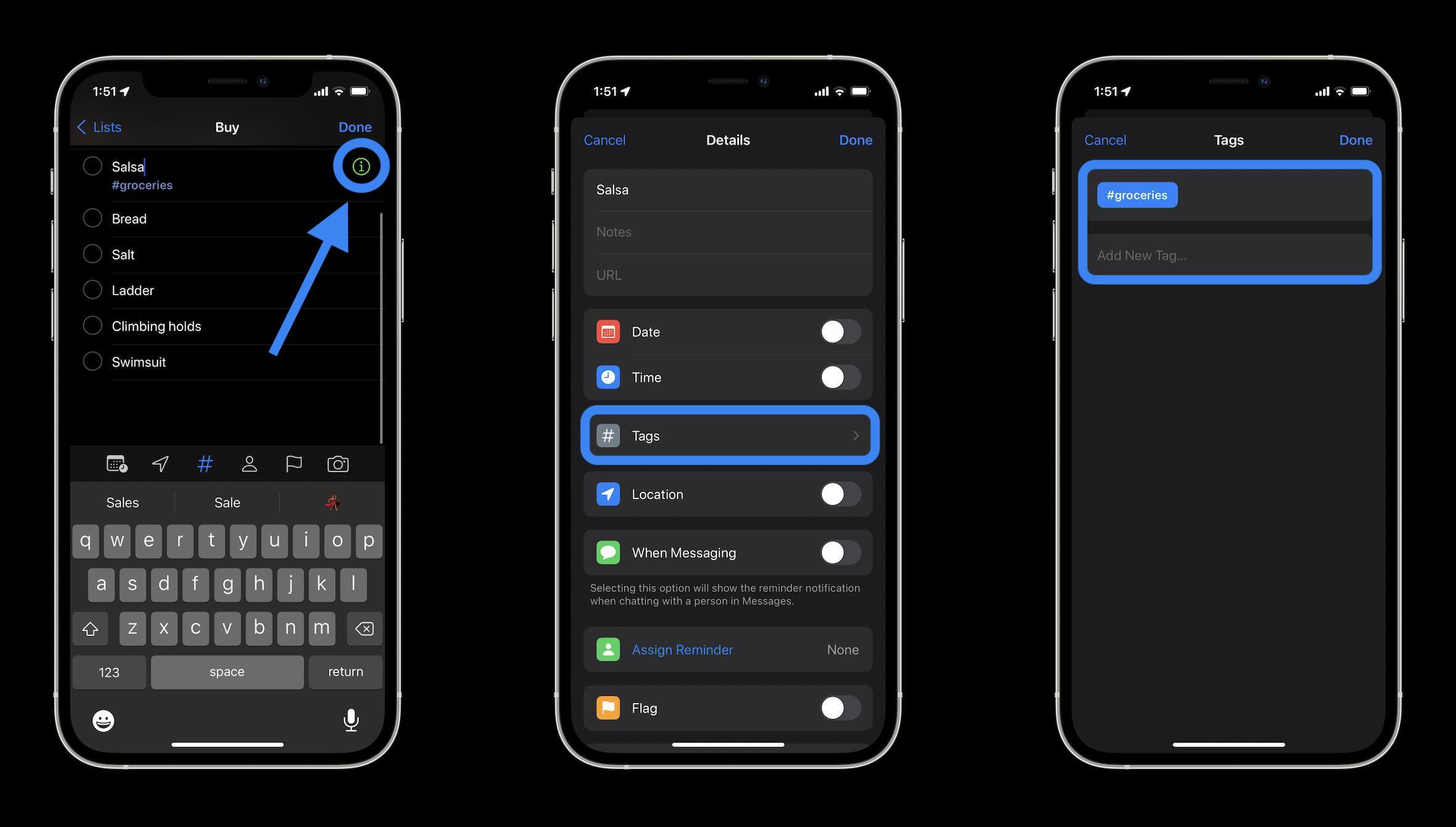
Once you’ve created some tags, iOS will suggest them after tapping the # icon in Reminders:
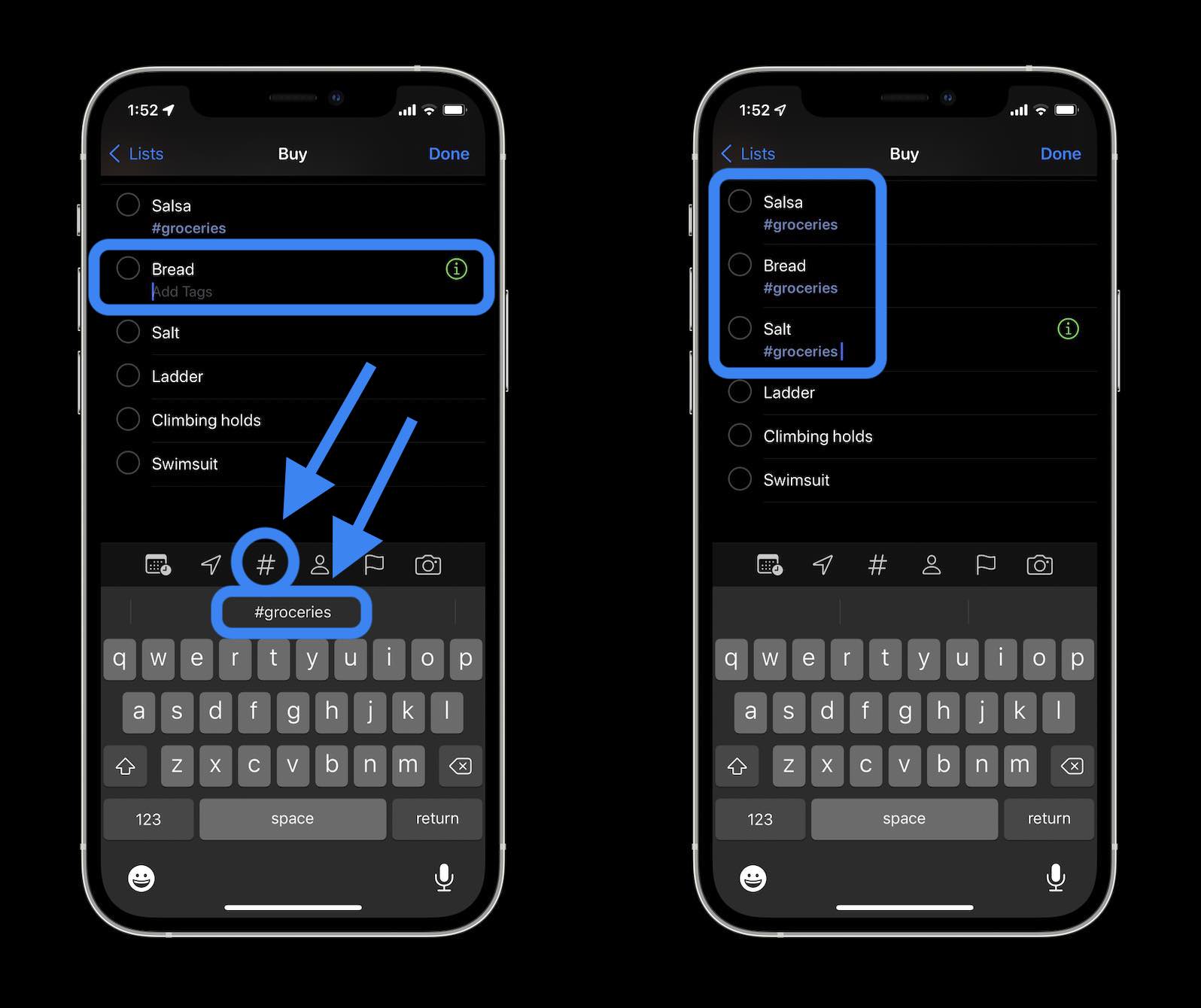
To see all of your tags and for the easiest way to add more to-dos to a specific tag:
- Head to main Reminders page
- Swipe to the bottom
- Tap “All Tags” or the tag you want
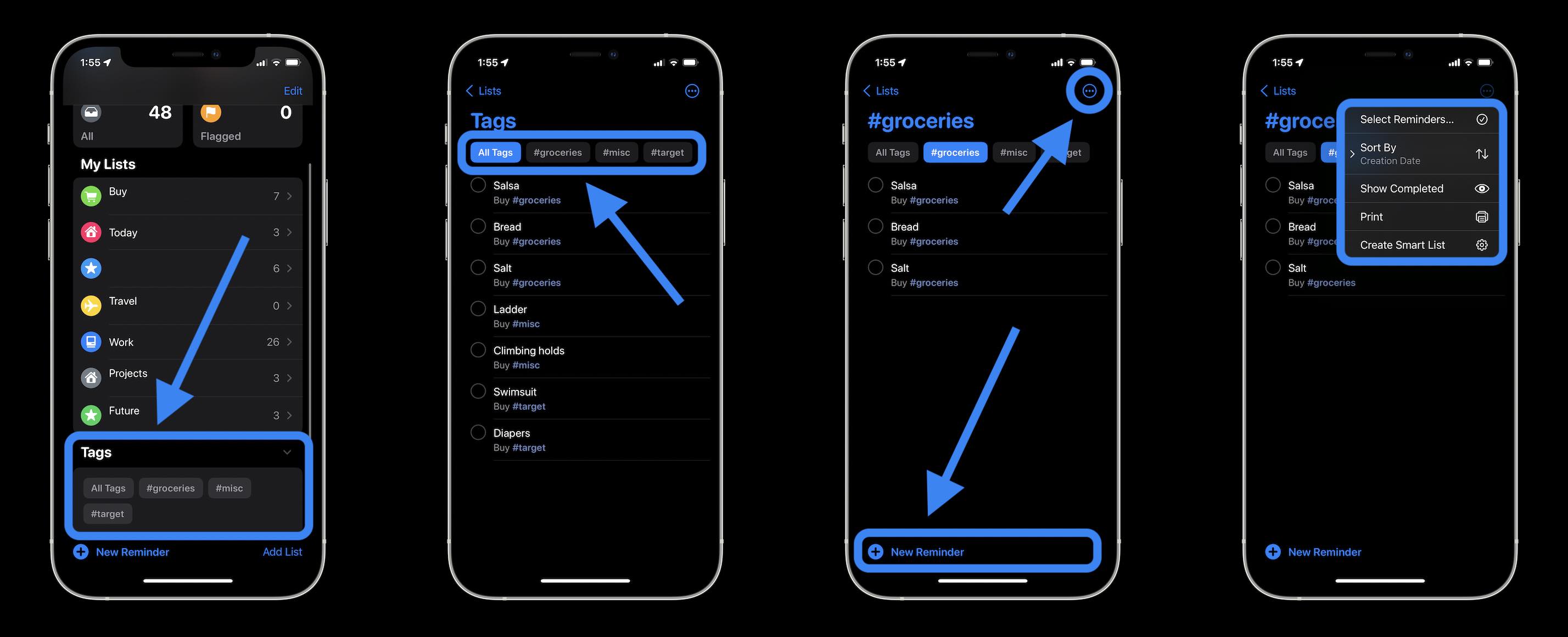
Another new option with iOS 15 is to create “Smart Lists” that are sorted by things like tags, due dates, flags, priority, and more.
From the main Reminders page, tap “Add List” in the bottom right corner, then choose “Make into Smart List.”
- iOS 15 beta hands-on: 300+ changes and features [Video]
- Hands-on: Here’s how Background Sounds work in iOS 15
- iPhone: How to enable and disable iCloud Private Relay in iOS 15
- Here’s how Beats Studio Buds compare against AirPods and AirPods Pro
- Want the new international Apple Watch faces? Download them all with these App Clips
Author: Michael Potuck
Source: 9TO5Google



