
Google Forms is beginning to roll out a highly requested feature that will see entered text, selections, and other progress be automatically saved as a draft. This allows you to easily return to a task or assignment.
Google will automatically save progress in a Form, Quiz, or Quiz assignment in Classroom as a draft for 30 days from your last edit or until submission. The top of the form will feature a “Saving” indicator with cloud icon to signal status.
End users have to be signed into their Google Account for this to occur. Just reopen the form to see your past progress. This is useful, especially for students, when:
- You can’t complete a form or quiz in one sitting
- You have to switch between multiple devices
- You have low internet connectivity
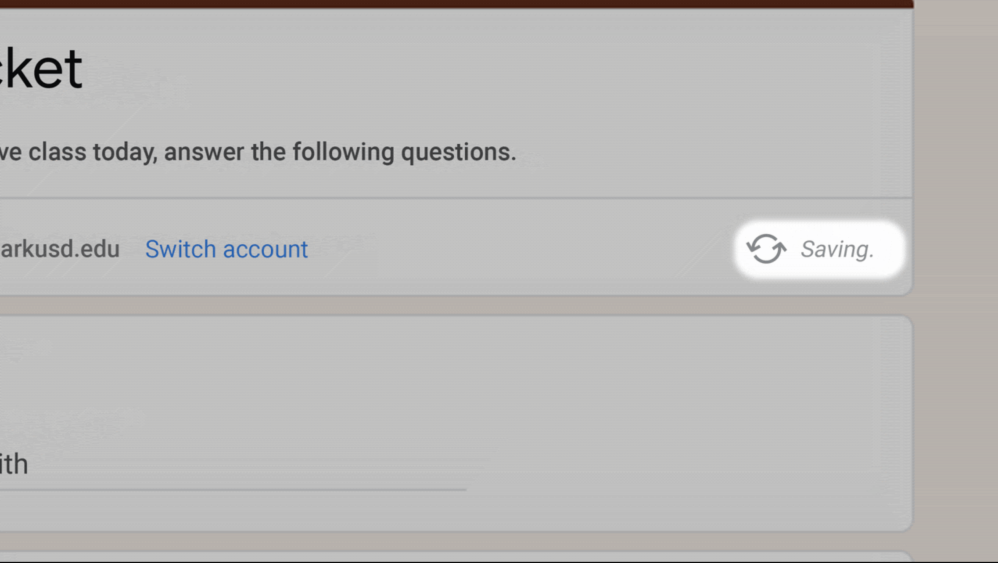
It saves you from having to start over, though owners/editors can disable on a form-by-form basis. Google cites the follow use cases where that might apply, but the capability will otherwise be enabled by default:
- Used for repeated data entry
- Embedded in websites
- On certain shared devices, such as registration or information kiosks
To disable this feature, within Google Forms, go to Settings > Presentation > Restrictions and select “Disable autosave for all respondents”.
The ability for Google Forms to automatically save progress is rolling out starting today and will be fully available in the coming weeks on both Workspace and personal accounts.
More about Google Forms:
- Google Forms will soon save progress as drafts, beta for Classroom/Workspace
- Drive ‘security update’ will change share links for some files this year [U: Email]
- Google Drive adds audio playback speed, notification media player controls on Android
Author: Abner Li
Source: 9TO5Google



