
Sharing photos with others goes beyond sending them in messaging apps like Telegram. Google Photos Shared Albums do a great job of housing your favorite photos with friends and family – Google Photos can even add pictures of people automatically. Here’s how it works.
How Shared Albums work
Shared photo albums have been a familiar concept for years now, and in those years the feature has mostly had the same structure. Generally speaking, a shared album consists of users sharing the album itself and posting pictures in it for friends and family to see.
If you opt-in, Google Photos takes it a step further with something else called an “auto-updating album.” Using AI and machine learning, Google Photos is able to process faces and even pets in the images you’ve uploaded to the cloud. After that process is finished, you’ll be able to assign names to faces and see that reflected throughout your library.
When creating a shared album, you can choose to generate one based on people and pets. From there, Google Photos will bring together every image you have of the people and pets you’ve specified, creating a potentially massive album that automatically updates when new photos are taken.
Of course, you can edit these albums down to exclude certain images based on your preference.
How to create a Shared Album in Google Photos
Album creation is easy, and it really only takes a couple of minutes. If you go down the route of creating an album with a specific set of photos to share, it will take a little bit longer. Auto-updating Google Photos albums with people and pets assigned to them take much less time, including how long it takes to remove photos you might not want in there.
- On your device, open Google Photos.
- Tap the Sharing tab at the bottom.
- Hit Create shared album.
- Choose People & pets.
- Select the people and animals you want in the album.
- You can also choose to be notified when new pictures are added automatically.
- Tap Confirm.
- Tap Share and invite people via a link or through a messaging app.
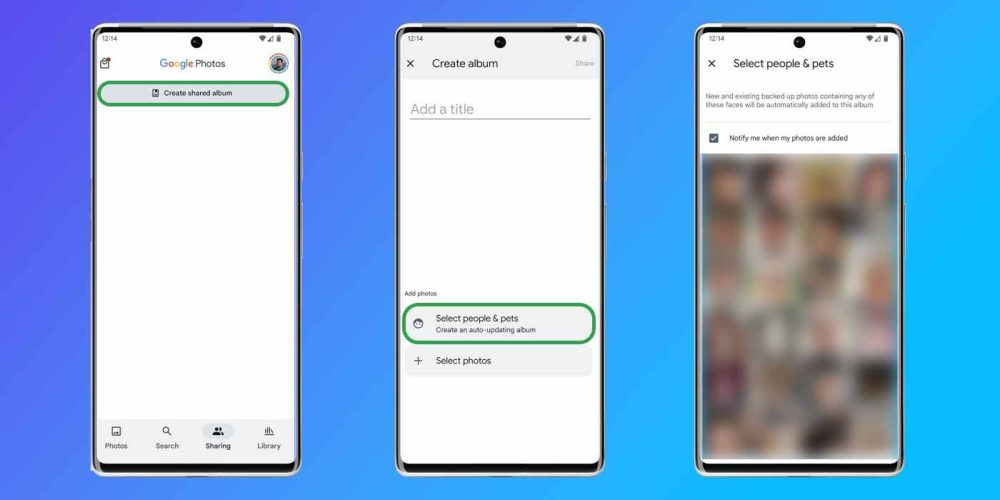
- On your device, open Google Photos.
- Tap the Sharing tab at the bottom.
- Hit Create shared album.
- Choose Select photos.
- Go down your list of pictures and select each one. Alternatively, you can search for people, favorites, videos, selfies, screenshots, and more.
- Hit Add.
- Tap Share and invite people via a link or through a messaging app.
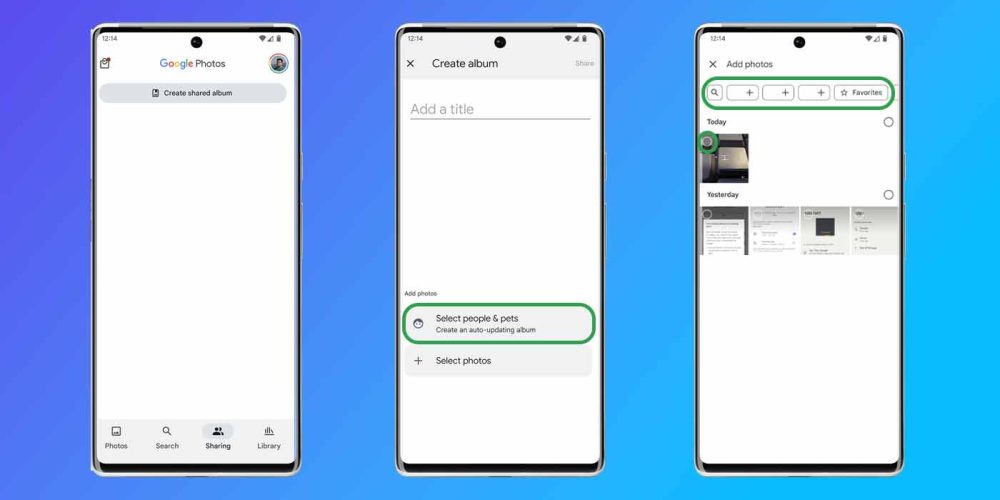
In both types of albums, there’s a slew of configurations when you tap the three-dot menu button at the top and hit Options. From there, you can choose to bring in photos of people and pets, even if it wasn’t originally that type of album. On top of that, you can enable/disable notifications, photo contributions from others, and more.
More on Google Photos:
- Google Photos: How to check an image’s data
- Some Google Photos users finding that old images have been ‘corrupted’ [Updated]
- How to set automatic backups for Google Photos
Add 9to5Google to your Google News feed.
google-news
Author: Andrew Romero
Source: 9TO5Google



