
After adding a “Troubleshooting” menu last month, Google Meet now has a pre-video call “green room” to “quickly preview how you’ll appear to others before entering.” Available on the desktop web, it lets you check peripheral and network status.
You can use this new functionality to confirm that peripheral devices are properly configured and corrected, to check that your network connectivity is good, and to understand the impact of noise cancellation on your audio (if it’s available to your account).
Before joining a meeting, there is a new “Check your audio and video” button below your video feed. This “green room” opens a nearly fullscreen camera window and lists “Your devices” underneath. You can choose between different microphones, speakers, and cameras. It lets you preview the best setup and catch:
- An unintentionally muted microphone
- A secondary display monitor with a missing headphone or speaker connection
- Other audio issues, such as poor sound quality, audio that’s too loud, or your microphone amplifying background noises
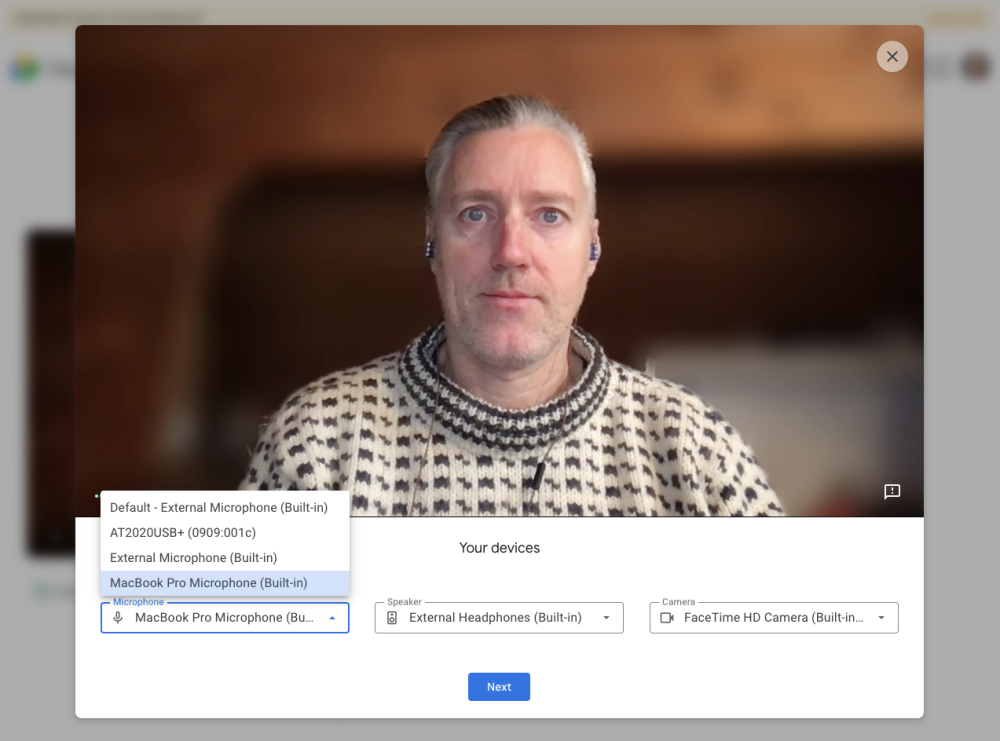
If problems are detected, Google Meet will provide tips and troubleshooting steps, like “granting your browser permission to use the microphone or camera.”
This Google Meet video preview is rolling out now for the following users, as well as personal accounts in our testing:
Available to Google Workspace Essentials, Business Starter, Business Standard, Business Plus, Enterprise Essentials, Enterprise Standard, and Enterprise Plus, as well as G Suite Basic, Business, Education, Enterprise for Education, and Nonprofits customers
More about Google Meet:
- Google Meet homepage giving Workspace users more options when creating meetings
- Meet suffered partial outage this morning w/ 502 error, since fixed
- Google Meet live captions in French, German, Portuguese, and Spanish rolling out
Author: Abner Li
Source: 9TO5Google



