
The Galaxy Fold 4 and Flip 4 – while surprisingly easy to handle – are not always the epitome of one-handed devices; both have tall screens that force some careful movement when trying to pull the Galaxy Fold or Flip’s notification shade down. This guide will take you through a feature that allows you to use a quick trick to pull down those notifications.
The feature in question is an interesting one. Rather than touching the screen and swiping down from the top to find your alerts, the Galaxy Fold and Flip allow you to swipe the fingerprint sensor. Doing so will pull the shade down as normal, which makes using the device a little easier in some circumstances. This feature is available on all Galaxy Fold and Flip devices.
Here’s how to activate it:
- On your Fold or Flip, head to the settings by swiping down from the home screen and tapping the settings cog.
- Head to Advanced features.
- Tap Motions and gestures.
- Find and hit Finger sensor gestures.
- Toggle on Open notification panel.
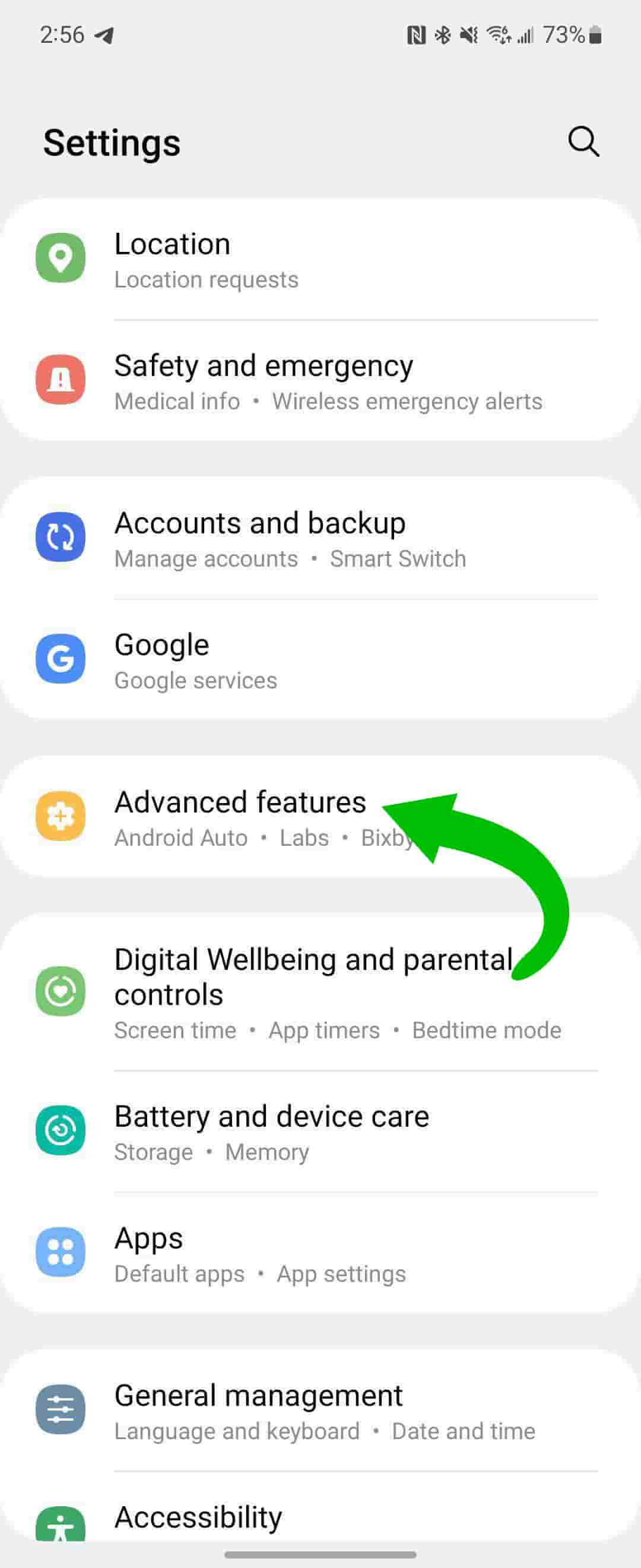
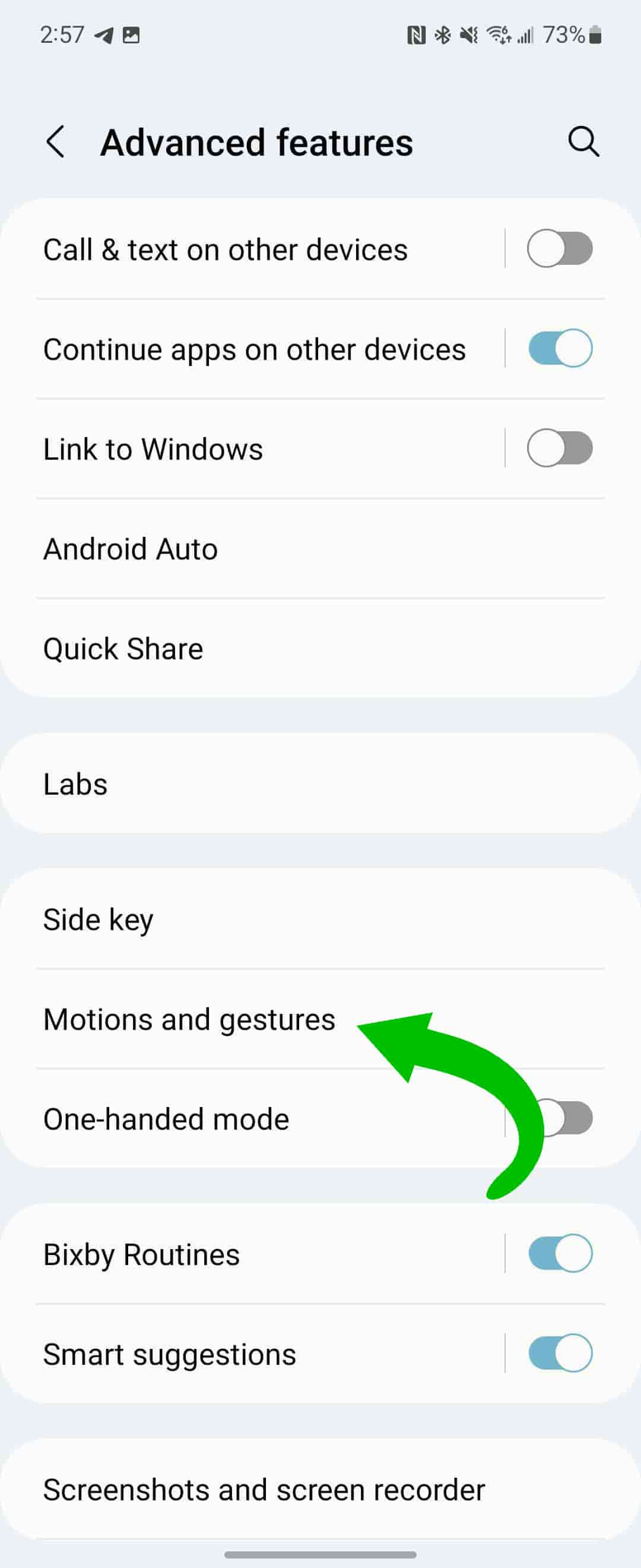
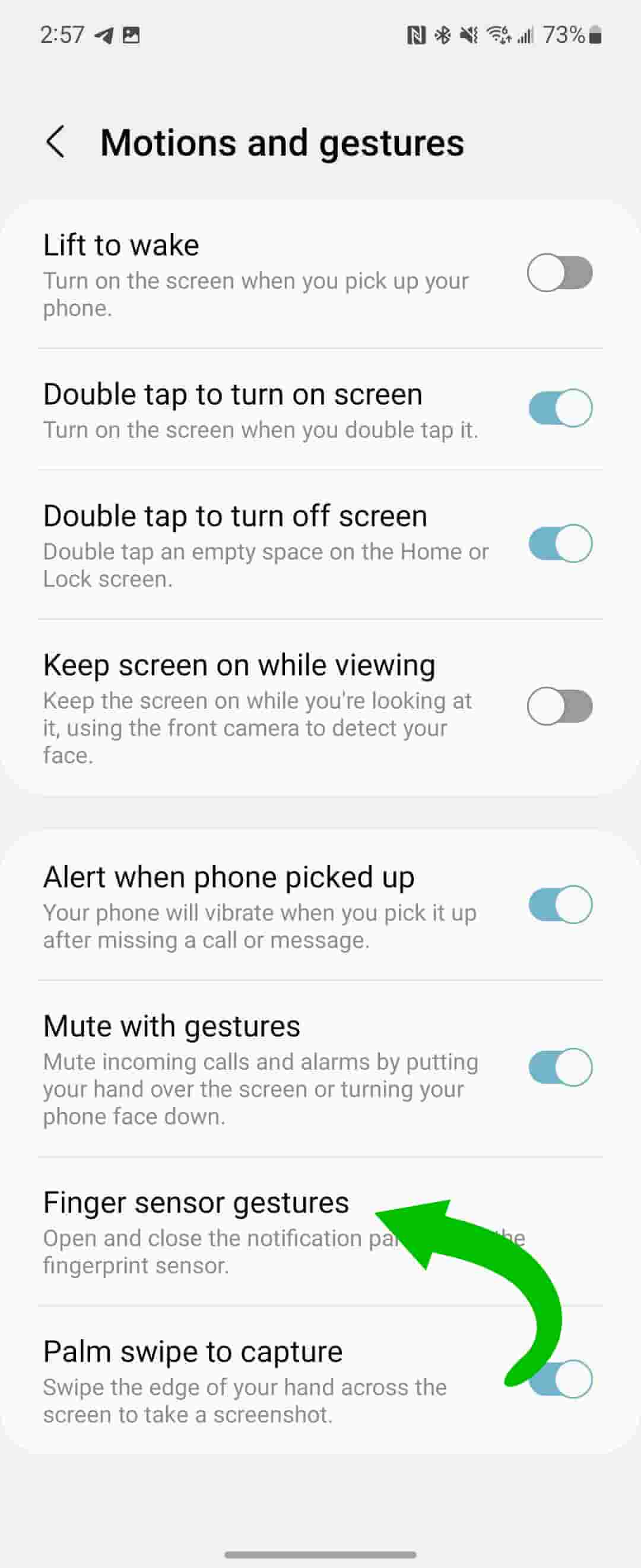
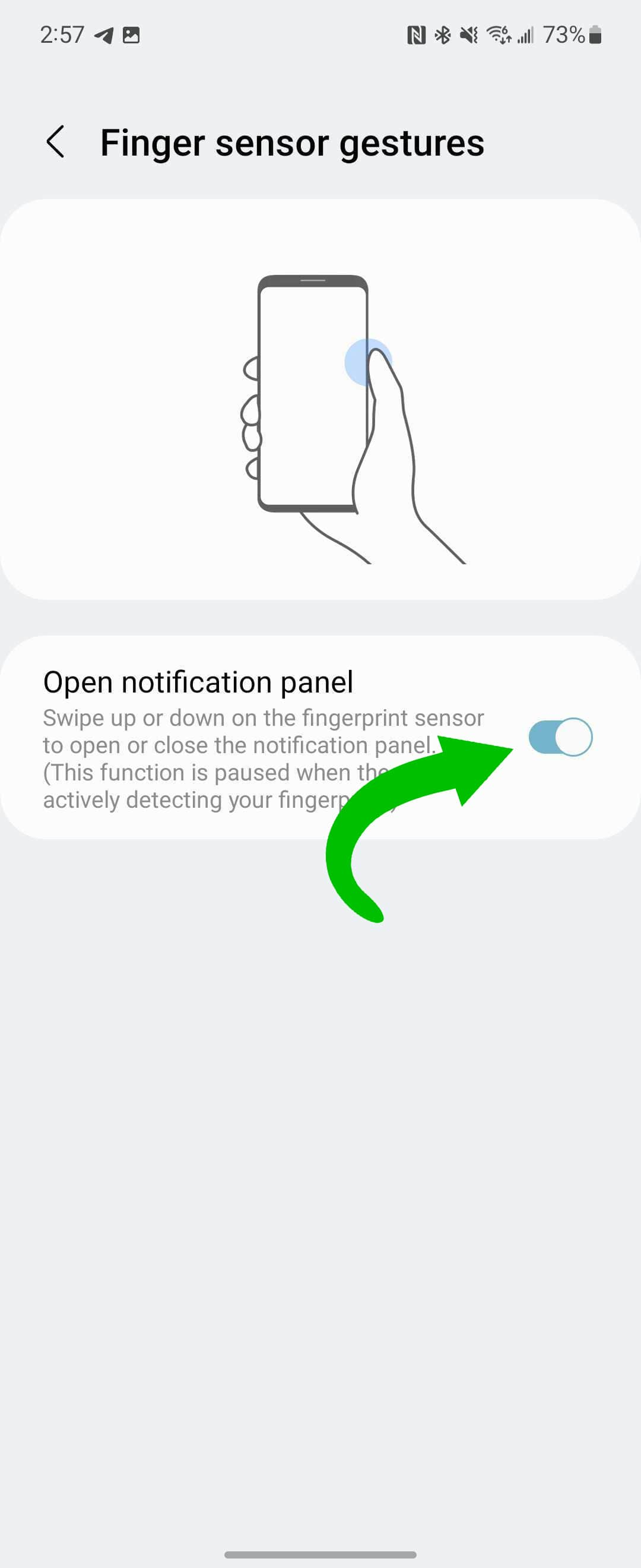
To give it a shot, swipe down on the fingerprint sensor with your thumb while holding the Flip or Fold. As long as the phone is unlocked, you should see the notification shade pull down on your Galaxy Flip or Fold.
This feature comes in handy when using the Flip one-handed, or even the Fold – if you so dare. While super useful, it may not be for everyone, though.
Downsides of the finger sensor gesture
As far as the benefits of this feature go, one-handed use is the easiest example to think of. However, there is a small downside to keeping this gesture on.
Under normal circumstances, you might find that your Galaxy Fold or Flip’s notification shade will seemingly randomly appear. This isn’t necessarily the case, rather, brushing up against the sensor when using the device will trigger your notifications. Really any sort of touch on the sensor may trigger it.
This leads to a lot of accidental use, as has been our experience. However, if you use a case with your Fold or Flip, chances are you’re usually not brushing up against the sensor all that much.
This feature is turned off by default for a reason; it has the potential to be a helpful shortcut for some, though others might find it buggier than anything else. Give it a shot and see if it helps you to use your phone a little easier. Either way, you have to admit it’s a pretty neat little trick.
More on Galaxy Fold and Flip:
- Galaxy Z Fold 3 and Flip 3 will get Android 12L soon; Samsung touts Flip 4/Fold 4 success in Europe
- Samsung Galaxy Z Flip 4 Review: Where do your priorities lie?
- Galaxy Z Fold 4 diary: What I miss from a Pixel every time I use a Samsung phone
Author: Andrew Romero
Source: 9TO5Google



