
Updates are crucial to the health and overall performance of your Samsung Galaxy phone, no matter when it was made. This complete guide will give you all the information you need about Samsung’s Android and security updates, timelines, and more.
Table of contents
How to check for updates on Galaxy devices
Most of the time, updates are pushed automatically to your Galaxy phone. You’ll know one is ready if you see a little notification that says “Update ready to install.” All that’s required to start the update is a password entry or verification that you want to initiate the update. The problem with this system is that it takes a little while for these updates to automatically push to your device.
The solution? By manually checking for updates on your Samsung Galaxy phone, you’ll be able to discover updates earlier, meaning you get the latest security patch or new OS even sooner. Here’s how to check for updates on your Samsung Galaxy phone:
- Head into settings on your Samsung Galaxy device.
- Scroll all the way to the bottom and look for Software update. Tap it.
- Tap Download and install.
Your device will start looking for new updates. If one is available, your device will prompt you to either install it or schedule an install time. You can schedule the update to install during the night so it won’t disturb your routine.
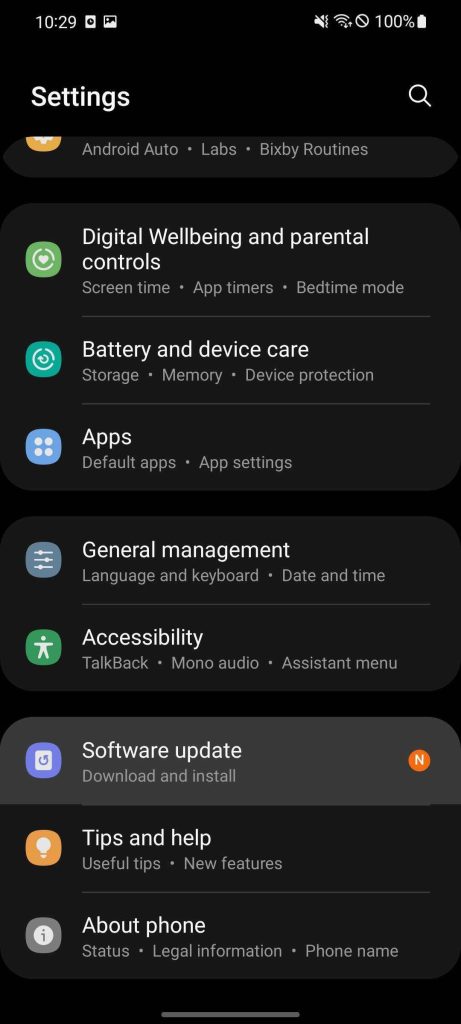
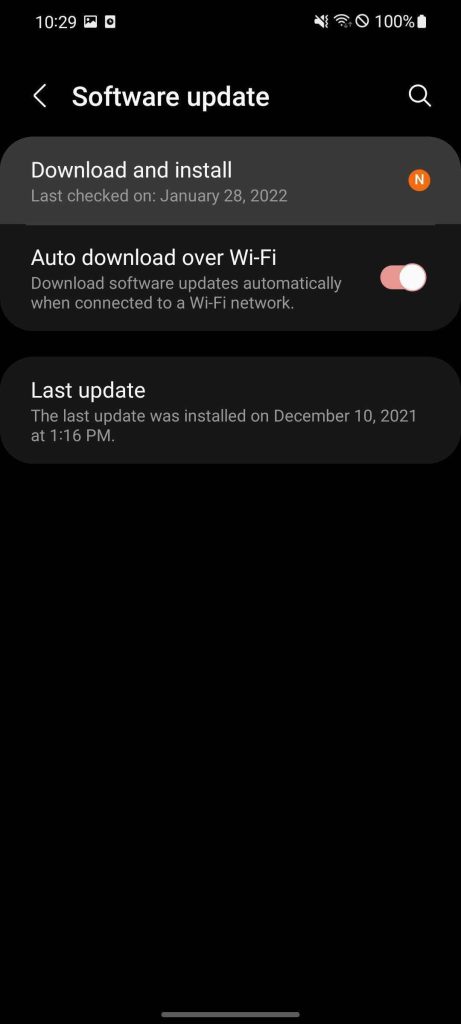
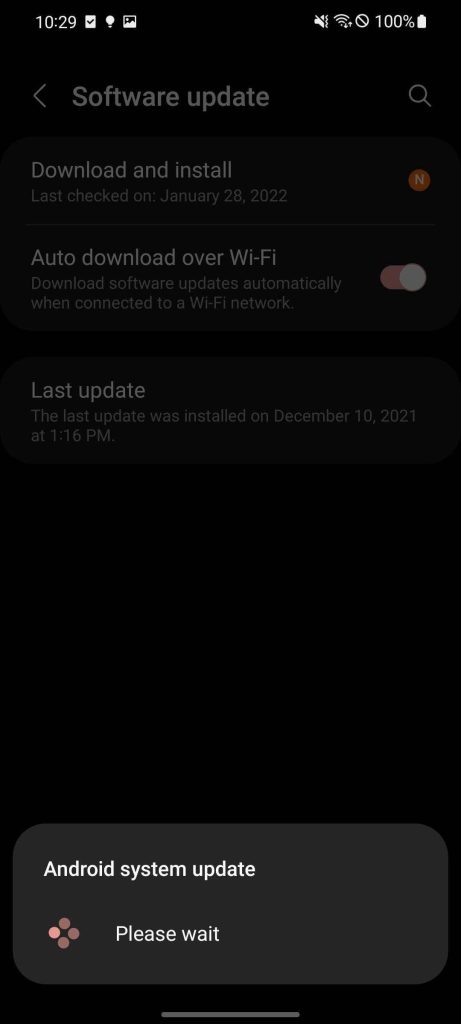
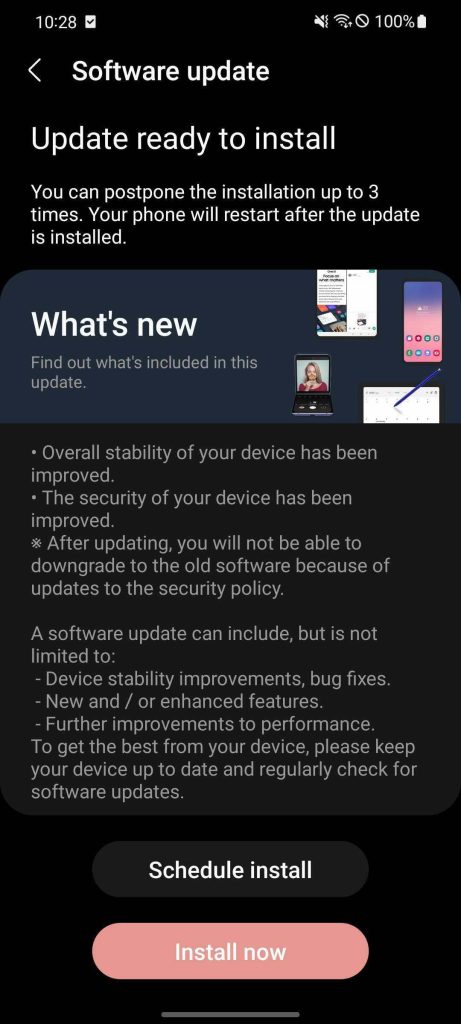
After the installation starts, it should only take about 10 minutes or so to completely install a security update. If it’s a larger Android update, you may want to schedule it to initiate at night, since it may take a good amount of time.
Can I sideload on Samsung phones?
Android devices are built on the idea of being able to configure them to your liking. This includes being able to push new updates to your device before they’re officially available. This is called sideloading, and it takes a little more than just a few taps on your device. You’ll usually need a computer and added software.
Sideloading involves using a computer to manually send a file image to your device – usually in developer or recovery mode, depending on the method used – and having the computer use a series of tools to install the new OS on your device. Samsung devices make this a little tricky compared to Google’s Pixel line since Google has a lot of support available for Android sideloading.
While it’s absolutely possible to do, it isn’t an ideal process for the average user. There are a lot of things that can go wrong in this process that could critically damage your device. So, unless you absolutely know what you’re doing, sideloading should be a last resort when it comes to updates on your Samsung device. Waiting for the built-in update tool to get the update is safer and much easier.
How often does Sasmung release security updates?
Samsung has a few different schedules when it comes to updates, but the company is one of the best in the industry for Android updates and security patches. Some devices get monthly security updates, some get quarterly, and some phones are only updated twice a year.
Generally, the older the device is, the more sparse the updates are. Devices like the Galaxy S8 Lite and some A-Series phones only get biannual security updates since they were released before 2019. Newer devices like the Galaxy Z Fold 3 get monthly security updates and likely will for a while.
Some Samsung devices slow down in update frequency as they age, moving from a monthly schedule to a quarterly schedule. For example, the Galaxy Note 9 launched with monthly updates but now has a quarterly schedule. To check the status of your device, check here.

How long will my Samsung device get Android updates?
There are two different types of updates for your Samsung Galaxy phone. The first is security updates, which keep your device up to date with the newest cybersecurity precautions Samsung can offer. The other is system updates, otherwise known as Android updates. These are software updates meant to fix bugs and add features like those found in Android 12.
Recently, Samsung announced that phones sold in 2019 and later would receive four years of security updates. This means after four years of owning your device, you can rest assured knowing that the latest update for your phone is still keeping you safe. Here are the devices that will get four years of security updates:
- Galaxy Foldables
- Fold, Z Fold2 5G, Z Flip, Z Flip 5G
- Galaxy S
- S10, S10 +, S10e, S10 5G, S10 Lite, S20 5G, S20 + 5G, S20 Ultra 5G, S20 FE 5G, , S21 + 5G, S21 Ultra5G
- Galaxy Note
- Note10, Note10 +, Note10+ 5G, Note 20 5G, Note 20 Ultra 5G
- Galaxy A series
- A10e, A20, A50, A11, A21, A51, A51 5G, A71 5G
Samsung also provides up to five years of security updates to certain devices that are a part of the company’s Enterprise lineup.
In terms of system updates, Samsung promises three years of Android updates for phones sold in 2019 or later, as well as a couple of other select devices. In essence, this means these devices get to see three different versions of Android in their lifetime, a new precedent previously unheard of from Samsung. Here are the devices eligible for three years of Android updates:
- Galaxy S10
- S10, S10 +, S10e, S10 5G, S10 Lite
- Galaxy S20
- S20 5G, S20 + 5G, S20 Ultra 5G, S20 FE 5G
- Galaxy S21
- , S21+ 5G, S21 Ultra5G
- Galaxy S
- S10 +, S10e, S10 Lite
- Galaxy Note 20
- Note 20 5G, Note 20 Ultra 5G
- Galaxy Note
- Note10, Note10 +, Note10+ 5G
- Galaxy Foldables
- Fold, Z Fold 2 5G, Z Flip 5G, Z Fold 3 5G, Z Flip 3 5G
- Galaxy A
- A51 5G, A52 5G, A71 5G, A72, A90 5G

This is the most that Samsung has ever offered in the way of making sure your device stays up to date for a long time. With that being the case, don’t be afraid to check for updates every once in a while since they take a bit to get pushed to your Samsung Galaxy device.
Author: Andrew Romero
Source: 9TO5Google



