The Google Pixel runs stock Android out of the box, but even stock Android needs a tuneup every so often. This guide will walk you through all the information you need to know about Google’s Pixel security and Android updates, timelines, and more.
Table of contents
How to check for updates on Google Pixel
There are generally two standard methods for updating your Google Pixel. The first way is to wait for your Pixel to notify you that an update is ready. This is the slowest method available. The second method requires a little participation on your part. Through the settings, you can “pull” an available update to your device and install it right then and there. This method only works if there is an update available for download.
Here’s how to check for updates on your Google Pixel:
- On your Pixel, head into settings.
- Scroll down to the very bottom, and tap System.
- Look for and tap System update.
- Your phone will now check for updates. Oftentimes, there isn’t one available. Fortunately, you can check as often as you wish.
- If an update is available, your Pixel will prompt you to install it. Before you do, make sure your battery is at a decent level and/or hooked up to a charger. Updating takes a lot of juice.
- Note: After the Pixel automatically runs an update check, there will be an info page showing you when you lasted checked and what version you are currently on. On this page, you can check again by tapping the Check for updates button that appears at the bottom.
- The Pixel will begin the update process, which depending on the type of update, could take as little as 10 miunutes or as much as an hour.
- The app optimization stage takes the longest and the duration depends on how many apps you have installed.
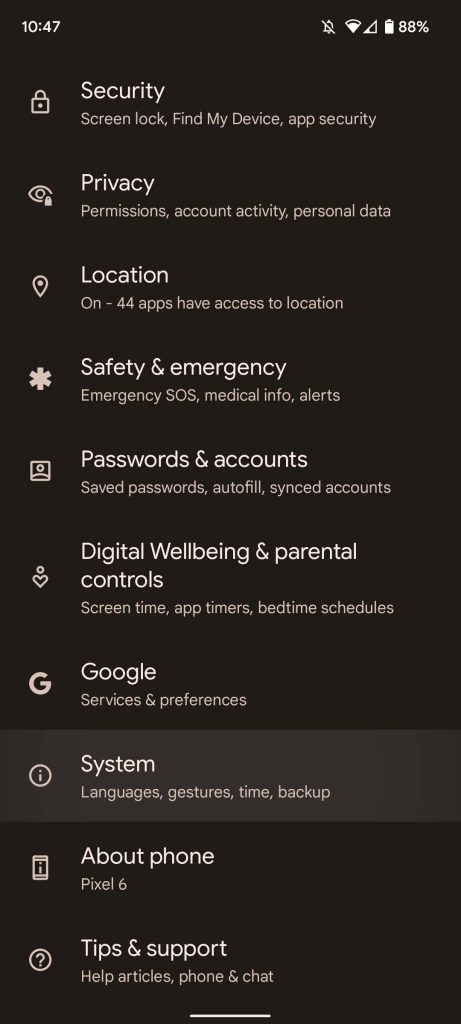
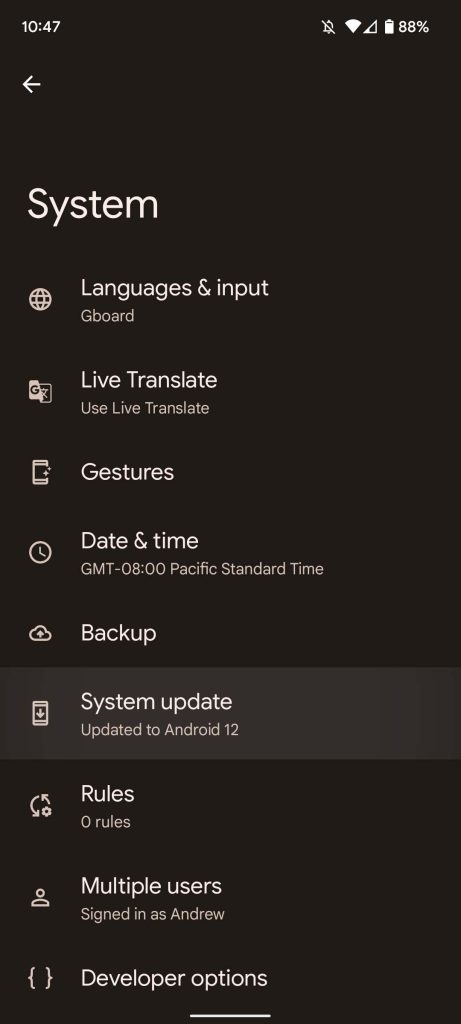
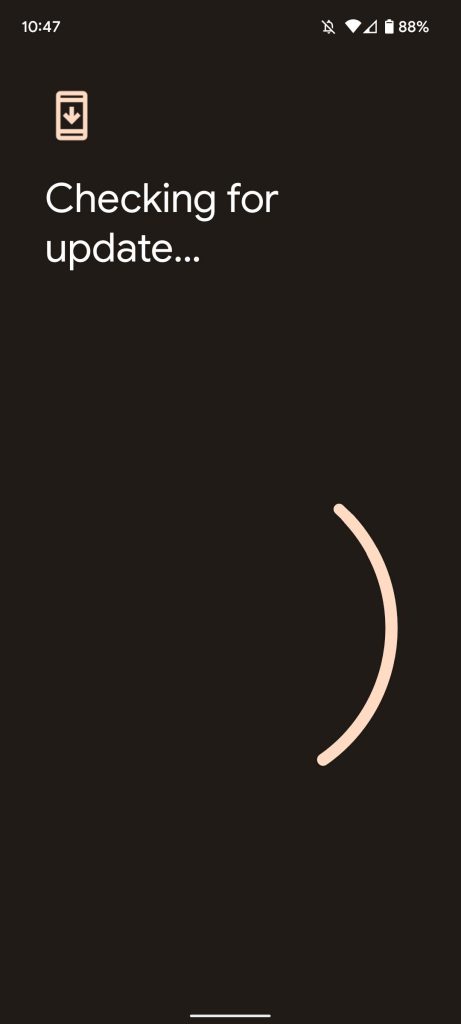
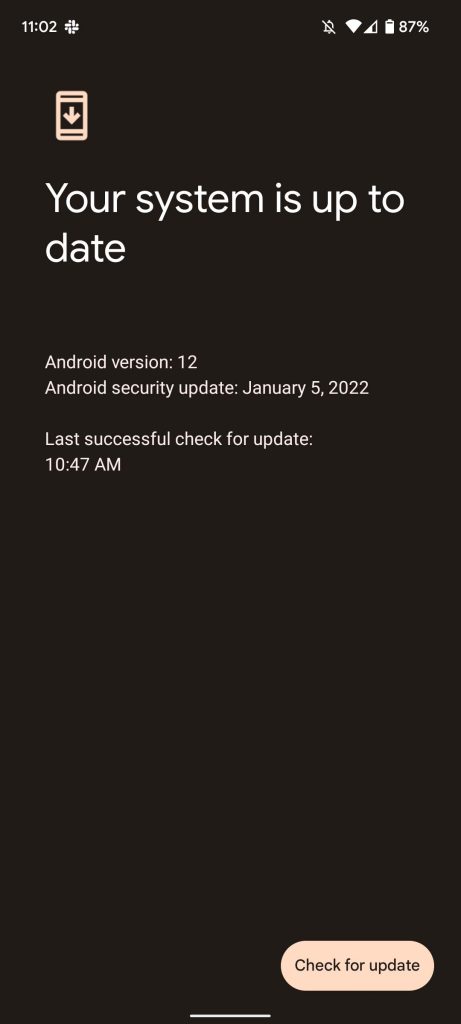
It’s good practice to remember how to check for updates since you can pull an update faster than it takes to wait for your device to let you know one is available.
If you’re feeling impatient, you can sideload an update
Google offers an easier way to get the latest update to your Google Pixel. This method is called “sideloading.” Sideloading involves a PC or laptop in addition to your Pixel, as well as a factory image provided by Google. You can find those images here.
The whole process takes a bit of time and know-how, as well as a couple of extra programs for unpacking Google’s provided files. Fortunately, we have a guide on safely sideloading Google’s latest OTA update on your Google Pixel.
How often do Google Pixel phones get security updates?
One benefit of running stock Android is getting regular security updates for your device. All Pixel phones eligible for security updates get monthly patches to keep you up-to-date.
This means that barring unforeseen circumstances, the first Monday of every month comes with a new security patch. These security updates keep the Pixel at top-tier security and safety since malicious attacks are only growing stronger by the day.
How long will my Google Pixel device get Android updates?
There are two key different types of updates to come from Google. The first is the monthly security update meant to provide patches and keep you safe from malicious threats. The other is a system update. These updates provide quality-of-life improvements and new features meant to enhance your Android experience.
While there is some controversy hovering around the length of time some Pixel devices are supported, most Pixel devices are guaranteed a few years before Google stops pushing Android and security updates. Others, like the Pixel 3, are coming to the end of their supported life. Here is the full list of devices along with their guaranteed support timeframe:
| Phone | Android update support ends | Security update support ends |
| October 2024 | October 2026 | |
| Pixel 5a 5G | August 2024 | August 2024 |
| Pixel 5 | October 2023 | October 2023 |
| Pixel 4a 5G | November 2023 | November 2023 |
| Pixel 4a | August 2023 | August 2023 |
| Pixel 4 and 4 XL | October 2022 | October 2022 |
| Pixel 3a and 3a XL | May 2022 | May 2022 |
The Pixel 6 and 6 Pro are the only devices that will receive security updates long after system Android updates stop rolling in. The difference here is that the Pixel 6 and 6 Pro both run Google’s very own processor, something they can vouch for and more readily provide support for.
If you own any of the above devices, be sure to keep checking for updates as they come out. Security updates are important for your device’s health and Android updates keep things fresh. Additionally, sideloading is always a secondary option and is easier to do on Google Pixel phones than on other Android devices.
Author: Andrew Romero
Source: 9TO5Google



