
Apple has made another valuable contribution to pandemic relief efforts with the ability to easily search for coronavirus testing centers on iPhone, iPad, iPod touch, and Mac. Read along for how to find COVID-19 testing locations on Apple Maps.
Apple has been contributing to COVID-19 relief from a lot of different angles including financial aid, creating and donating face shields, giving away masks, creating contact tracing software with Google, and more.
The latest helpful contribution from Apple sees COVID-19 testing location data being made easily available in Apple Maps in the US and Puerto Rico by putting testing sites directly on the map and a prominent button in Apple Maps search.
If you’d like to add your health office/organization to the list of COVID-19 testing centers, you can do that here.
Apple Maps: How to find COVID-19 testing locations on iPhone, iPad, and Mac
- If you haven’t done a screening already, that may be a good step before going in for testing. Learn more about how to do a free COVID-19 screening through Apple’s app here
- Open Apple Maps on your iPhone, iPad, or Mac
- Tap or click the search bar
- Tap the “COVID-19 Testing” option under the “Search Nearby” section (on Mac type “COVID” into the search bar and choose the top suggestion)
- Choose one of the result locations to see more details
- At the bottom of the “COVID-19 Testing Site” box you can tap the “Learn More” link to get more details about a testing location
Here’s how this looks on iPhone:
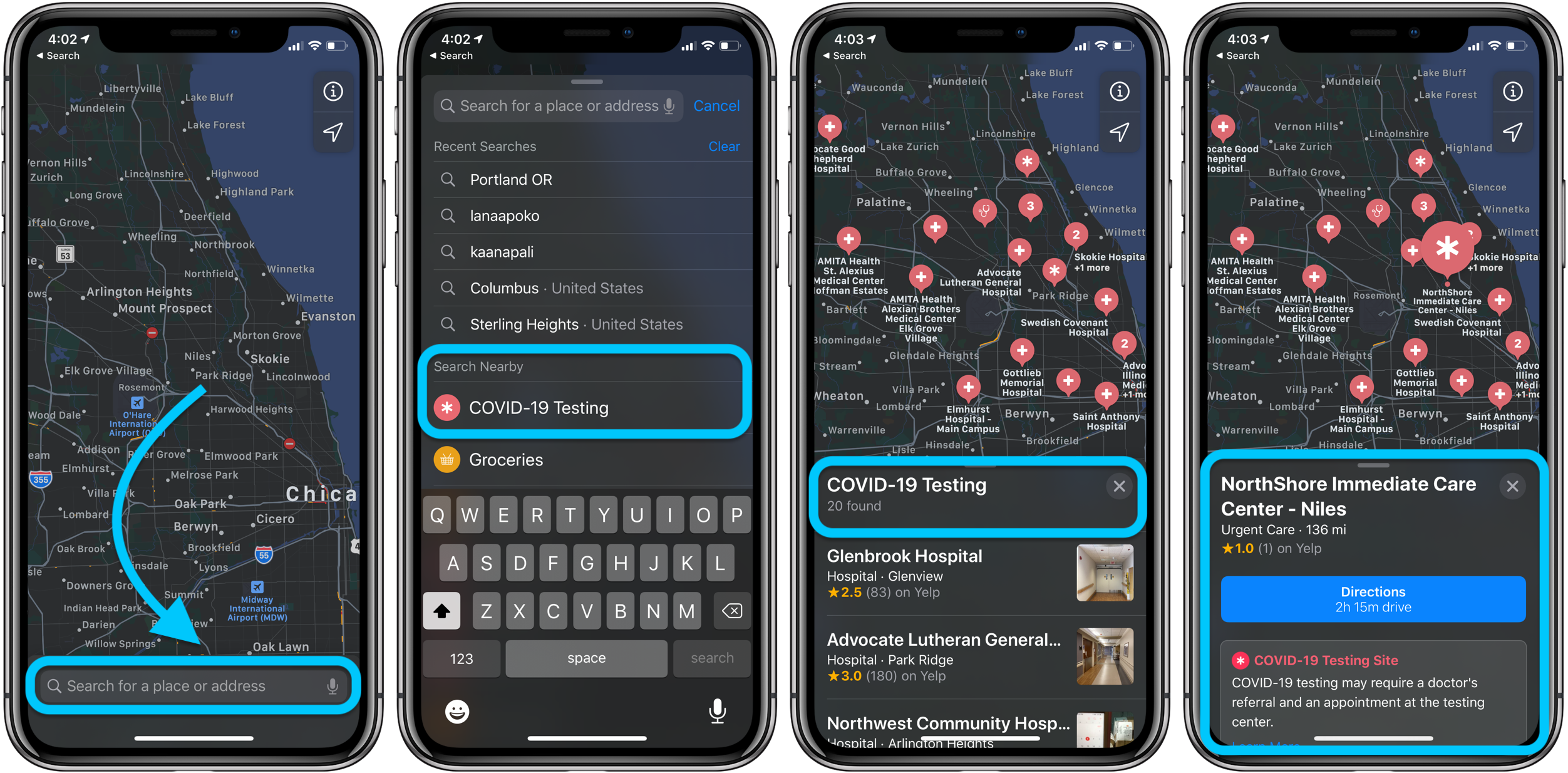
For more resources on COVID-19, head to the official CDC page here.
- How to use Apple’s COVID-19 screening app and website for yourself or someone else
- iPhone: How to improve Face ID with a mask
- How to work from home effectively during the coronavirus outbreak
- How to clean and sanitize your iPhone without damaging it
- How to screen share and remote control iPhone, iPad, Mac to help colleagues, friends, and family
Author: Michael Potuck.
Source: 9TO5Mac



