
If you spend most of your day typing on your iPhone, there are a few tricks to help you type even faster. The best part is that you don’t even have to download a miraculous app or anything like that. It’s all built-in in your phone.
There are a few ways to improve your typing experience that will really help when sending long iMessage texts or just being a good person and avoiding audio recording.
How to type faster on your iPhone
First of all, you can check your keyboard settings on the iPhone. Go to Settings, General, Keyboard, and take a look at which function you think will help. For me, I don’t like Auto-Capitalization, but I love Slide to Type and “.” Shortcut.
If you speak more than a language, go to Keyboards, then the keyboard settings, and add the languages you’re familiar with. Now, let’s go with the tips.
- Predictions/QuickType: When you’re typing, you’ll find a prediction bar along the top of the keyboard. If you are not the fastest typer, just look at it and see if the word you want to write is already there. With time, QuickType learns the things you write all the time and gets really smart.
- QuickPath: slide to type. That’s a feature that’s been available for a long time for Android users and not that many for the iPhone ones. Just slide from character to character and see QuickPath forming words. The good part is that when you finish a word, you can start another one because the space bar is pressed automatically.
- Text Replacement: remember when I told you to check your keyboard settings? Go there and click on “Text Replacement.” You can add that every time you write “omw” it replaces for “On my way!” It’s a great tip you are used to writing long words or long terms every time.
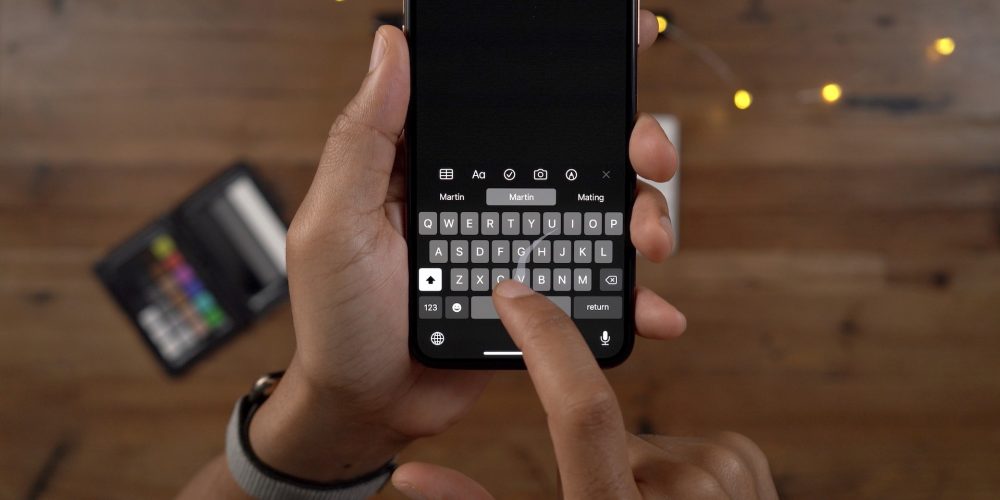
- Undo typing: this one is just a gimmick, but worth a try. When you write something you don’t like, just shake the phone to undo typing. You can also slide three fingers to the left to undo or three fingers to the right to redo.
- Move the cursor: if you want to add a word in the middle of a sentence, you can just click where you want to put it. But if you want to go faster. Press and hold the space bar, then move your finger on the keyboard to select exactly the place where you want to correct a word or write a new one.
- Quick access to numbers: on the left bottom of your phone, there’s a “123” bar that you can access numbers and symbols. But did you know that if you keep the bar pressed and select a number, it will automatically go back to the QWERTY keyboard.
- One-Handed Keyboard: if you love big phones, like the iPhone 12 Pro Max, but have tiny hands, you can press and hold the world bar on the left bottom corner of your iPhone and select a keyboard that is more to the left or to the right. It will help you to write with just a thumb, for example.
Did you know all of these tips and tricks? Which ones do you use every day? Tell us in the comment section down below.
Author: José Adorno
Source: 9TO5Google



