
After first making a change to AirDrop for users in China, Apple has changed the available options for all users with iOS 16.2. With “Everyone” not being a permanent option anymore, you may end up heading to AirDrop settings more frequently. Here are 3 ways to change AirDrop on iPhone.
Up until recently, AirDrop settings were configurable to off, Contacts Only, and Everyone with the chosen setting remaining permanently.
With iOS 16.1.1 for users in China and iOS 16.2 for iPhone users everywhere else, off and Contacts Only remain as permanent options but the Everyone button is now limited to 10 minutes.
That means you’ve got automatic protection against spam from random senders– especially useful in public spaces. But it also means you might be going back to AirDrop settings more often if you regularly transfer content with people who aren’t saved contacts.
After choosing Everyone for 10 Minutes, AirDrop will switch to Contacts Only when the timer is up, even if Receiving Off was previously selected.
3 ways to change AirDrop on iPhone
- Swipe down from the top left corner of your iPhone to open Control Center
- Long-press on the WiFi/Cellular/Bluetooth tile
- Now tap AirDrop to change your setting
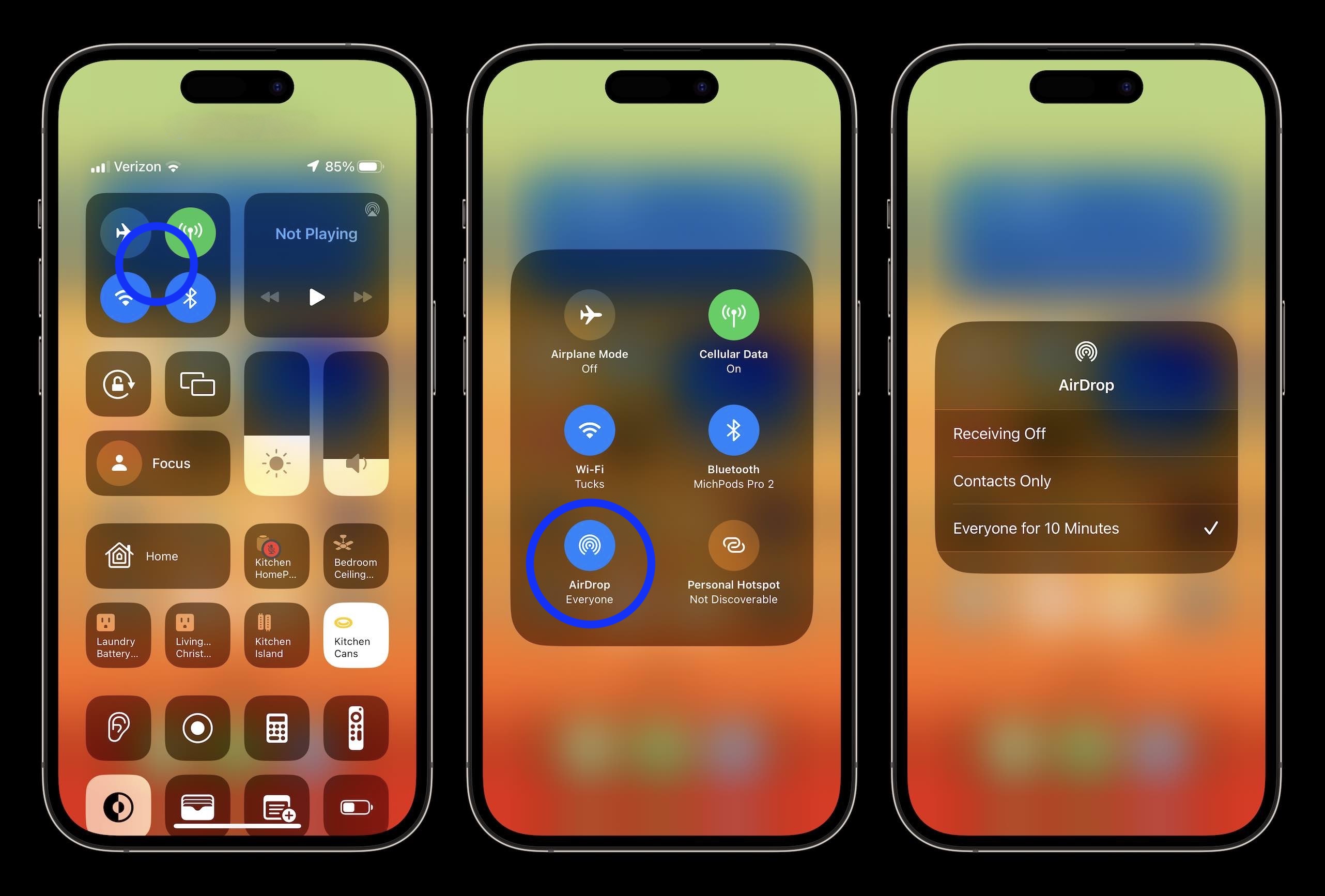
- Open the Settings app
- Choose General
- Now tap AirDrop to change your setting
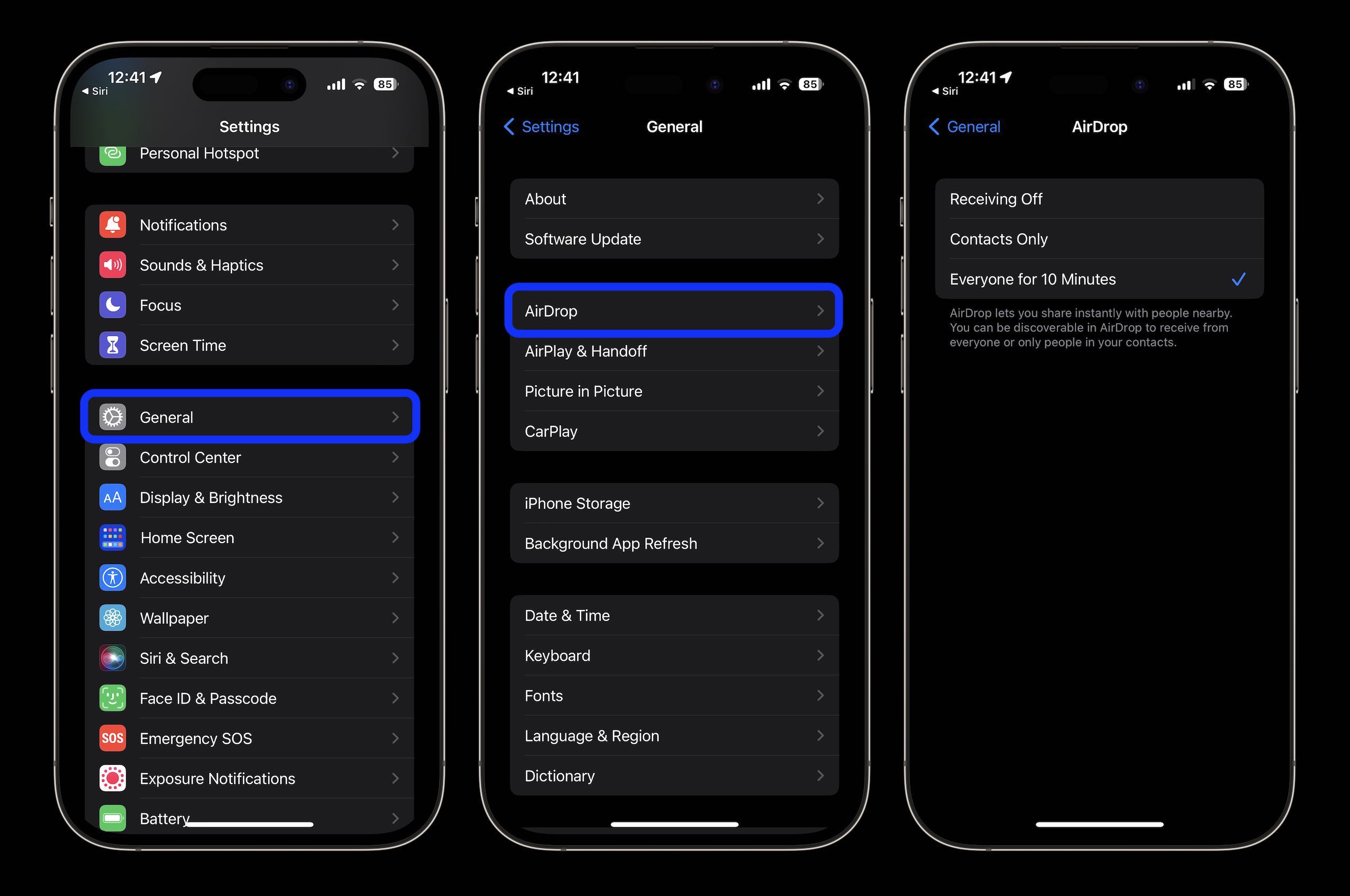
- Strangely, if you ask Siri to open AirDrop settings or change AirDrop – or really any mix of requests like that, you’ll hear “Sorry, I can’t help with that.”
- However, if you open Settings > General > AirDrop and leave the app you can say “Hey Siri, Settings” and you’ll pop right back to the AirDrop settings page
- Not ideal but if you need to refresh the 10 minute Everyone option multiple times, it can save you some taps
Thanks for reading our guide on how to change AirDrop on iPhone! Are you happy about the change? Wish the permanent Everyone option was still included? Share your thoughts in the comments!
More 9to5Mac tutorials:
- Hands-on: How to use Apple Music Sing karaoke feature in iOS 16.2
- How to enable ‘More Frequent Updates’ for Live Activities in iOS 16.2
- How to turn on end-to-end encryption for iMessage, iCloud, iPhone backups in iOS 16.2
- How to customize your iPhone 14 Pro always-on display in iOS 16.2
Add 9to5Mac to your Google News feed.
google-news
Author: Michael Potuck
Source: 9TO5Google



